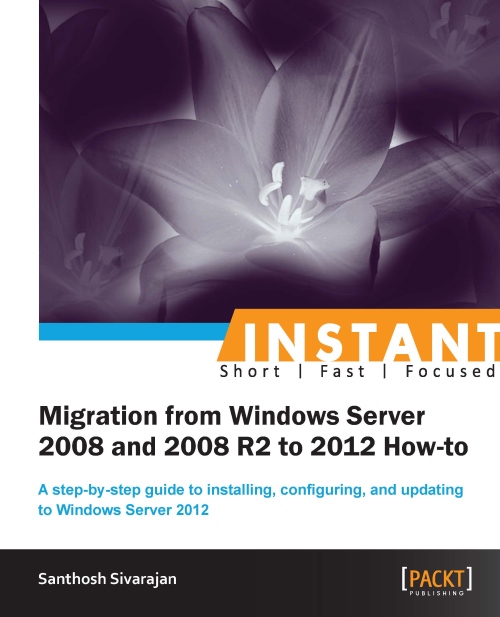Working with Server Manager properties (Should know)
In Windows Server 2012, understanding the Server Manager dashboard and its capabilities are essential for an administrator to efficiently manage the servers. The Server Manager starts automatically on a Windows Server 2012 server when the user has local administrator permission. You can change this default behavior by modifying the properties. These details are explained in the following recipe.
If the Server Manager does not open automatically, you can manually open it from the taskbar by clicking on the Server Manager icon as shown in the following screenshot:

By default, the Server Manager polls the information every 10 minutes. However, you can change this configuration from the Server Manager Properties window as explained in the following recipe.
How to do it...
- Open Server Manager.
- From the Manage tab on the top–right section of the screen, select Server Manager Properties.
- In the Server Manager Properties window, you can change the refresh period in minutes.
- You will also see an option to disable the Server Manager startup option during the system restart.
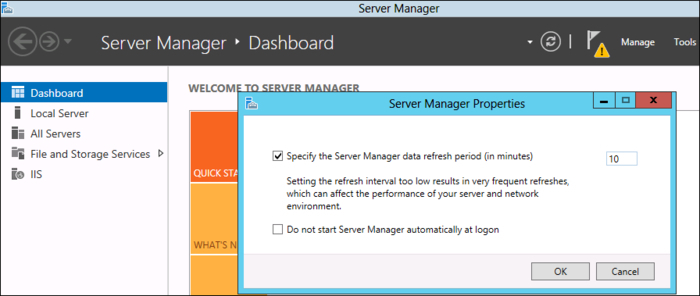
Note
You can manually refresh the status by using the refresh button on the Dashboard.
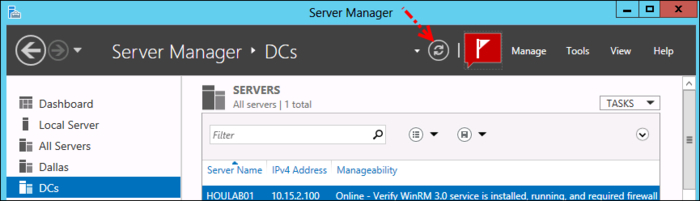
How it works...
The Server Manager Properties window allows you to change the default time interval. The allowed values are from 1 to 14400 minutes. If you want to get a real-time alert, you can decrease the value.
There′s more...
You can manage Windows Server 2008 and Windows Server 2008 R2 from the Windows Server 2012 management console. However, the functionality will be limited. The Windows .NET Framework 4 and Management Framework 3 should be installed on the server running the Windows Server 2008 or Windows Server 2008 R2 operating system in order to get the update from these servers onto the new Server Manager.