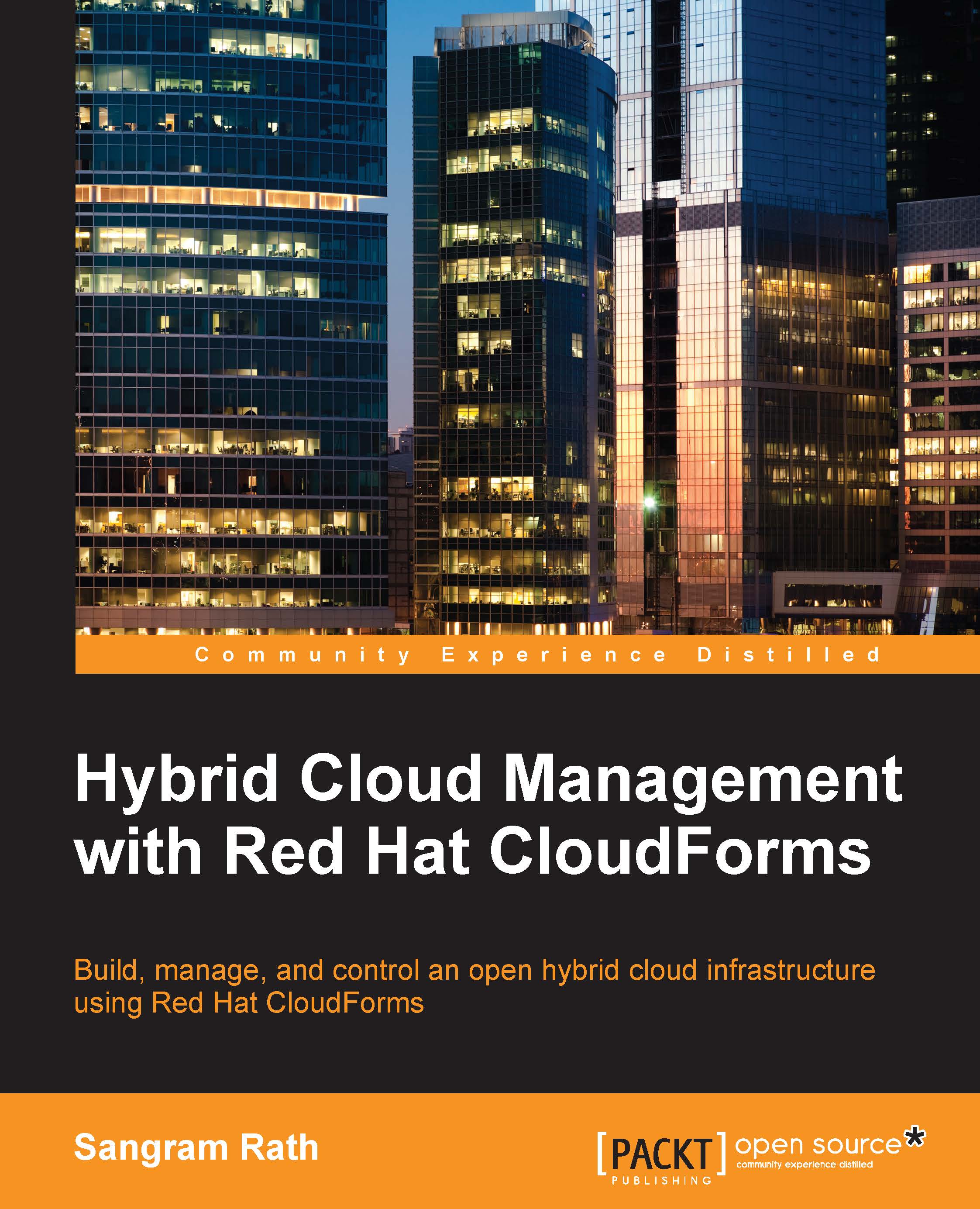Retiring instances/virtual machines
The final step in the life cycle management process is the retirement of instances and virtual machines when their services are no longer required. Instances can be retired in two different ways:
By setting a retirement date:
During the provisioning request stage, by setting the time until Retirement field in the Schedule tab of the provisioning request form which is the last step during the requesting process.
After the instance is provisioned, by checking the instance and selecting Set Retirement Date under the Lifecycle button, as shown here:

Enter Retirement Date and select when to send a Retirement Warning notification, as shown in the following screenshot. The options are 1 week before retirement, 2 weeks before retirement, and 30 days before retirement.

By checking the required instance and selecting Retire Selected Items under the Lifecycle button, as shown in this screenshot:

Click on OK to confirm, like this: