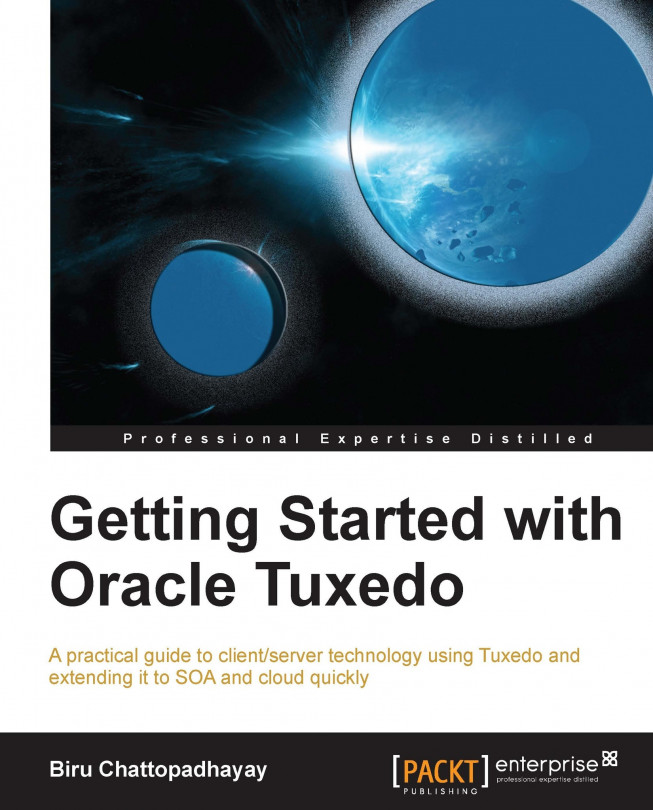Installation of Tuxedo
As mentioned before, Tuxedo supports various OSs and hardware; you need to make sure you get the right installable file.
Hardware and software requirements
The Oracle Tuxedo software needs to be installed on each server that will run the Tuxedo application, or can be called Tuxedo domain.
x86 or x86-64 – This denotes various CPUs based on x86 or x86-64 architecture. Most of the current platforms are supported; the following are the most common ones:
HP 11i (32-bit/64-bit)
IBM AIX 5.3 (32-bit/64-bit)
IBM AIX 6.1 (32-bit/64-bit)
MS Windows 7 (32-bit)
MS Windows 2008 server (32-bit/64-bit)
Oracle Enterprise Linux 5.0 (32-bit/64-bit)
Oracle Solaris 10 (32-bit /64-bit) on x86-64
Red Hat Linux Enterprise AS 5 (32-bit) on x86
Memory requirements – The following are the minimum memory requirements recommended by Oracle to run your application:
1 GB of RAM
4 MB of RAM for each Oracle Tuxedo system server
Hard disk – The following is the minimum hard disk requirement recommended by Oracle:
2 GB of disk space is required for Tuxedo installation
Note
Note that the Oracle Tuxedo installation program creates a temporary directory to extract the files from the archive prior to installing Tuxedo on the target system. So, it is important to have sufficient space during installation. The JRE is moved to the Oracle home directory from the temporary file at the end of the installation process.
For more details on hardware and operating systems, Oracle Tuxedo's support policy, or more related information, please refer to the following link:
http://docs.oracle.com/cd/E26665_01/tuxedo/docs11gr1/install/inspds.html
Platform-specific installer files for the Oracle Tuxedo product software are available for download at Oracle's corporate website:
http://www.oracle.com/technetwork/middleware/tuxedo/downloads/index.html
Tuxedo installation components
You can start your installation once you have downloaded the installation file, but it is good to know that there are seven installation sets bundled in Tuxedo, and you can choose any one of them during installation. They are listed as follows:
Full: All components of the Oracle Tuxedo 11g Release, that is, the server and client components
Server: The server components of Tuxedo
Full client: The client components of Tuxedo
ATMI (/WS) client: The workstation component of Tuxedo
CORBA client: The C++ client and SSL components of Tuxedo
Jolt client: The Java client (Jolt) components of Tuxedo
.NET client: The .NET version of the workstation client components of Tuxedo
Note
The Oracle home directory is where all the common files (executable and internal files) that are accessed by other Oracle components (residing on the same machine) are stored. It is very important to keep in mind that the home directory is important for ensuring that the Oracle software behaves correctly. During the installation, you are asked for this home directory. According to best practices, you need to have one home directory, though you may choose to have multiple in a system.
Installation procedures
The Oracle Tuxedo can be installed in three different ways; we will briefly go through each of them in the following sections.
Graphical user interface (GUI) installation
The graphical user interface installation is the GUI-based Oracle Tuxedo installation program that runs on Unix- and Windows-based systems. This is the most popular way to install Tuxedo.
The following are the steps to be followed for a GUI-mode installation on a Windows system:
Log in to the Windows system as an administrator (preferred), as you need admin privileges to install Oracle Tuxedo server components on a Windows system. To install Tuxedo client components, you do not need to be logged in as an administrator.
To install Oracle Tuxedo, click on the installer file to start the installation.
Continue running the GUI-mode installation process.
Log in to the system again after the Tuxedo installation is completed.
The following are the steps for a GUI-mode installation on a Unix system:
You need to log in as the Oracle Tuxedo administrator.
You need to go to the directory where you downloaded the installer and run the installation program, as shown in the following sample command:
UnixPrompt> sh filename.bin
Here,
filenameis the name of the Oracle Tuxedo installer file.
Note
You will get an error message and the installation process will fail if the GUI interface in your system is not available. In this case, you may want to use the silent or console-mode installation.
Console installation
The console installation is a text-based installation that is only available for Unix systems.
You need to log in as the Oracle Tuxedo administrator.
You need to go to the directory where you downloaded the installer and run the installation program, as shown in the following sample command:
UNIXprompt> sh filename.bin -i console
Here,
filenameis the name of the Oracle Tuxedo installer file.To complete the installation, follow these steps:
Enter the number of your choice or press Enter to accept the default.
Enter
backorpreviousat the prompt to review or change your selection.Enter
quitin response to any prompt to exit the installation process.
Note
Oracle strongly recommends Unix users to create a separate user account for the Oracle Tuxedo administrator and have the ownership of the Oracle Tuxedo files for that account.
Silent installation
The silent installation is a more automated way of installing Tuxedo. This installation reads the strings from a text file that you can create prior to beginning the installation. This can be used as the standardized installation for all installations in the enterprise in such a way that you set the installation configurations only once and use it multiple times. You need to create a properties file for the installer; for detailed step-by-step instructions, please go to the following link:
http://docs.oracle.com/cd/E26665_01/tuxedo/docs11gr1/install/inssil.html
As we are done with the installation (by either of the three processes), it is recommended to verify the Tuxedo ATMI software installation by running simpapp. The sample applications are installed during the Tuxedo installation. You can find this simple application under your Tuxedo directory; \samples\atmi\simpapp. There is a README file in the same directory for a walkthrough.