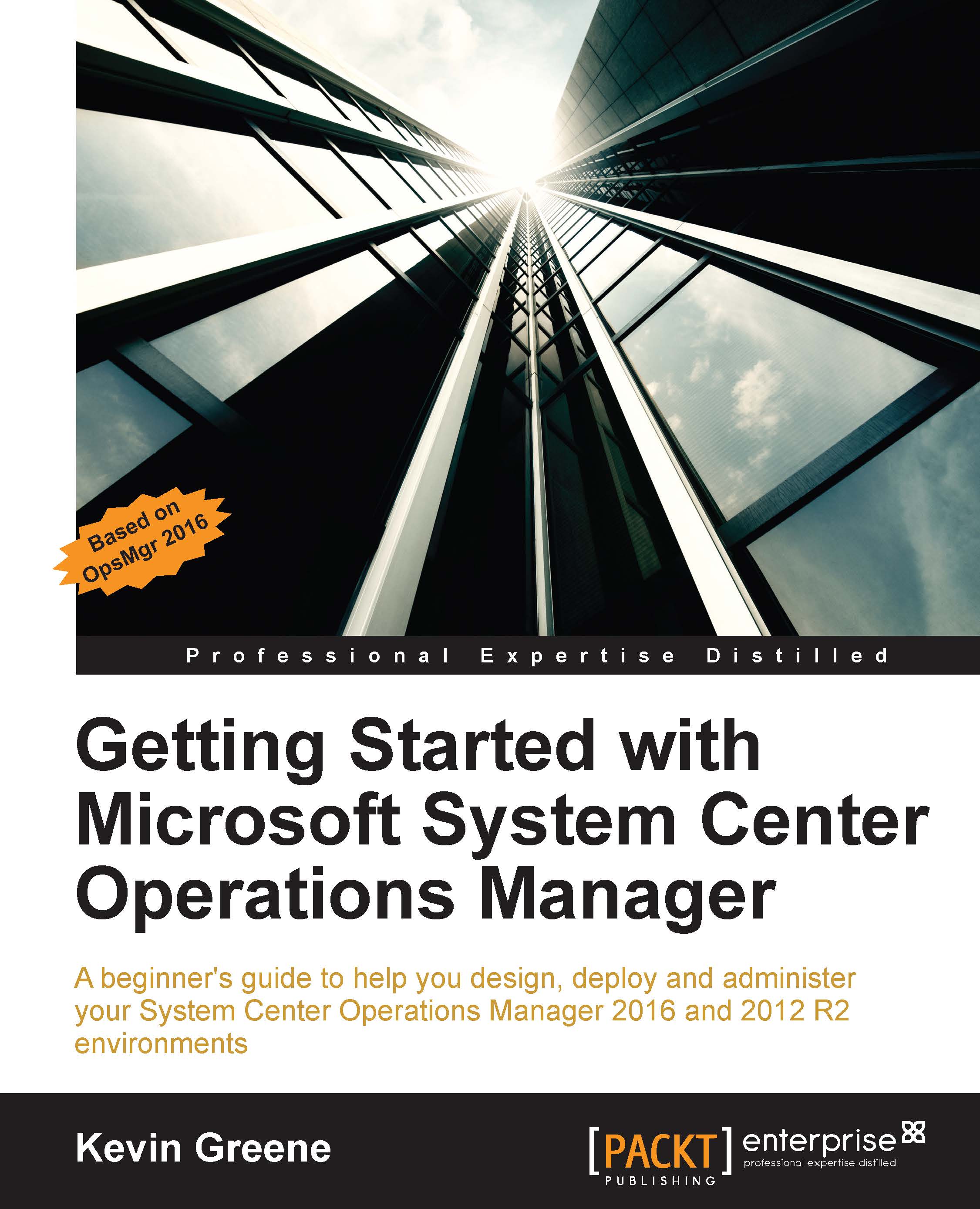Using the alert widget
In the Working with Views section of Chapter 3, Exploring the Consoles we walked you through creating an Alert view and highlighted the benefit of configuring the Repeat Count column to help you quickly identify alerts generated by rules that had a high repeat count. Although this view can be useful for identifying alerts generated by rules, it's not as easy to identify alerts generated by monitors as a small number of monitors can also potentially have a repeat count value (where those monitors have their AutoResolve value set to False).
The Alert Widget is a view that you can use within a dashboard layout to clearly identify which alerts were generated by monitors.
The following steps will help you first create an empty dashboard layout from where you will then create the Alert Widget view:
In the Monitoring workspace, right-click where you want to create the new view, click on New, and then click on Dashboard View.
Choose a dashboard layout style from the Select a dashboard...