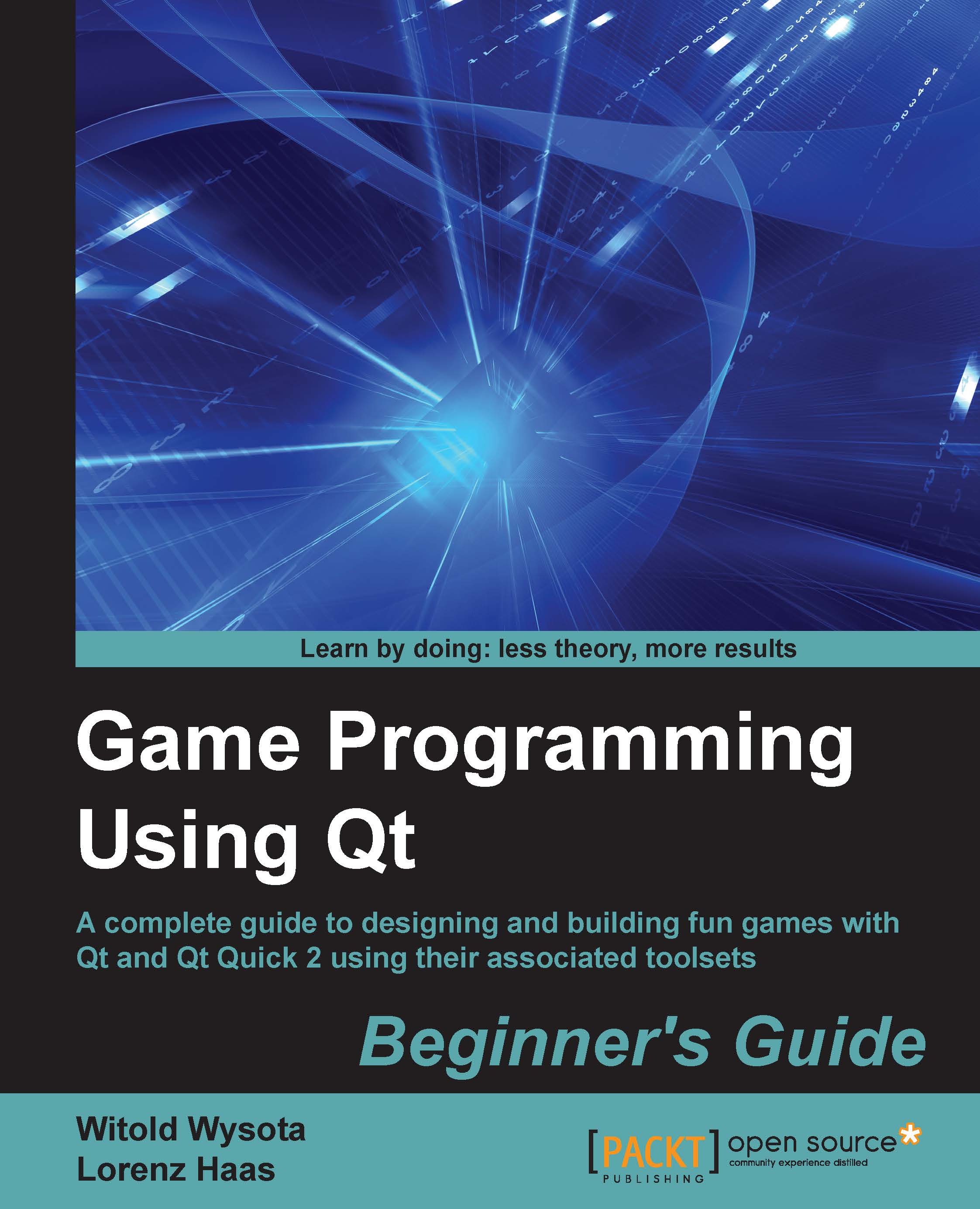Conventions
You will also find a number of text styles that distinguish between different kinds of information. Here are some examples of these styles and an explanation of their meaning.
Code words in text, database table names, folder names, filenames, file extensions, pathnames, dummy URLs, user input, and Twitter handles are shown as follows: "This API is centered on QNetworkAccessManager, which handles the complete communication between your game and the Internet."
A block of code is set as follows:
QNetworkRequest request;
request.setUrl(QUrl("http://localhost/version.txt"));
request.setHeader(QNetworkRequest::UserAgentHeader, "MyGame");
m_nam->get(request);When we wish to draw your attention to a particular part of a code block, the relevant lines or items are set in bold:
void FileDownload::downloadFinished(QNetworkReply *reply) {
const QByteArray content = reply->readAll();
m_edit->setPlainText(content);
reply->deleteLater();
}Any command-line input or output is written as follows:
git clone git://code.qt.io/qt/qt5.git cd qt5 perl init-repository
New terms and important words are shown in bold. Words that you see on the screen, in menus or dialog boxes for example, appear in the text like this: "On the Select Destination Location screen, click on Next to accept the default destination."
Note
Warnings or important notes appear in a box like this.
Tip
Tips and tricks appear like this.