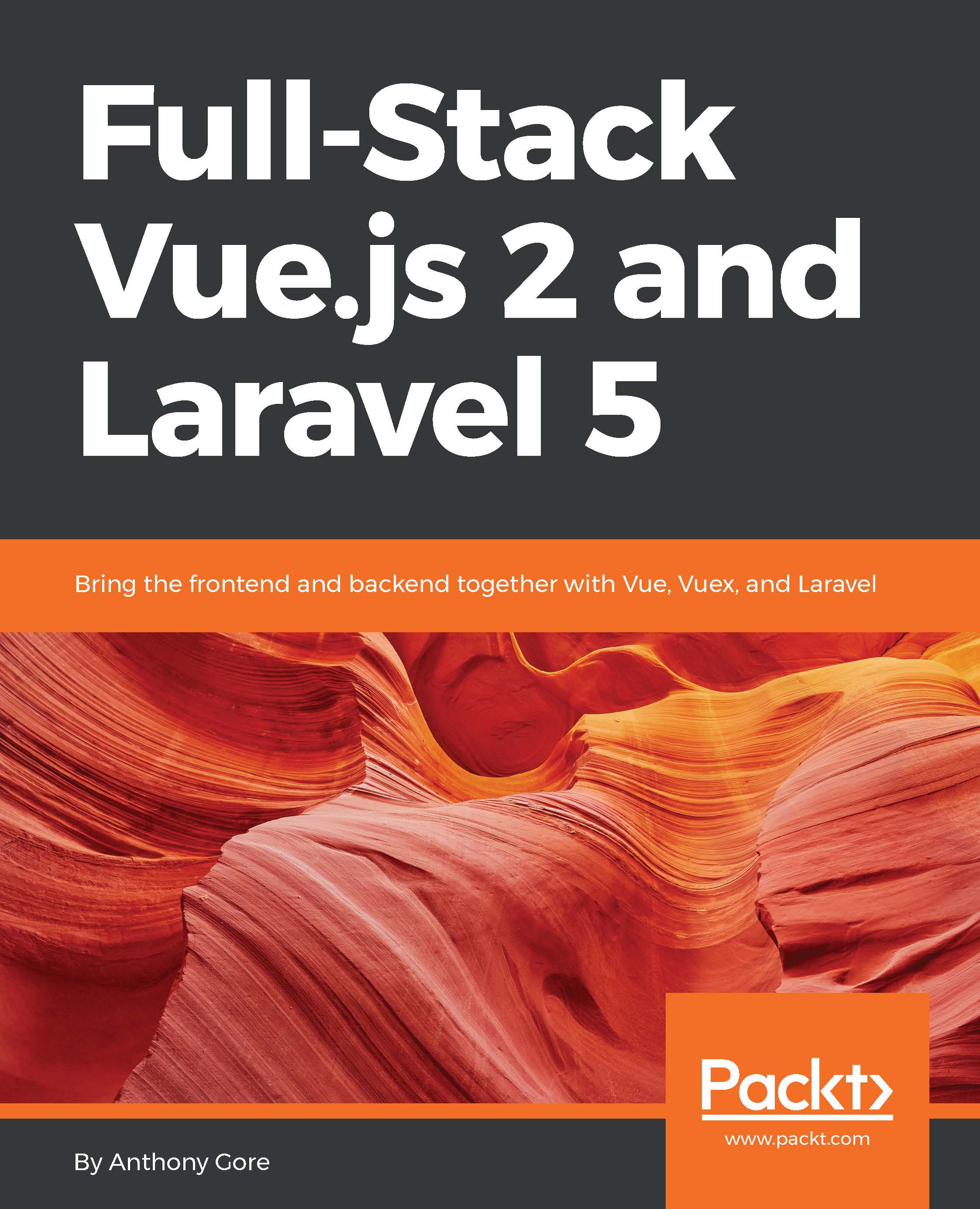Let's now do a high-level overview of Vue's basic features. If you want, you can create an HTML file on your computer like the following one, open it in your browser, and code along with the following examples.
If you'd rather wait until the next chapter, when we start working on the case-study project, that's fine too as our objective here is simply to get a feel for what Vue can do:
<!DOCTYPE html> <html lang="en"> <head> <meta charset="utf-8"> <meta http-equiv="X-UA-Compatible" content="IE=edge"> <title>Hello Vue</title> </head> <body> <!--We'll be adding stuff here!--> </body> </html>