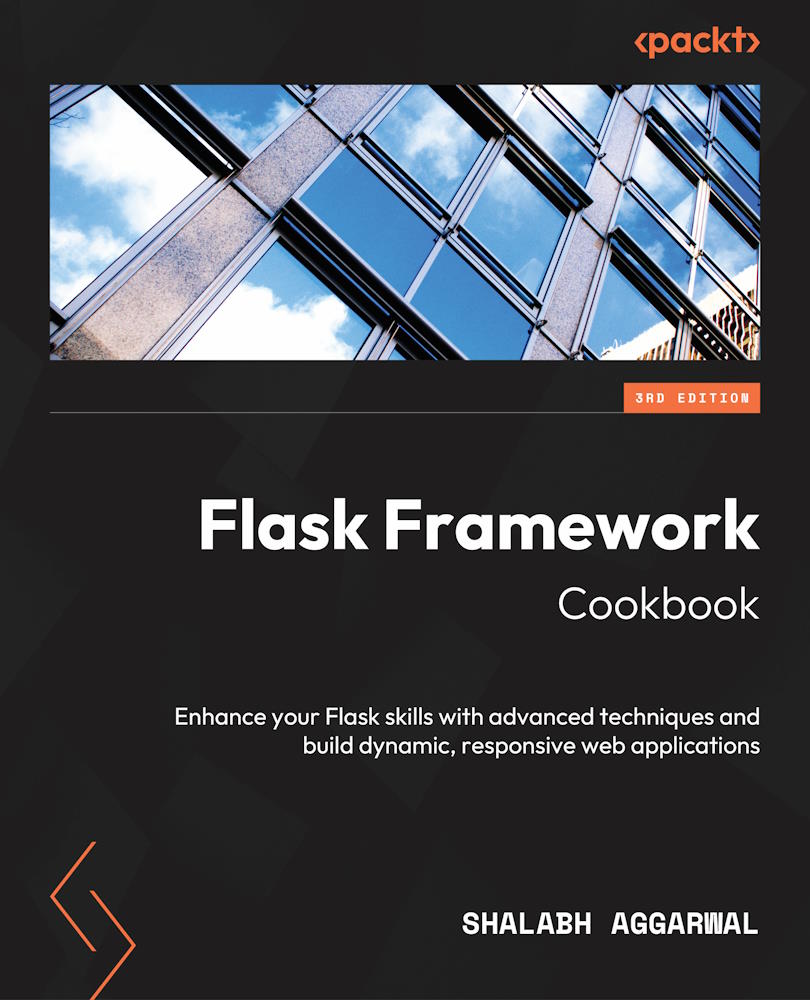As our application becomes bigger, we might want to structure it in a modular manner. In this recipe, we will do this by restructuring our Hello World application.
How to do it...
First, create a new folder in the application and move all the files inside this new folder. Then, create __init__.py in the folders, which are to be used as modules.
After that, create a new file called run.py in the topmost folder. As its name implies, this file will be used to run the application.
Finally, create separate folders to act as modules.
Refer to the following file structure to get a better understanding:
flask_app/
run.py
my_app/
__init__.py
hello/
__init__.py
models.py
views.py
Let’s see how each of the preceding files will look.
The flask_app/run.py file will look something like the following lines of code:
from my_app import app
app.run(debug=True)
The flask_app/my_app/__init__.py file will look something like the following lines of code:
from flask import Flask
app = Flask(__name__)
import my_app.hello.views
Next, we have an empty file just to make the enclosing folder a Python package, flask_app/my_app/hello/__init__.py:
# No content.
# We need this file just to make this folder a python module.
The models file, flask_app/my_app/hello/models.py, has a non-persistent key-value store, as follows:
MESSAGES = {
'default': 'Hello to the World of Flask!',
}
Finally, the following is the views file, flask_app/my_app/hello/views.py. Here, we fetch the message corresponding to the requested key and can also create or update a message:
from my_app import app
from my_app.hello.models import MESSAGES
@app.route('/')
@app.route('/hello')
def hello_world():
return MESSAGES['default']
@app.route('/show/<key>')
def get_message(key):
return MESSAGES.get(key) or "%s not found!" % key
@app.route('/add/<key>/<message>')
def add_or_update_message(key, message):
MESSAGES[key] = message
return "%s Added/Updated" % key
How it works...
In this recipe, we have a circular import between my_app/__init__.py and my_app/hello/views.py, where, in the former, we import views from the latter, and in the latter, we import app from the former. Although this makes the two modules dependent on each other, there is no issue, as we won’t be using views in my_app/__init__.py. Note that it is best to import the views at the bottom of the file so that they are not used in this file. This ensures that when you refer to the app object inside the view, it does not lead to null-pointer exceptions.
In this recipe, we used a very simple non-persistent in-memory key-value store to demonstrate the model’s layout structure. We could have written the dictionary for the MESSAGES hash map in views.py itself, but it is best practice to keep the model and view layers separate.
So, we can run this app using just run.py, as follows:
$ python run.py
Serving Flask app "my_app" (lazy loading)
Environment: production
WARNING: Do not use the development server in a production environment.
Use a production WSGI server instead.
Debug mode: on
Running on http://127.0.0.1:5000/ (Press CTRL+C to quit)
Restarting with stat
Debugger is active!
* Debugger PIN: 111-111-111
Tip
Note the preceding WARNING in the block. This warning occurs because we did not specify the application environment, and by default, production is assumed. To run the application in the development environment, modify the run.py file with the following:
from my_app import app
app.env="development"
app.run(debug=True)
Information
The reloader indicates that the application is being run in debug mode and that the application will reload whenever a change is made in the code.
As we can see, we have already defined a default message in MESSAGES. We can view that by opening http://127.0.0.1:5000/show/default. To add a new message, we can type http://127.0.0.1:5000/add/great/Flask%20is%20greatgreat!!. This will update the MESSAGES key-value store so that it looks like this:
MESSAGES = {
'default': 'Hello to the World of Flask!',
'great': 'Flask is great!!',
}
Now, if we open http://127.0.0.1:5000/show/great in a browser, we will see our message, which would have otherwise appeared as a not found message.
See also
The next recipe, Creating a modular web app with blueprints, provides a much better way of organizing your Flask applications and is a ready-made solution for circular imports.
 United States
United States
 Great Britain
Great Britain
 India
India
 Germany
Germany
 France
France
 Canada
Canada
 Russia
Russia
 Spain
Spain
 Brazil
Brazil
 Australia
Australia
 Singapore
Singapore
 Hungary
Hungary
 Ukraine
Ukraine
 Luxembourg
Luxembourg
 Estonia
Estonia
 Lithuania
Lithuania
 South Korea
South Korea
 Turkey
Turkey
 Switzerland
Switzerland
 Colombia
Colombia
 Taiwan
Taiwan
 Chile
Chile
 Norway
Norway
 Ecuador
Ecuador
 Indonesia
Indonesia
 New Zealand
New Zealand
 Cyprus
Cyprus
 Denmark
Denmark
 Finland
Finland
 Poland
Poland
 Malta
Malta
 Czechia
Czechia
 Austria
Austria
 Sweden
Sweden
 Italy
Italy
 Egypt
Egypt
 Belgium
Belgium
 Portugal
Portugal
 Slovenia
Slovenia
 Ireland
Ireland
 Romania
Romania
 Greece
Greece
 Argentina
Argentina
 Netherlands
Netherlands
 Bulgaria
Bulgaria
 Latvia
Latvia
 South Africa
South Africa
 Malaysia
Malaysia
 Japan
Japan
 Slovakia
Slovakia
 Philippines
Philippines
 Mexico
Mexico
 Thailand
Thailand