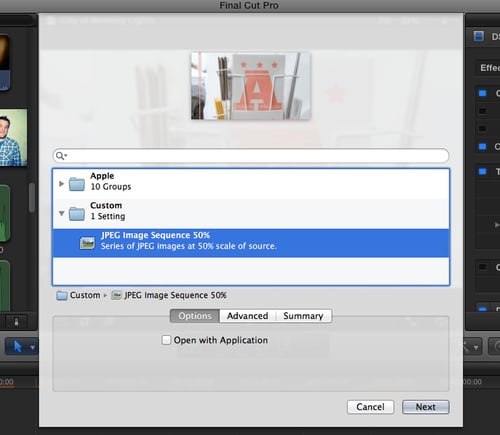Creating your own Compression preset
Compressor comes with more than 40 compression presets for the most common scenarios, but sometimes 40 just isn't enough! Compressor lets you custom design your own preset if you have special circumstances for how you need to compress or convert a video.
How to do it...
1. Open Compressor. When a window pops up asking you to Choose a template for your batch, click on Cancel as the whole point of this exercise is to start from scratch!

2. In the Settings window search box, type
image. Only two options appear, Open EXR Image Sequence and TIFF Image Sequence:
Well, let's say what we actually want is a JPEG image sequence at 50 percent scale of our source material. At first, it doesn't appear to be an option.
3. Click on the close button on the right of the search box to cancel out the search and return all of the options:

4. Click on the + button drop-down menu to the right of the search box and choose Image Sequence:

A new preset appears in the Custom folder under the Settings tab:

5. In the Inspector, rename the preset JPEG Image Sequence 50%. You can optionally put in a description.
6. In the Image Type drop-down menu, choose JPEG:

7. To ensure the smoothest, cleanest still images, click on the cogwheel button to the right of Frame Rate. This will export the appropriate number of images per second, no matter the frame rate of your source material.

8. Click on the Geometry button in the Inspector window:

9. In the Frame Size drop-down menu, select 50% of source:

10. Click on the Save button at the bottom.
How it works...
Now that we have created a custom preset, it will always appear in the Settings tab and be available for any project we send over from FCPX or for any video file at all that we drag into Compressor.
There's more...
Quick access to custom built presets in FCPX
If you have a project in FCPX that you want to be able apply this new preset to, you don't have to even open Compressor to do so! After creating the preset, open a project in FCPX and go to Share | Export Using Compressor Settings. A new window will appear that lets you choose from any of Compressor's presets, including your new custom-made one!