Implementing the Level Creator modes
Until this point, we have specified the four modes the Level Creator tool would support and a way to switch between modes, thanks to the custom GUI we added in the top-left corner of the Scene View.
In this section, we discuss how to implement each of them.
The View mode
When you select View on Level Creator, you can move or zoom around the level grid.
In the method ModeHandler we defined, this mode will behave like the Unity View Transform tool. Let's take a look at following screenshot:
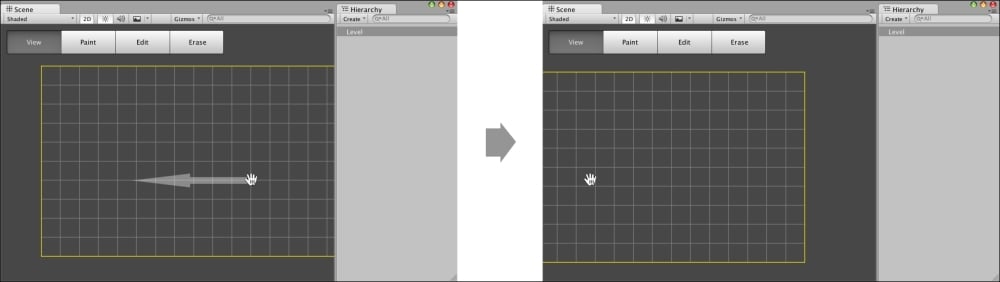
By default, you will see the hand icon on this mode; by clicking and dragging, you can move all the content in the Scene View.
The Paint mode
We started implementing part of the workflow related to this mode in the previous chapters. When this mode is selected, the user must select a piece from the Palette window, and a reference to this selection will be saved in the variable _pieceSelected in the LevelInspector class.
When the user starts clicking and dragging the mouse over...
























































