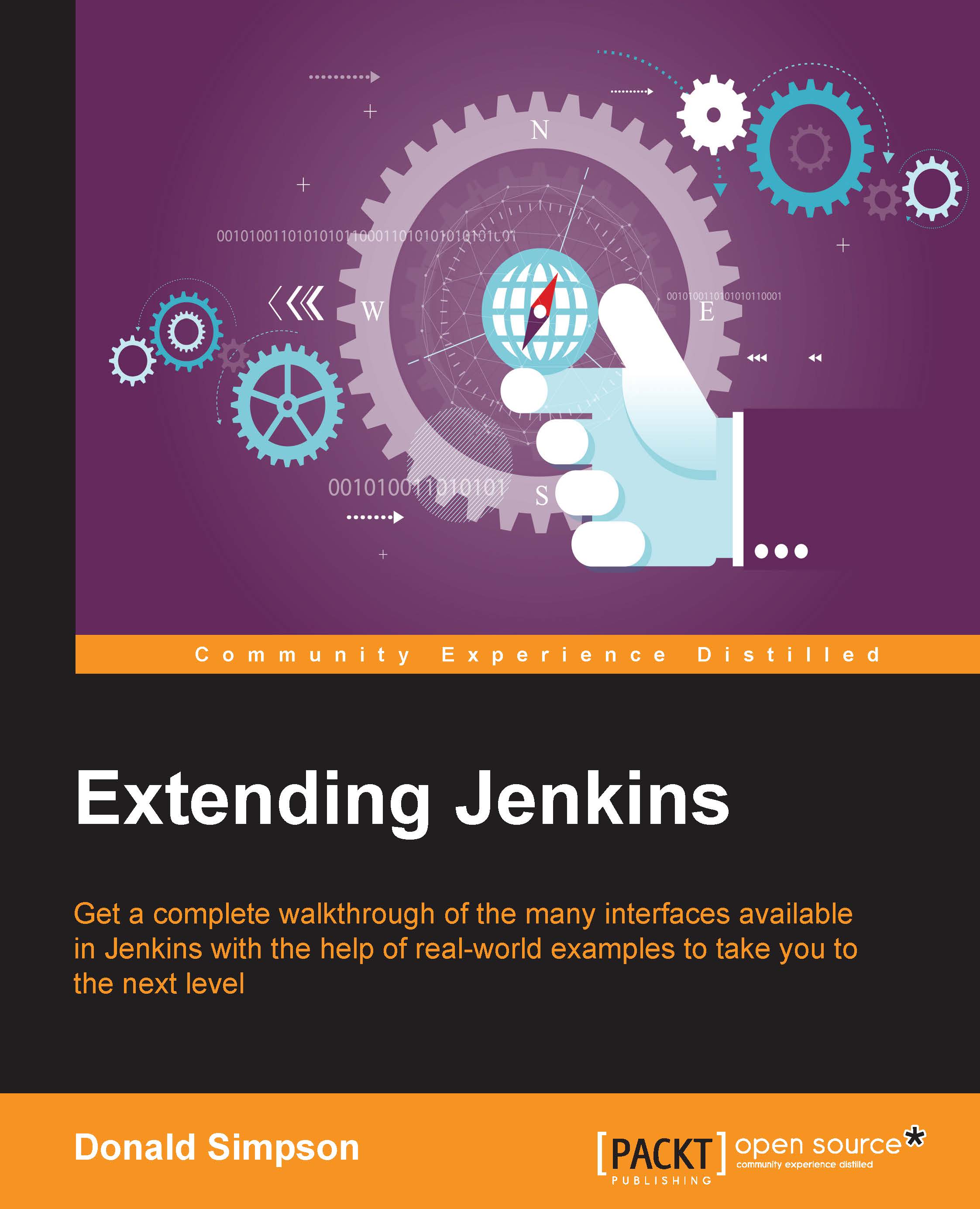Loading and building our starting point
Let's import this project in to Eclipse. Again, the process is quite simple; as we did in the previous chapter, we will make a directory for our Eclipse Project, use cd to enter into the directory containing our project's POM file, and then run the eclipse:configure-workspace goal again, as follows:
mvn -DdownloadSources=true -DdownloadJavadocs=true -DoutputDirectory=target/eclipse-classes -Declipse.workspace=/Users/donaldsimpson/Documents/GravenPluginMasterWorkspace eclipse:eclipse eclipse:configure-workspace
This should download all the dependencies and allow you to import the project to your IDE (navigate to File | Import | General | Existing Projects in to Workspace), in the same way as we did in the previous chapter.
You should now have all the resources and source code, which constitutes this plugin, loaded in to your IDE, and it should look roughly like this:
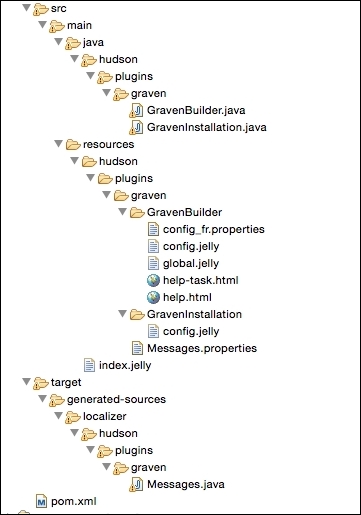
We will now take a quick look through these files and file types, explain their functions...