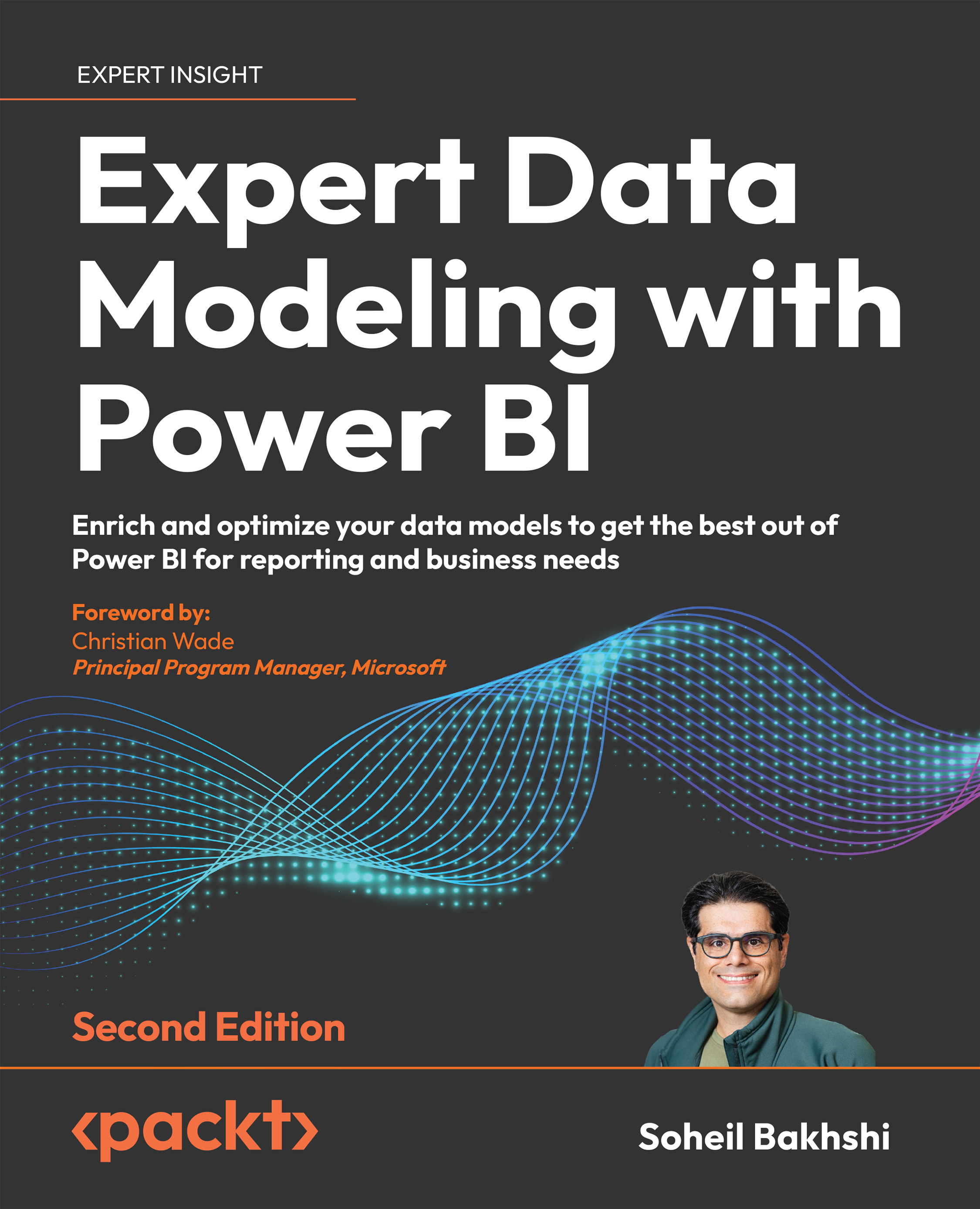Merging queries
Another common data transformation operation is merging queries. The merge queries functionality is useful when you want to denormalize snowflakes absorbing the data stored in different tables into one table. When using the UI in Power Query, depending on the selected matching type, Power Query uses one of the following functions behind the scenes:
Table.NestedJoin()Table.FuzzyNestedJoin()
The following image shows the relevant UI:
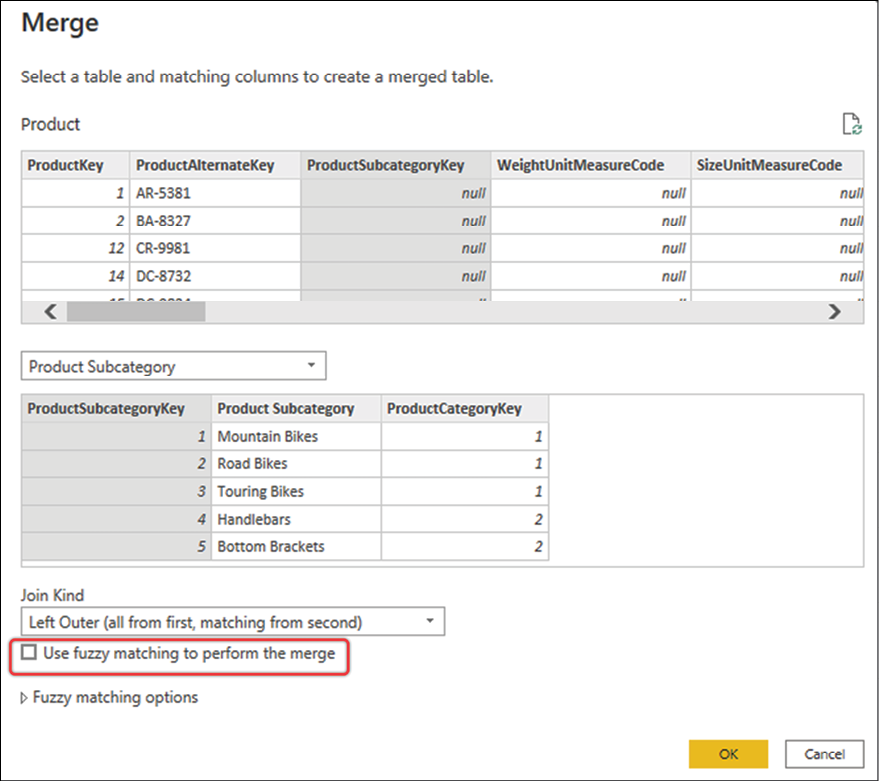
Figure 5.43: Merging queries via the UI uses different Power Query functions, depending on the matching type
If we do not tick the Use fuzzy matching to perform the merge box, Power Query generates the following function:
Table.NestedJoin(
FirstTable as table
, KeyColumnofFirstTable as any
, SecondTable as any
, KeyColumnofSecondTable as any
, NewColumnName as text
, optional JoinKind as nullable JoinKind.Type
)
Otherwise, Power Query generates the following:
Table.FuzzyNestedJoin...