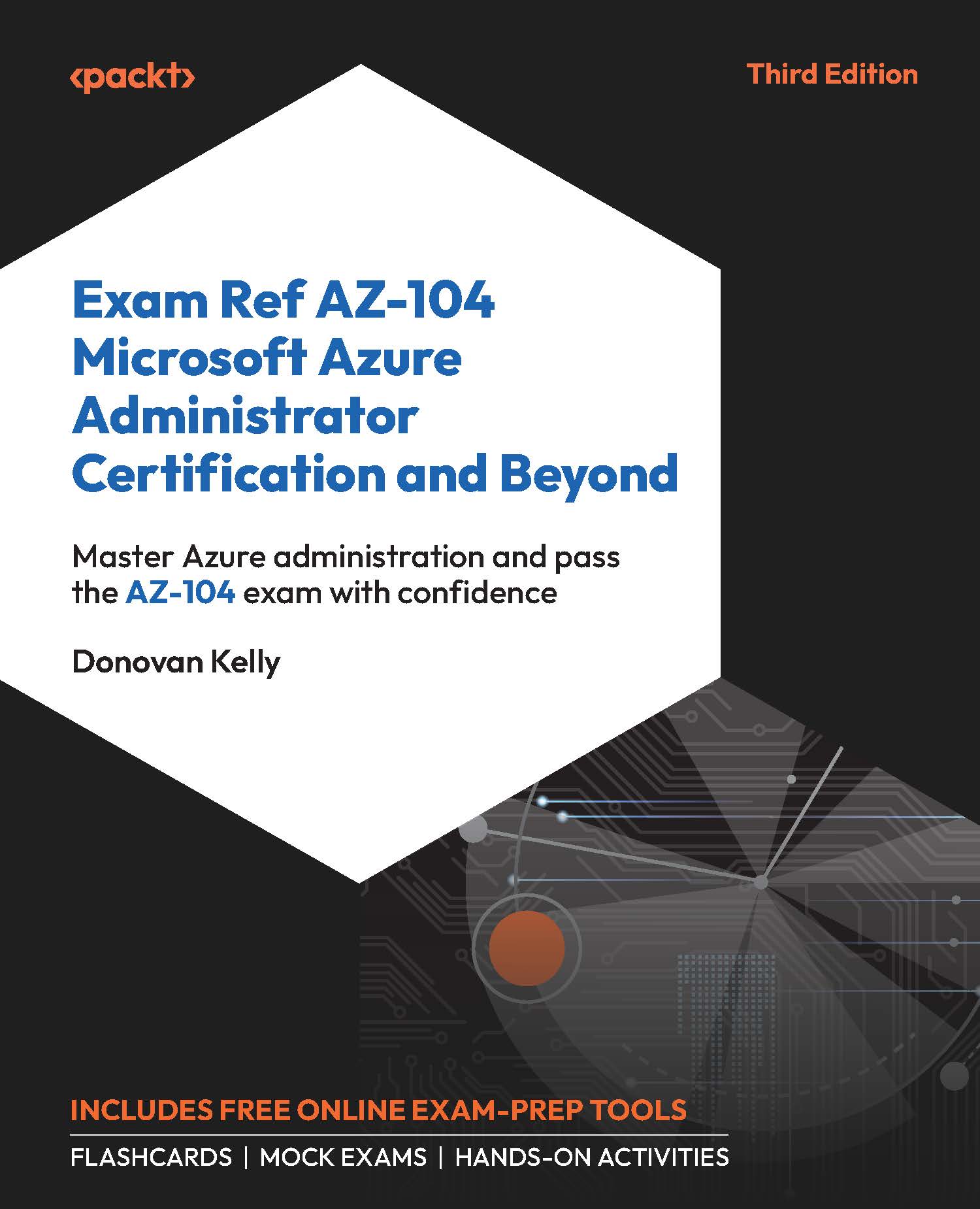Monitoring with Workbooks
Azure Monitor is great at exposing the details of your running resources and enabling you to create meaningful views of your data. One of the tools that assist with this is workbooks. In this exercise, you will create a workbook for your VM and visual CPU usage. Follow these steps to continue:
- Navigate to your
BCDRVM1resource. - On the left menu pane, under the
Monitoringcontext, clickWorkbooks. - You will notice that your VM needs to be onboarded to Azure Monitors for VM. Click the
Onboardbutton.
.jpg)
Figure 21.53: Onboard to Azure Monitors for VM
- If you are presented with another screen to activate monitoring, click the
Enablebutton. - On the
Monitoring Configurationwindow that appears, clickCreate newunder theData collectionruleoption. - Configure your rule as follows:
Data collection rulename:WorkbookDCREnable guestperformance: CheckedEnable processes and dependencies (Map): CheckedSubscription...