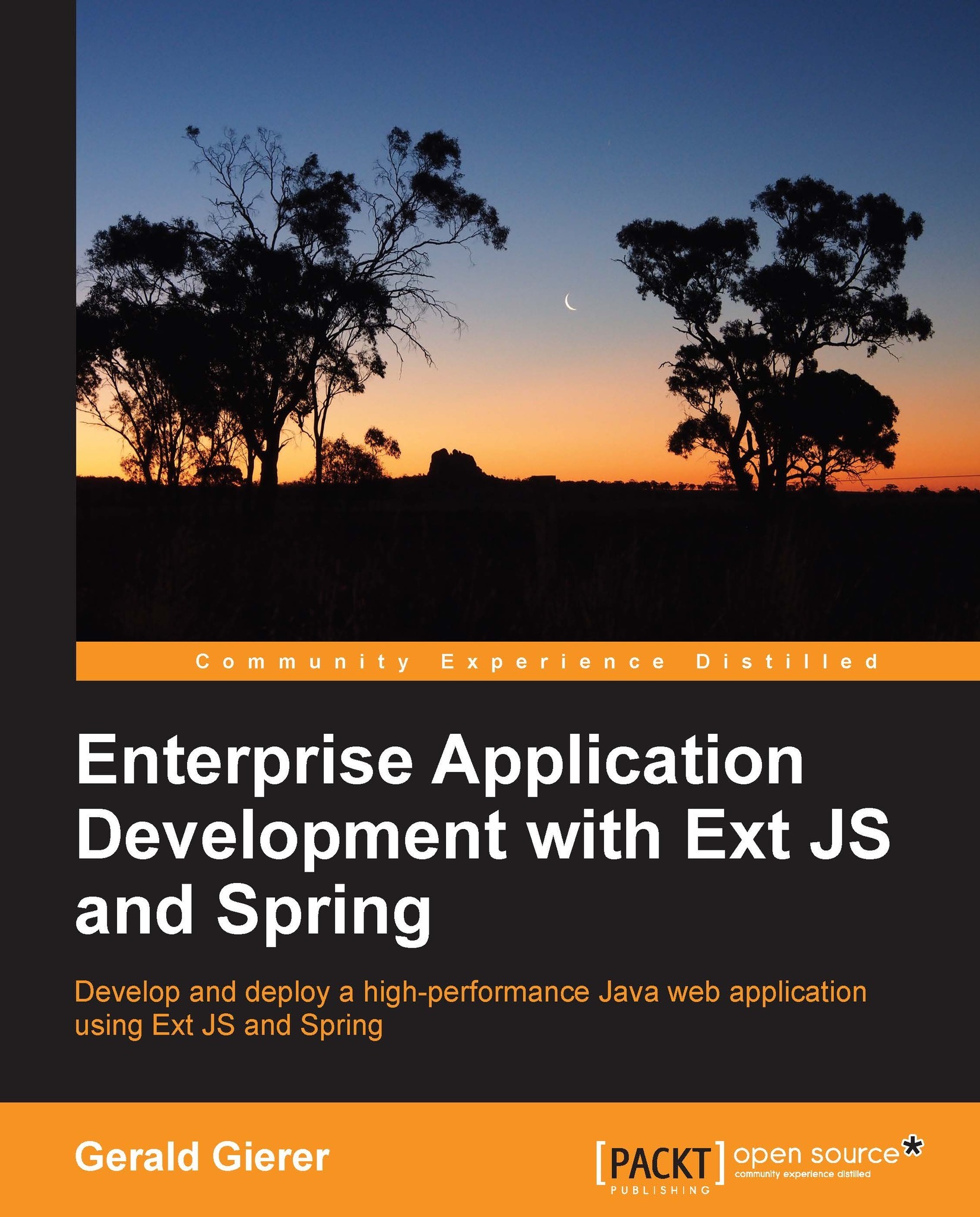Deploying the WAR file to GlassFish
Until now we have always deployed the 3T application to GlassFish via NetBeans using the Run Project command. In production environments we deploy applications through the GlassFish admin console or from the command line using asadmin. We will now learn how to deploy the task-time-tracker-1.0.war file to GlassFish using the admin console.
Opening the GlassFish admin console
Start GlassFish either in NetBeans or in a console window using the asadmin command. We recommend using asadmin as this is normally the way GlassFish is managed in an enterprise environment.
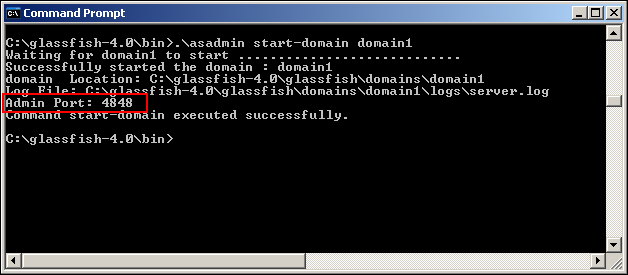
As we can see in the preceding screenshot, the default GlassFish Admin port value is 4848, as shown in the preceding screenshot, but it will be different if multiple GlassFish domains are configured. Open this location in the browser to display the GlassFish admin console:
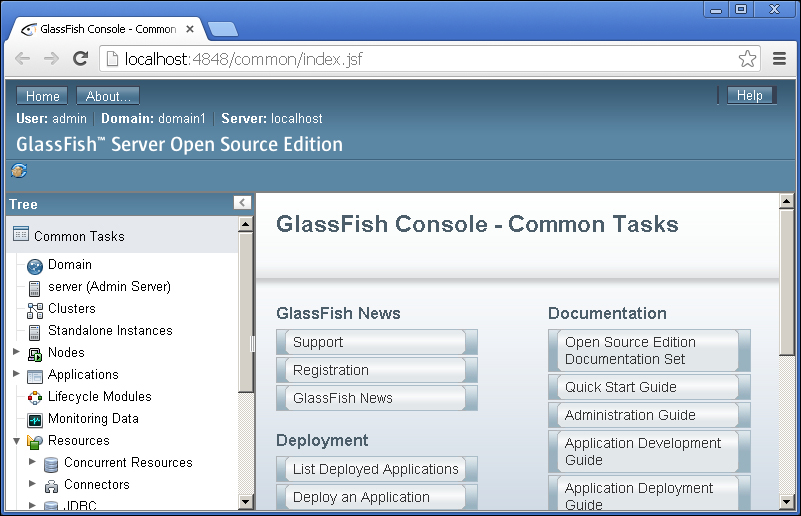
GlassFish security basics
Working on the localhost will normally not prompt you for a password when using the default GlassFish...