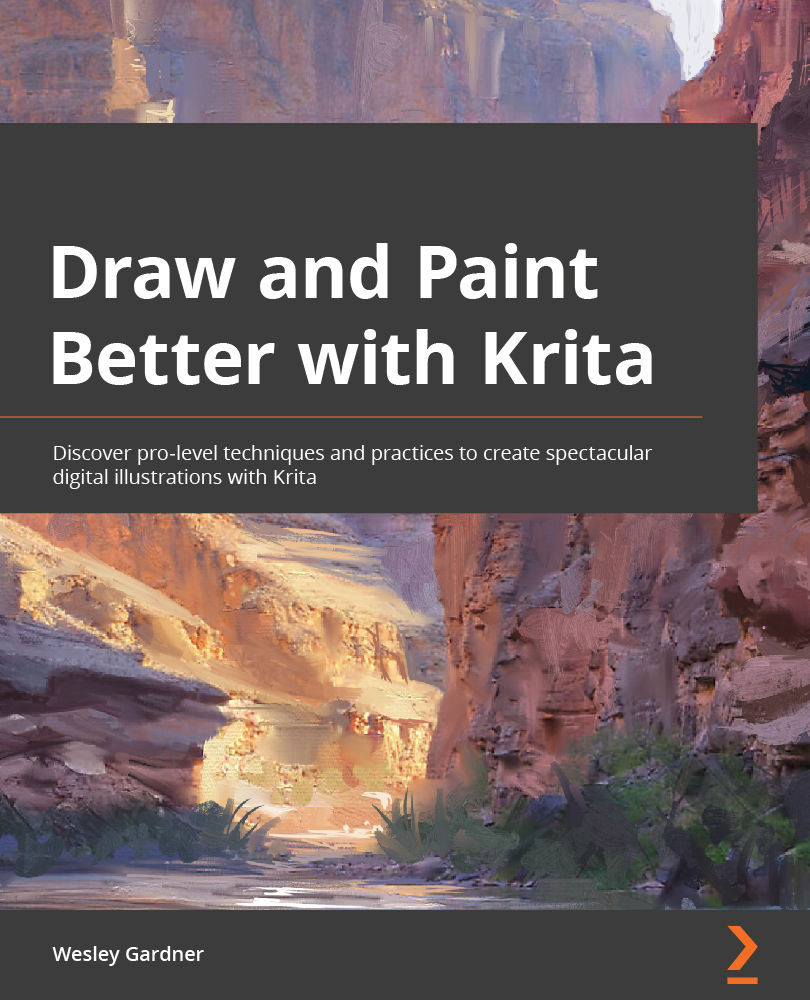Starting our painting
We are all set to get started, so let's start painting! Keep in mind that this will be a very fast "blocking-in" phase where we experiment with shapes for our landscape composition. Feel free to get as detailed or basic as you would like in this portion, as we will be adding a lot of detail to this piece later in the book.
Let's have our layers do some heavy lifting for us! We are going to begin our painting, keeping our layers and layer management at the forefront while we work:
- Select your Background Plane layer.
- With this layer selected, choose your brush tool (default hotkey B on the keyboard).
- Select a brush that you like the look of, as we will be blocking in a basic background. I have chosen the b) Basic-2 Opacity brush from the Digital section of the Brush Presets window (as shown in Figure 3.11):
Figure 3.11 – Our Basic-2 Opacity brush from the Digital section of Brush Presets
...