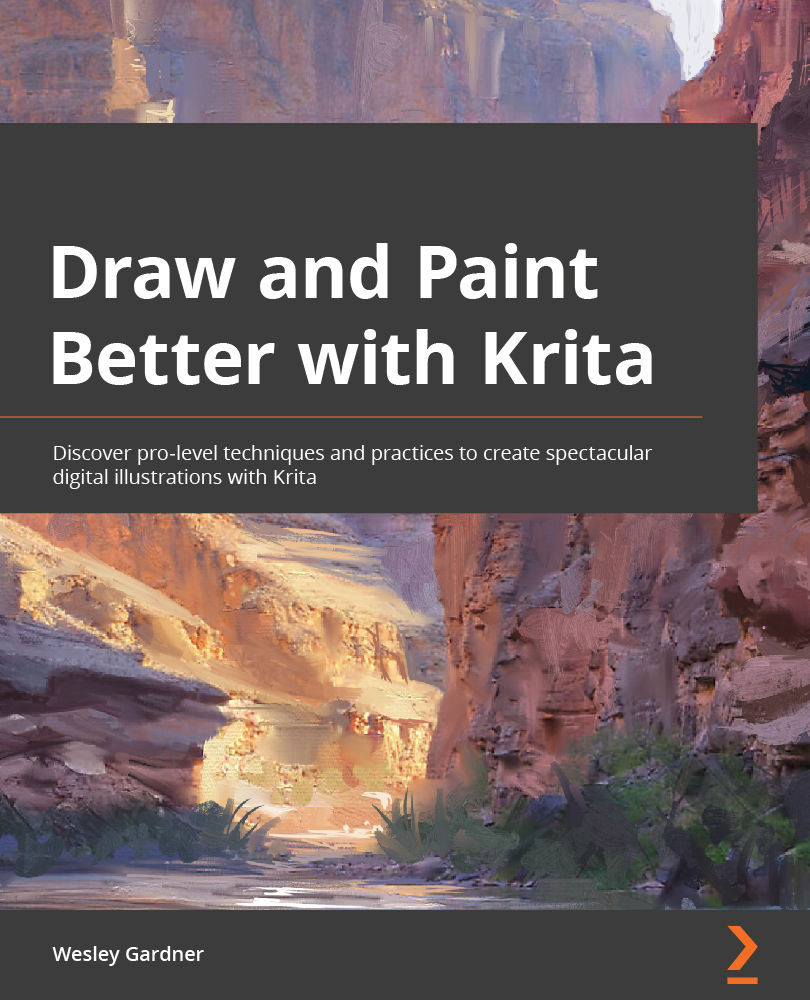Applying finishing touches and post-processing
Post-processing can be defined as tweaks that you can make to your image after the fact to further enhance and finalize your image. This can include (but is not limited to) color corrections, level (value) adjustments, light bloom effects, noise filters, and sharpening passes. Let's dig into a few of these, starting with adding some cool light bloom effects.
Creating our light bloom
To add some dramatic flair to our concept design, we can add some cinematic "light bloom" effects, where saturated bright hits of light can be sprinkled about our composition, drawing in our viewers with some fancy contrasts. These are pretty easy to create in Krita and only take a few steps:
- Grab a nice airbrush (such as b) Airbrush Soft) and create a new layer. Name this layer Light Blooms and set the blending mode to Color Dodge.
- Choose a color, preferably one that matches a background hue (in our case, maybe a red or gray...