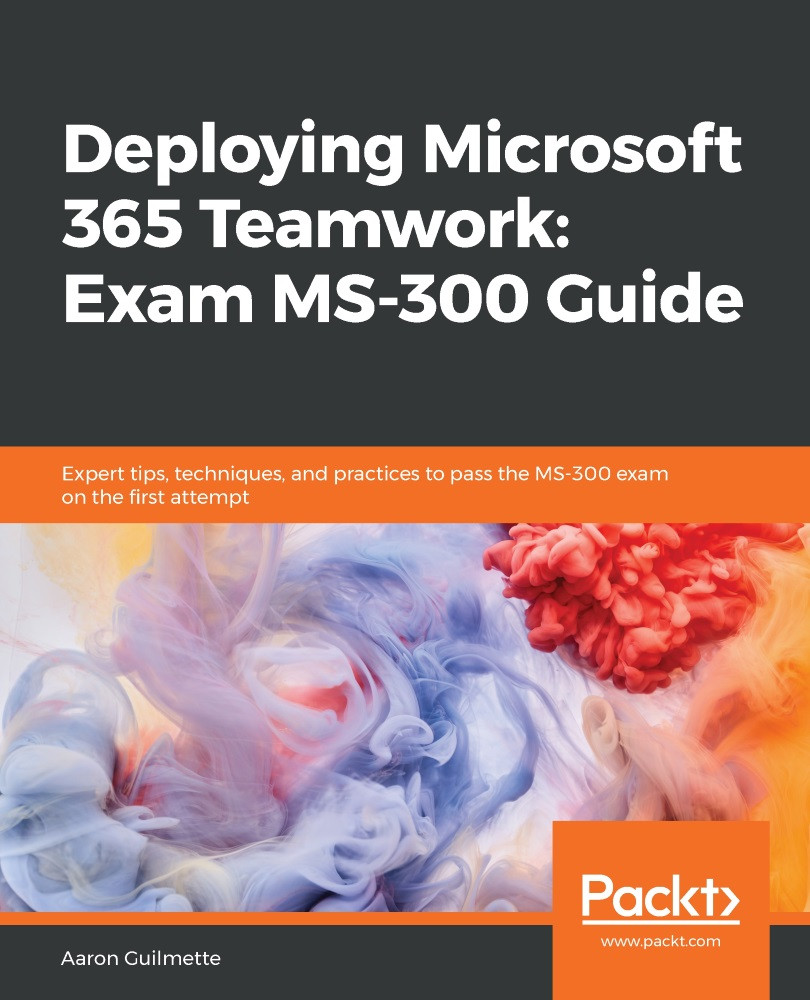A Teams meeting policy controls what meeting features are available before, during, and after meetings. Teams meeting policies can be configured per-user, per-organizer, or a combination (per-user and per-organizer). As with app policies, meeting policies can be assigned to users.
To create or edit a meeting policy, use the following procedure:
- Navigate to the Microsoft Teams admin center (https://admin.teams.microsoft.com) and select Meetings | Meeting policies:
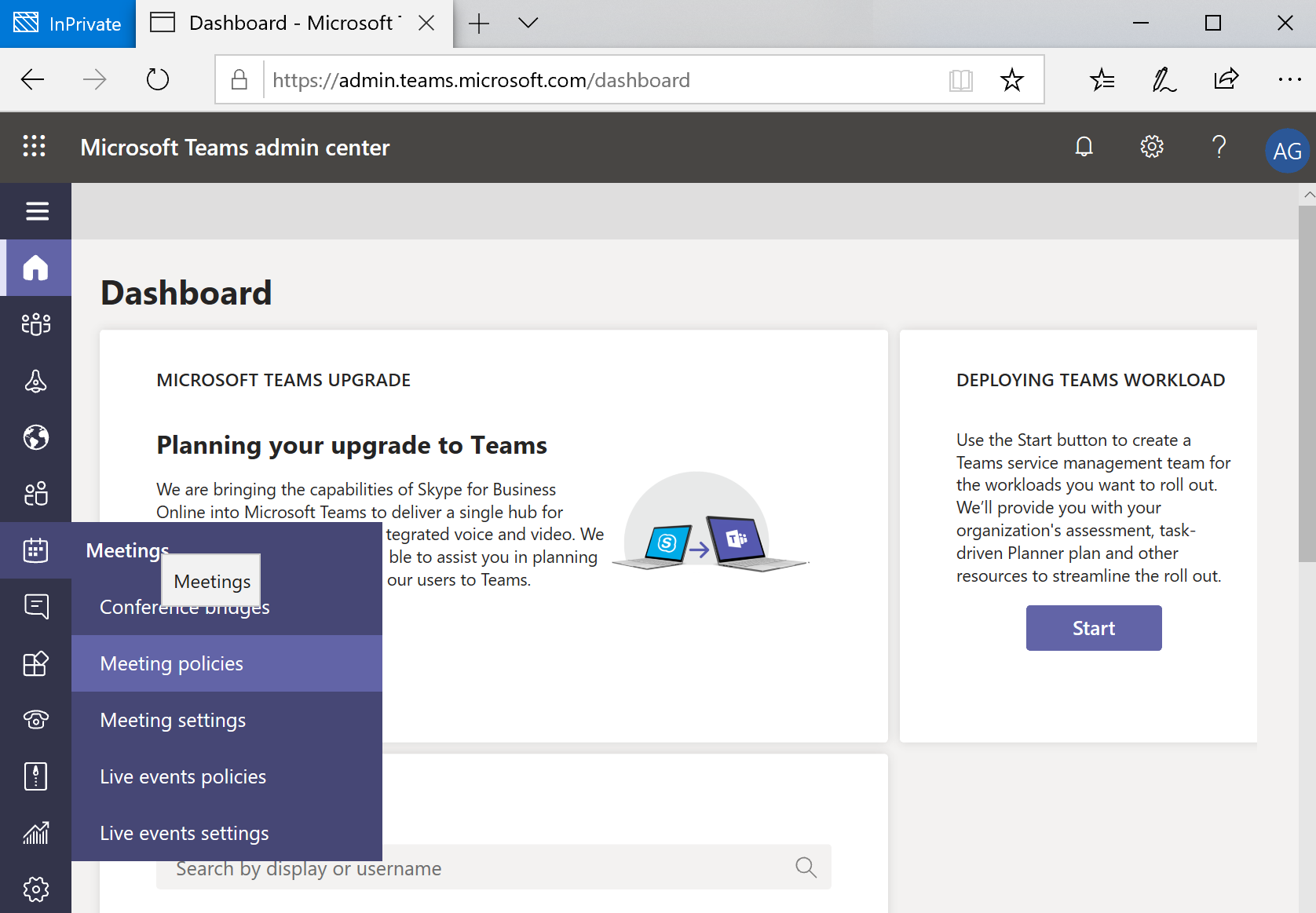
- Click + Add to create a new meeting policy or select an existing policy to modify. Note: Only the default Global policy can be modified. All other default policies are read-only:
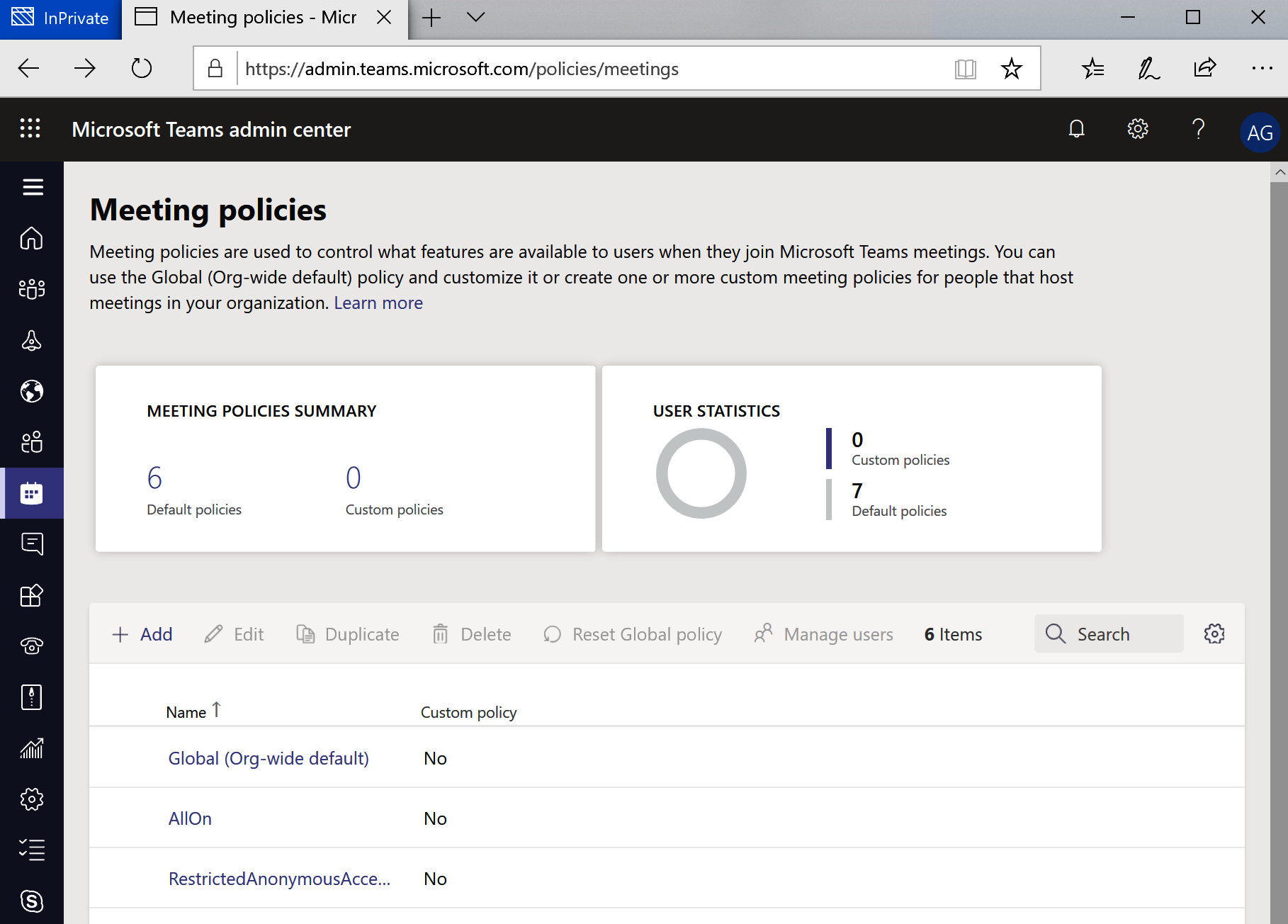
- Enter a name and description for the policy.
- Select the policy options and then click Save:
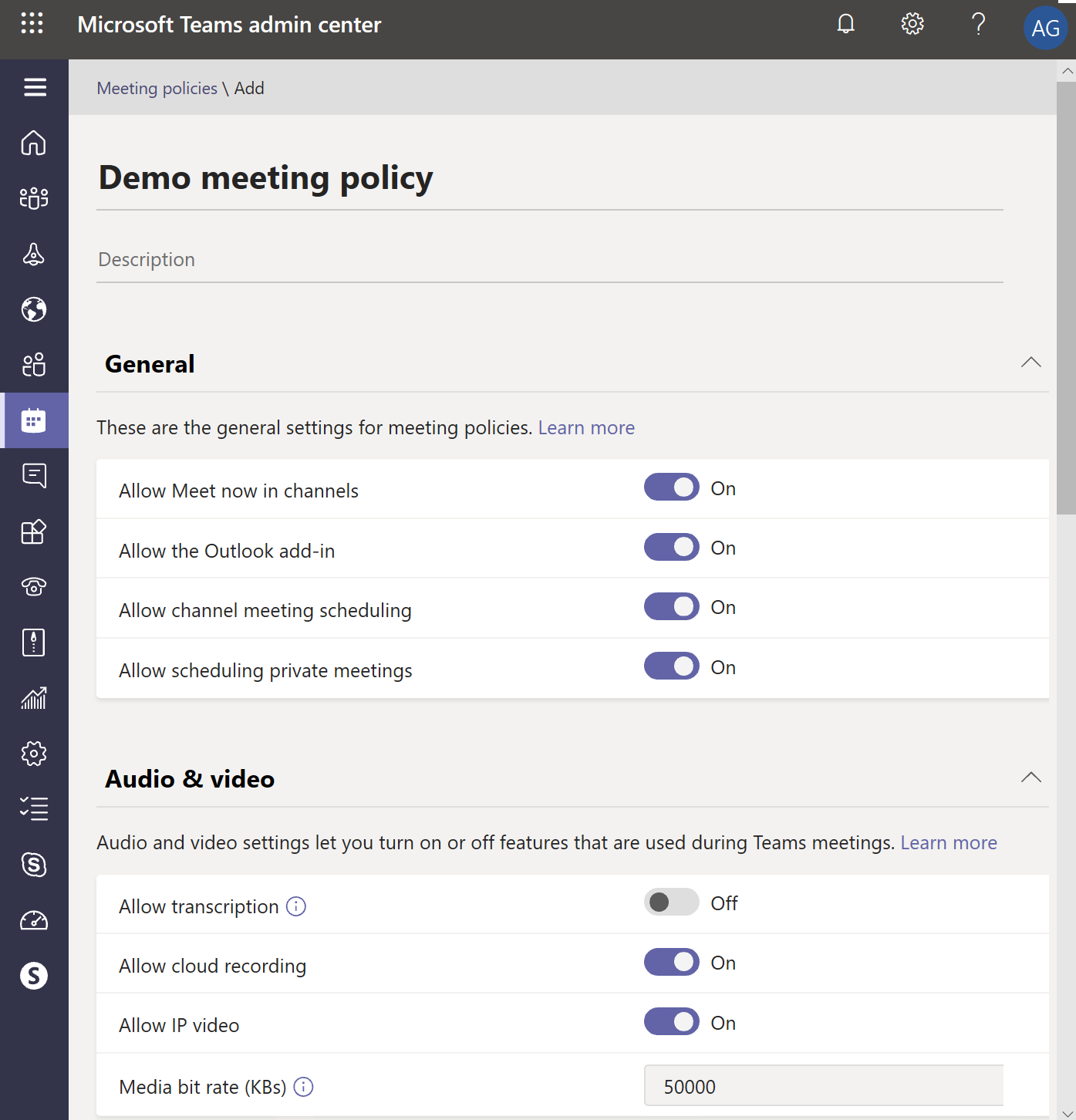
Use the following table as a guide for the setting options for meeting policies:
| Setting | Per-User | Per... |