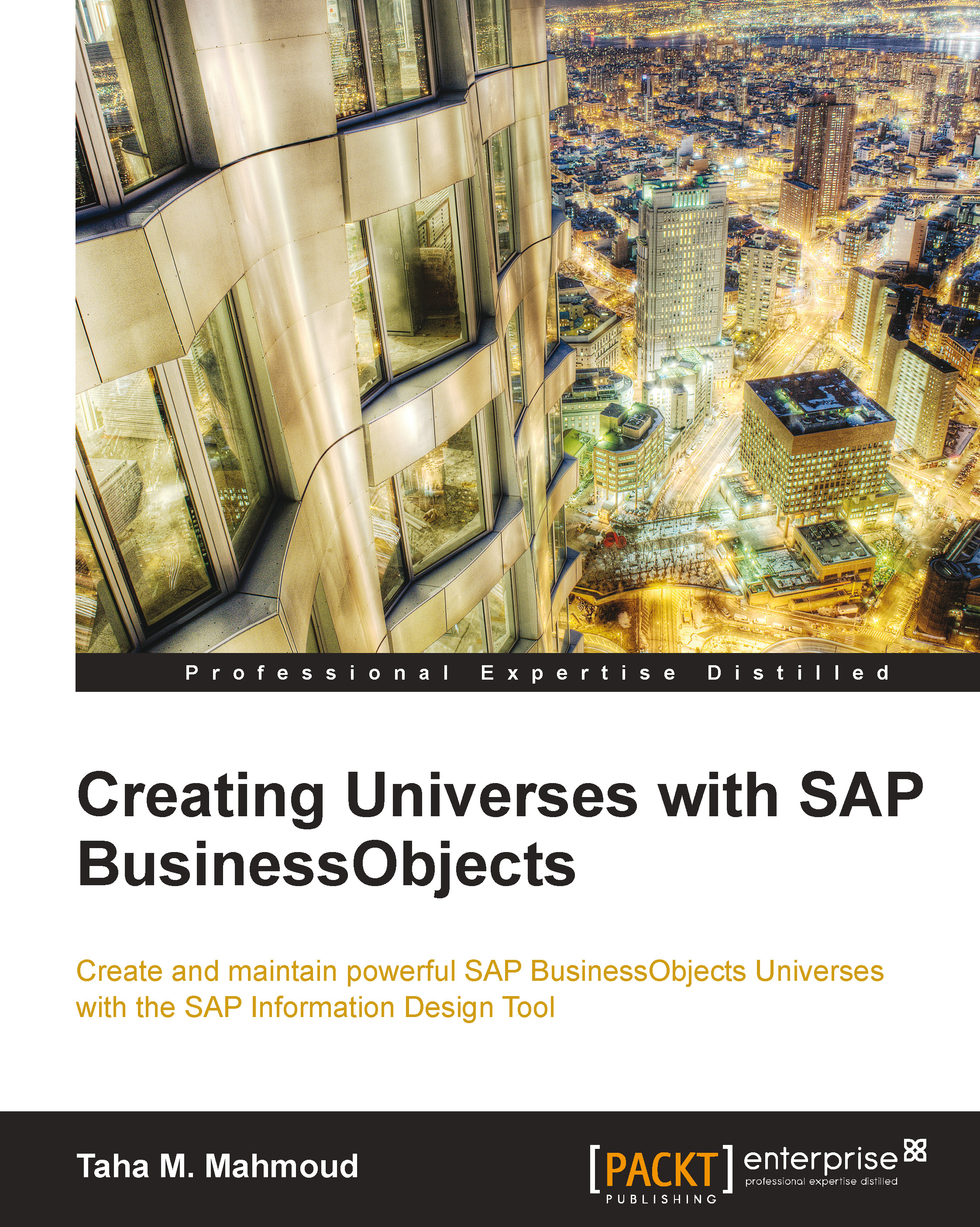Index awareness
Index awareness is a feature that will help the IDT use key columns while generating SQL queries to speed up data retrieval. The main idea of this feature is to use the available database index. A query based on an indexed database column will retrieve data faster than a normal column. To make it easier, let's take an example first and perform the following steps:
Open the
NorthWindBusiness layer and then navigate to the Business Layer tab from the left panel.Create a new
Status Namedimension under theOrdersfolder.Go to the Queries tab from the left panel and create the following query:

Then click on View Script to display the following SQL code generated by this query:

We can see the relation between the Orders, Customers, and Orders Status tables in the following figure:
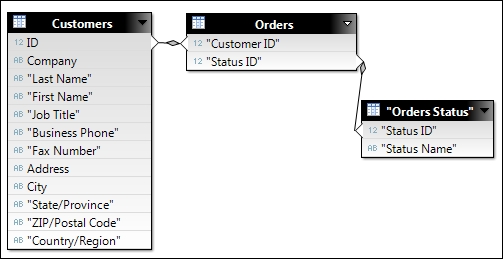
As we can see, we have a filter on the status name to display the customer's information with new and invoiced orders only.
Now, let's have a closer look at our example. We have three tables in the FROM...