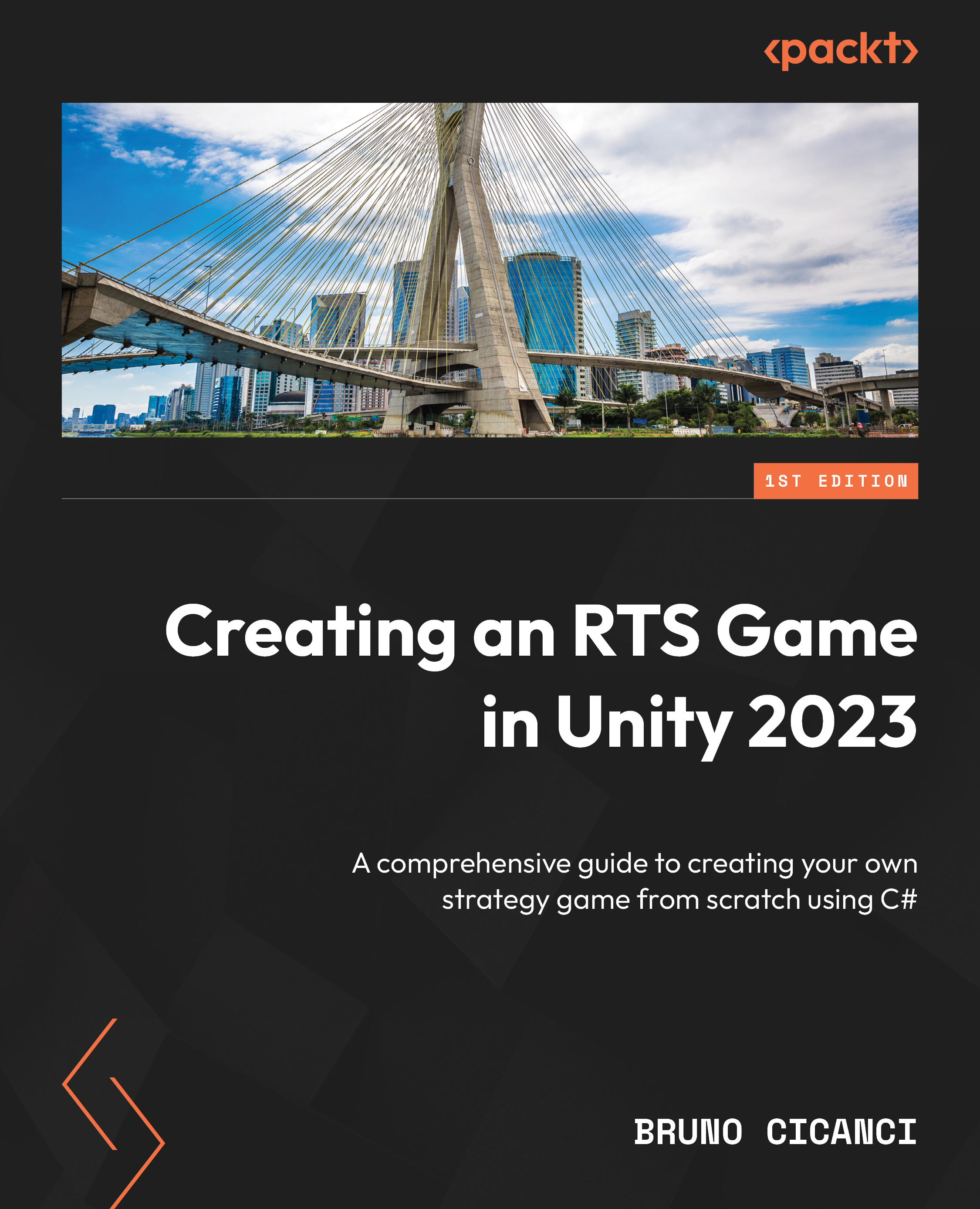Setting up our base scene
Before we create our first level, we need to set up the base scene of the project, which will be used by our map editor to populate the map with the assets we are going to define in the configuration for each level. In addition to the base scene for every new level, we will also create a Playground scene, which, as the name suggests, will be used a lot during the game production so we can develop and test features freely without breaking our levels or being limited to the configuration we have.
Scenes
When we created the new Unity project following the instructions from the previous chapter, Unity automatically created a first scene for us called Sample Scene inside the Scenes folder, which is basically an empty scene with a standard main camera and directional light. Right-click on the scene and select Rename – we’ll change it to Playground, as you can see here:
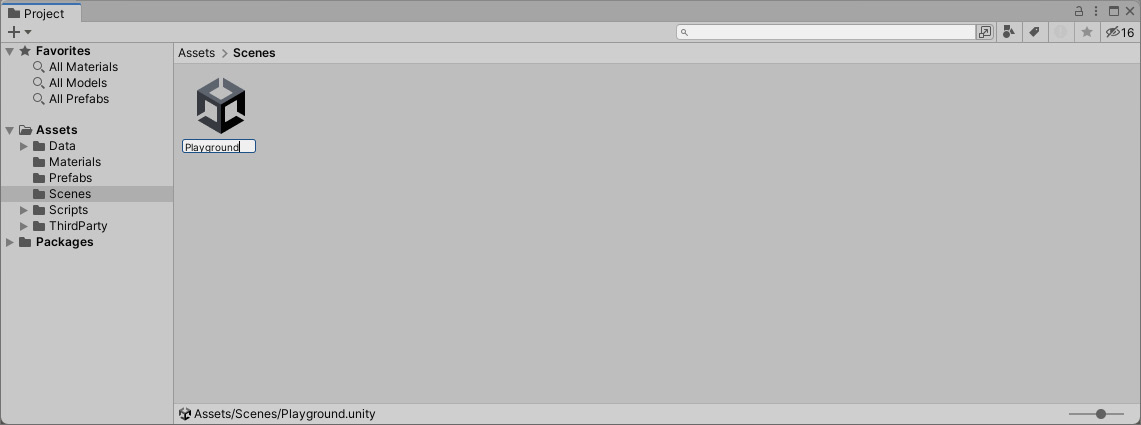
Figure 3.1 – Renaming the scene to Playground...