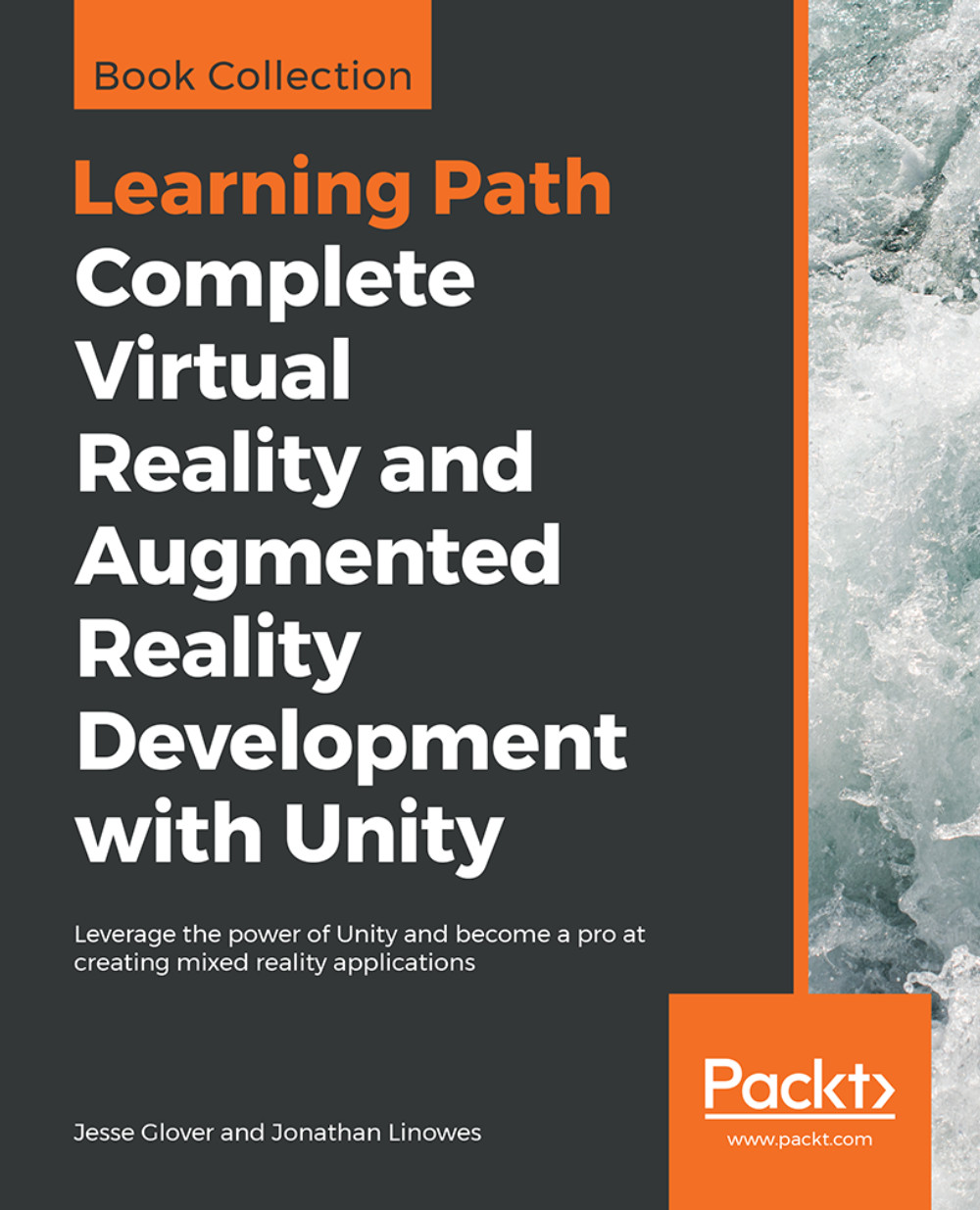Building for GearVR and Oculus Go
To build for Samsung GearVR and Oculus Go mobile devices, you will use the Oculus SDK. These are both Android-based devices so you must set up your development machine for Android development as described previously (Oculus Go is binary and compatible with GearVR). Then complete the following steps in Unity:
- Configure your Unity
Build Settingsto target theAndroidplatform. - In
Player Settings, underXR Settings, setVirtual Reality Enabled - Ensure
Oculusis at the top of theVirtual Reality SDKslist. - Download and
Installthe Oculus Integration package from the Asset Store, as instructed previously.
Now we will add the OVR camera rig to the MeMyselfEye object in our scene. These steps are like the Standalone Oculus Rift setup described previously. In this case, you can use the same MeMyselfEye prefab for both Rift and GearVR.
- Look in your Project window; under the Assets folder, you should have a folder named OVR.
- Within that is a subfolder called
Prefabs. Drag...