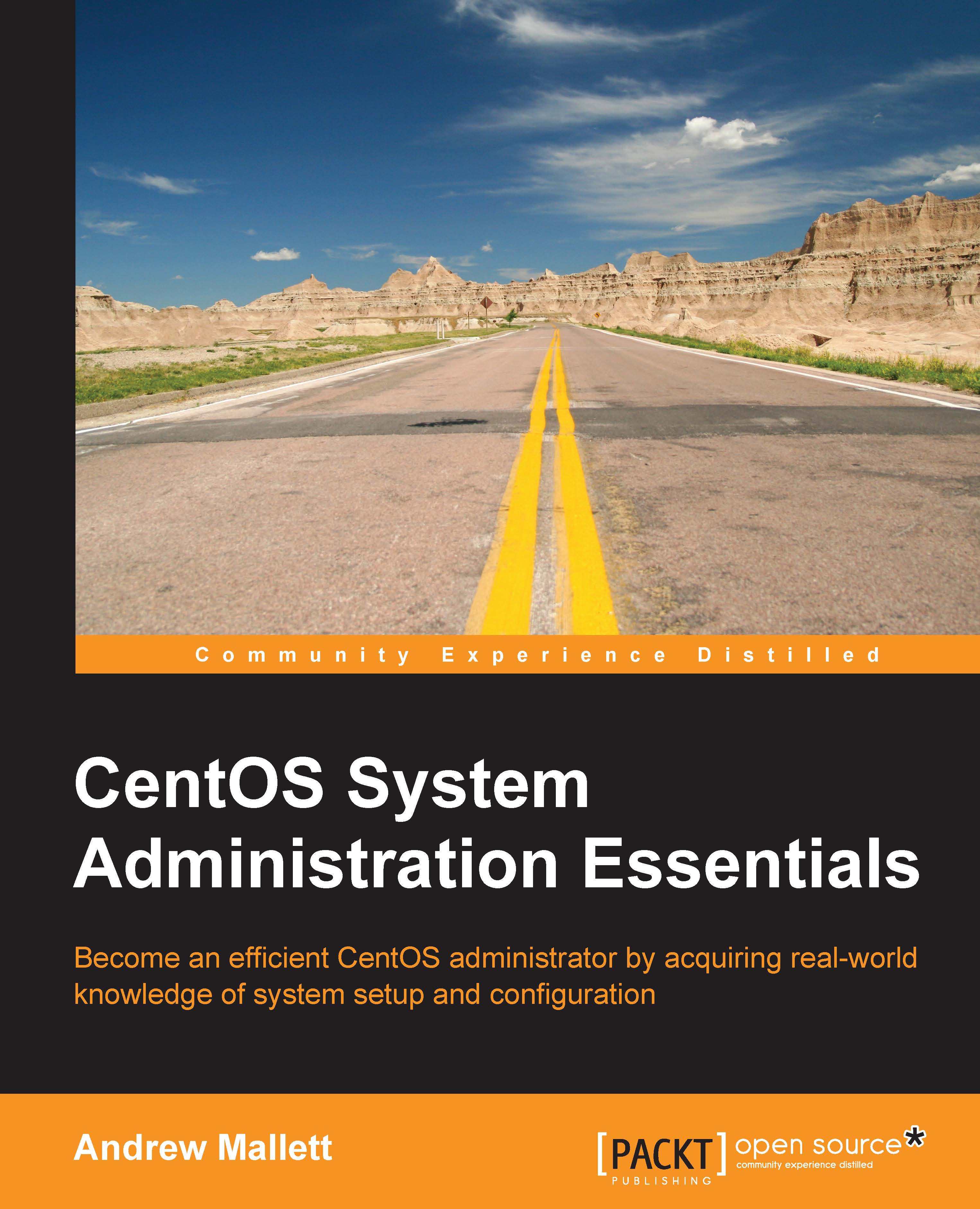Conventions
In this book, you will find a number of text styles that distinguish among different kinds of information. Here are some examples of these styles and an explanation of their meaning.
Code words in text, database table names, folder names, filenames, file extensions, pathnames, dummy URLs, user input, and Twitter handles are shown as follows: "Getting the .vimrc setup the way you like."
A block of code is set as follows:
default=0 timeout=5 hiddenmenu password --md5 <password-hash>
Any command-line input or output is written as follows:
# vi /etc/httpd/conf/httpd.conf # service httpd restart w3m localhost
New terms and important words are shown in bold. Words that you see on the screen, for example, in menus or dialog boxes, appear in the text like this: "From the main welcome page, we should choose the Users and Groups tab and then select the Search button."
Note
Warnings or important notes appear in a box like this.
Tip
Tips and tricks appear like this.