Time for action - adding media files
In Chapter 2, we learned that we could insert notes into a script (see the little note icon next to Ohio Smith's name in the following screenshot):
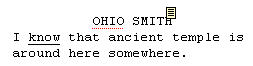
Clicking on the note icon brings up the note, showing it in the right-most column of the Celtx script screen. We click the Notes tab to both add and read notes. Now, what's the name of the tab next to Notes? Media! See it in the following screenshot:
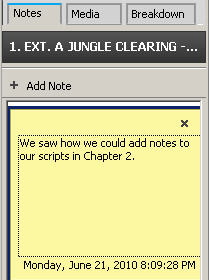
Insert a vertical bar in a script by moving the I-beam mouse cursor to the desired point and left-clicking. In this case, I've click after temple in the short Ohio Smith example. Now go over to the right column of the Celtx screen and click on the Media tab. We get a screen similar to the following screenshot:
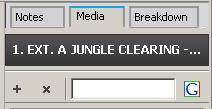
The white writing that we see on the black background in the preceding screenshot shows the scene title. The + icon below the scene title lets us add an image or other media file and the x icon deletes it.
Now, I want to add a picture of an ancient temple...
































































