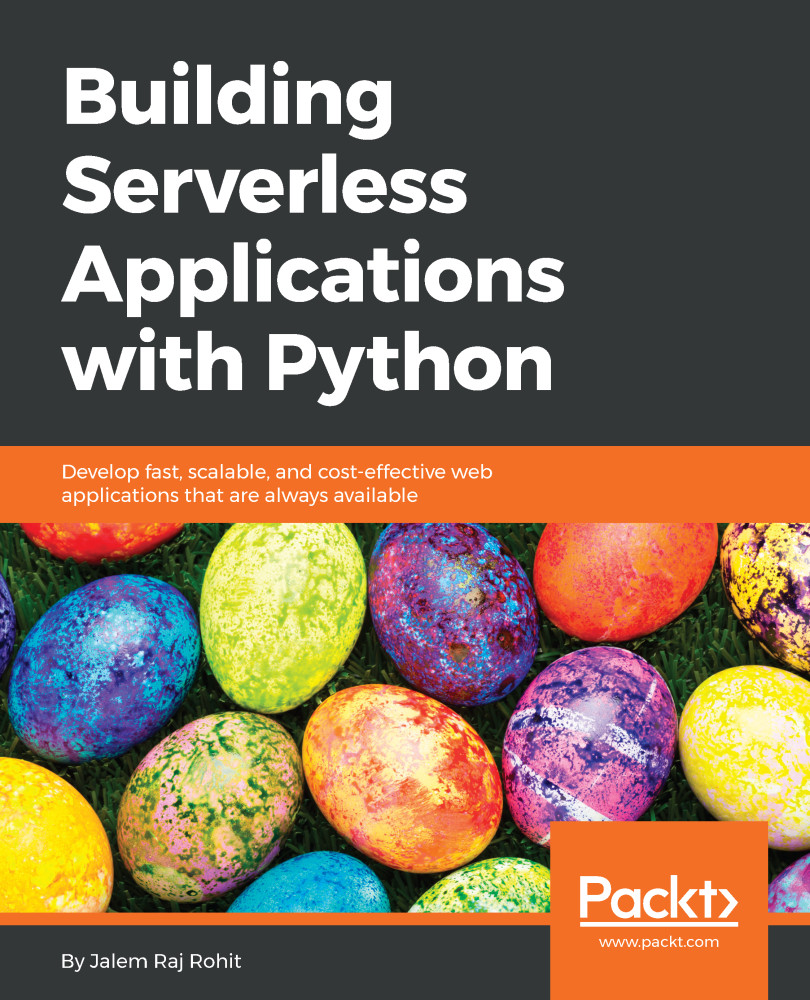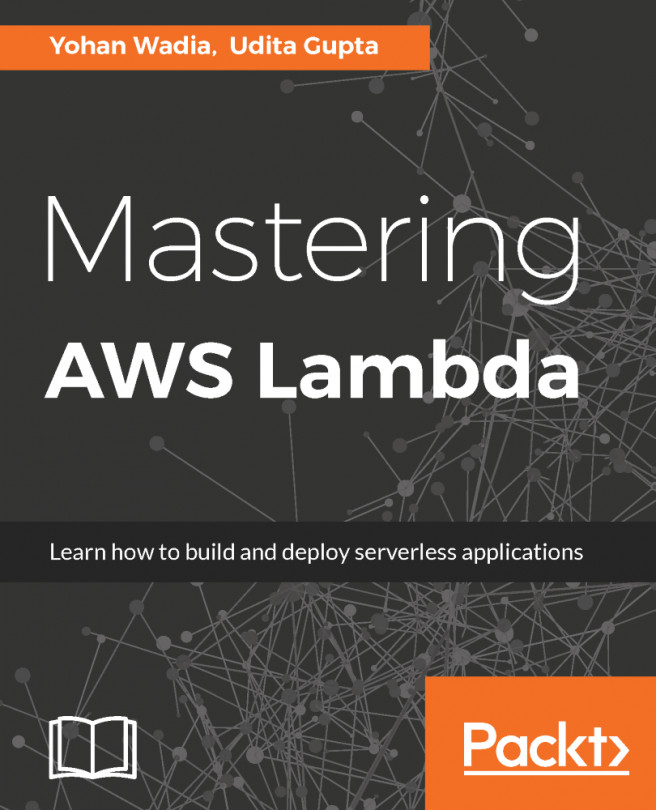In this section, we will learn how to create and deploy an Azure Function. We will go through the process step by step in order to understand how each section of an Azure function works:
- When you click on the Functions App in the menu, you will be re-directed to the Function App creation wizard, as shown in the following screenshot:
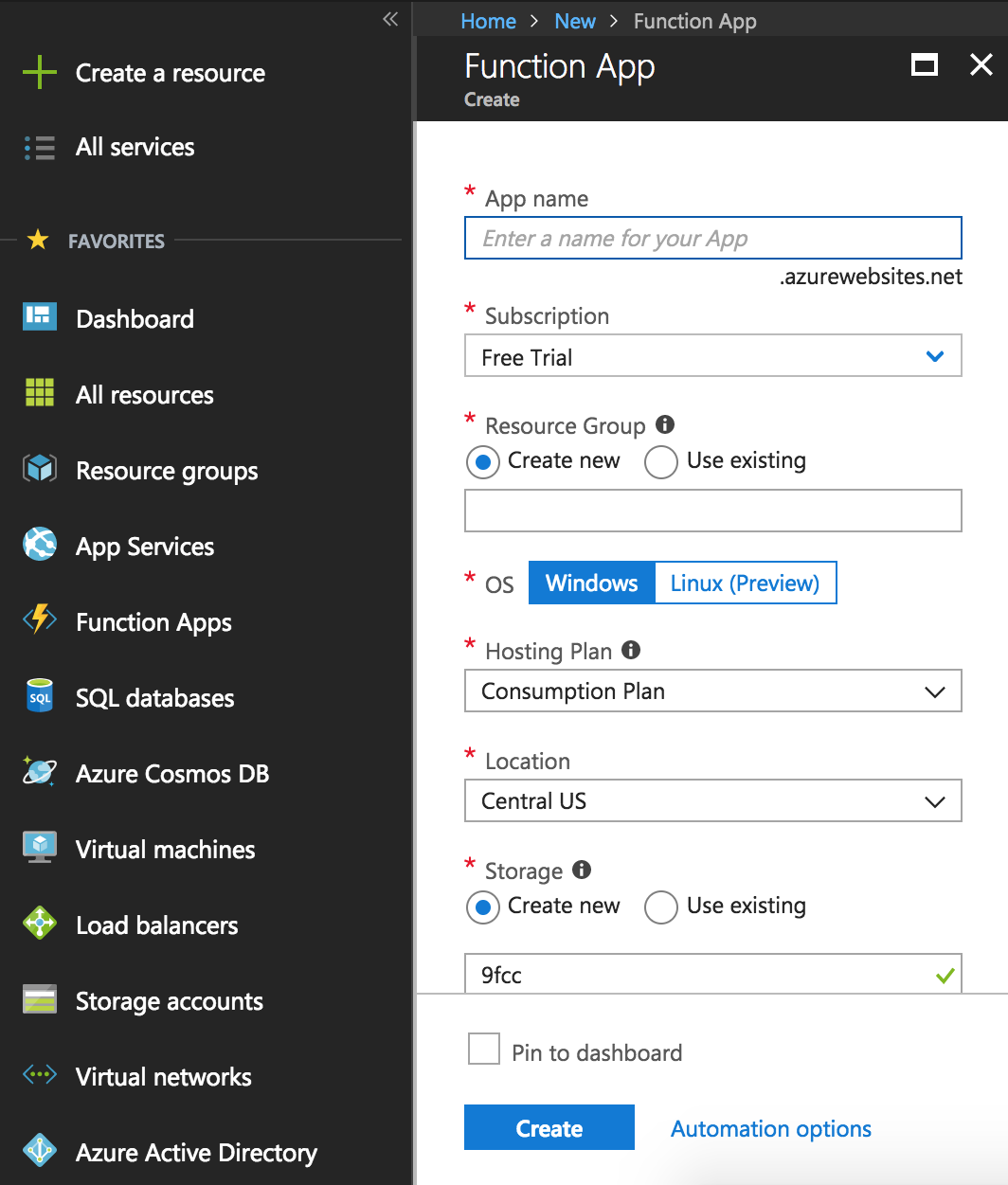
- Add the required information in the wizard accordingly. Choose Linux (Preview) as the OS. Then, click on the blue Create button at the bottom of the wizard:
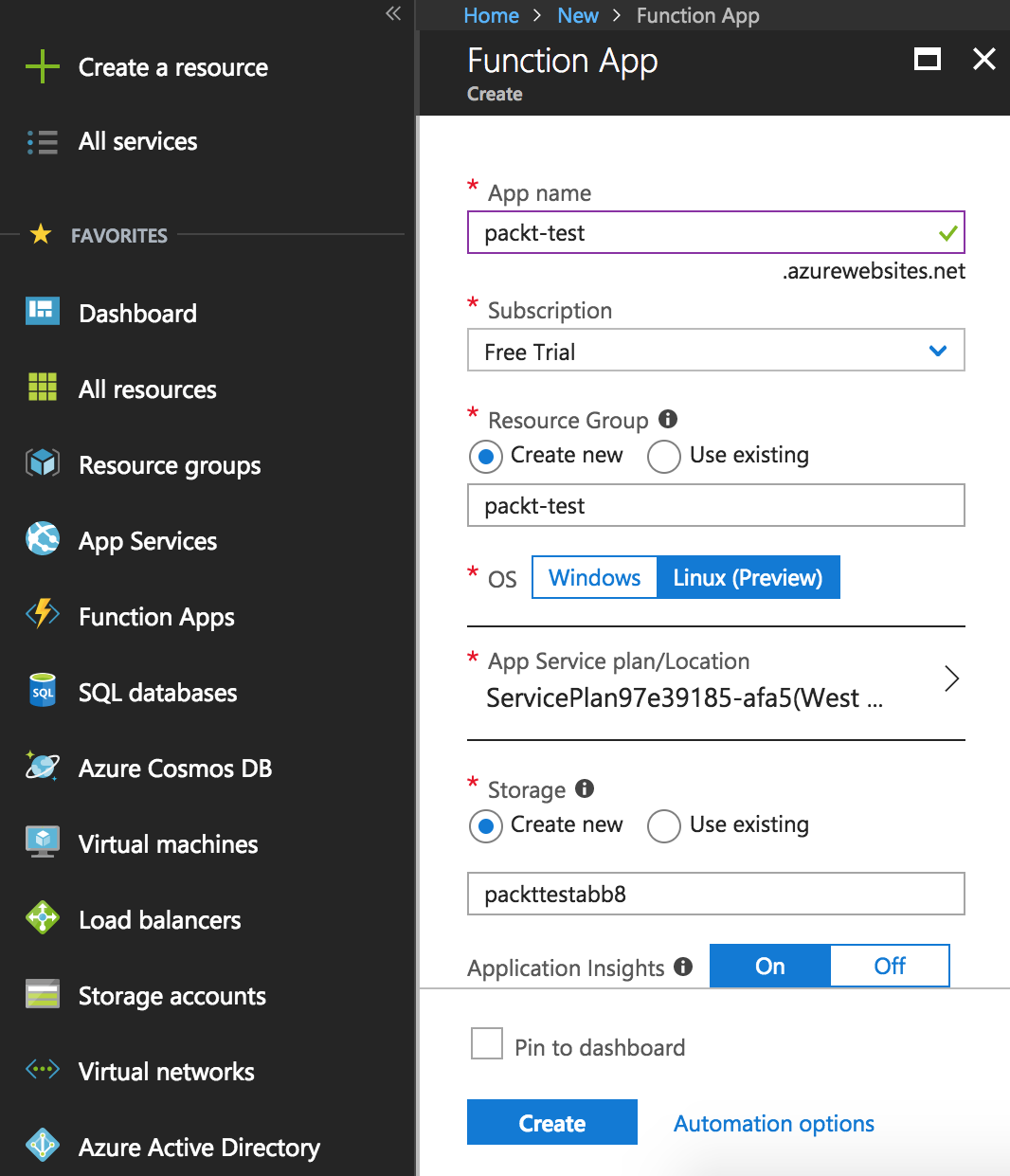
- Clicking on the Automation options at the bottom will open up a validation screen for automating Function deployments. This is not needed for this chapter. This will simply validate your Azure Function:
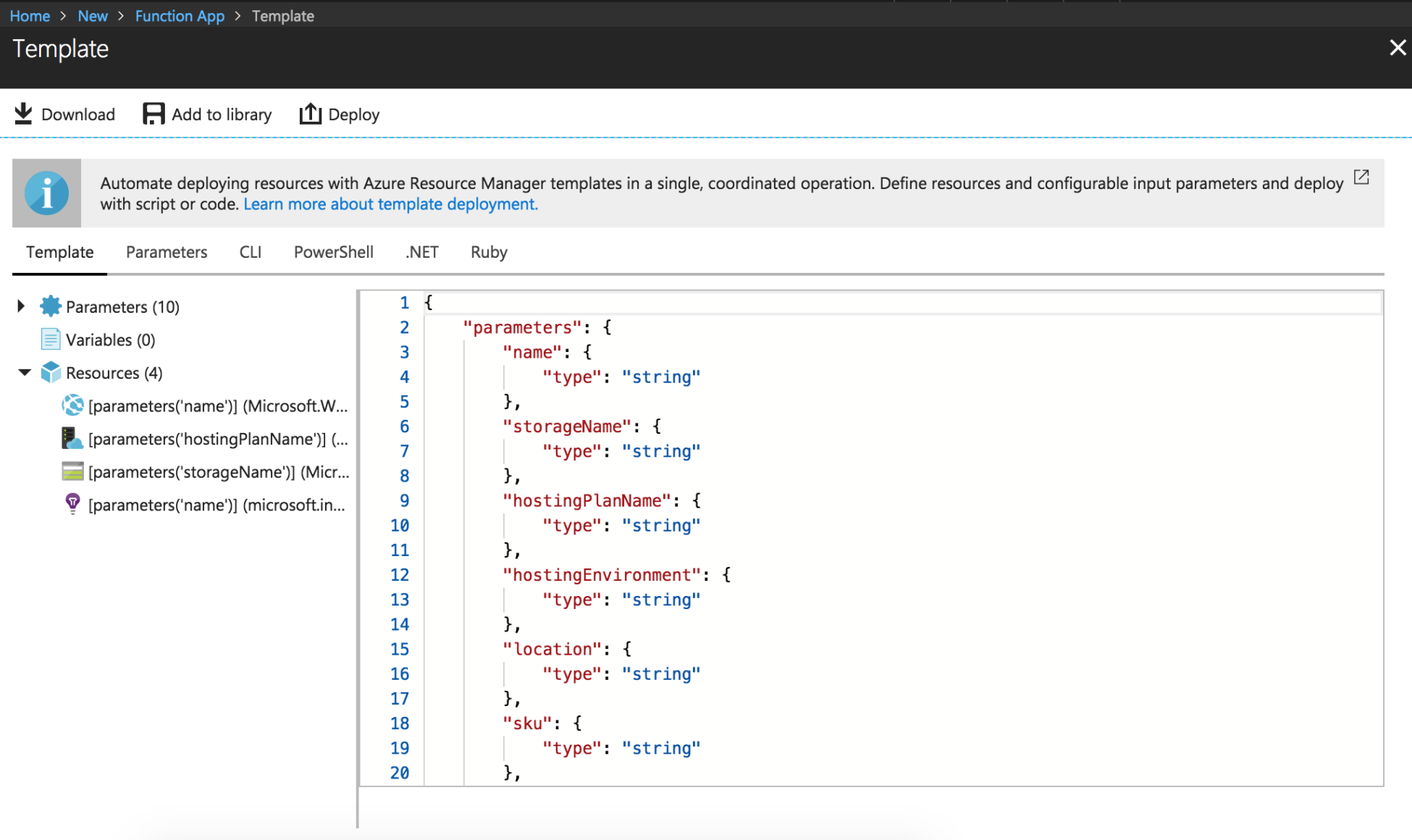
- Once you click Create, you will see the deployment in progress under the Notifications menu:
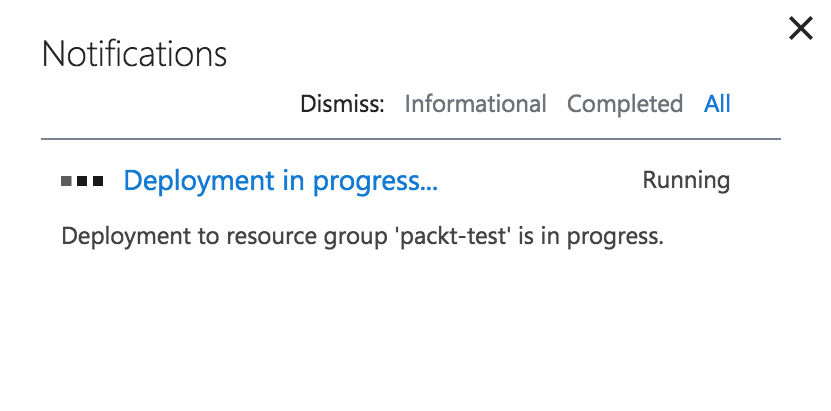
- Once it has been successfully created, it will be reflected...