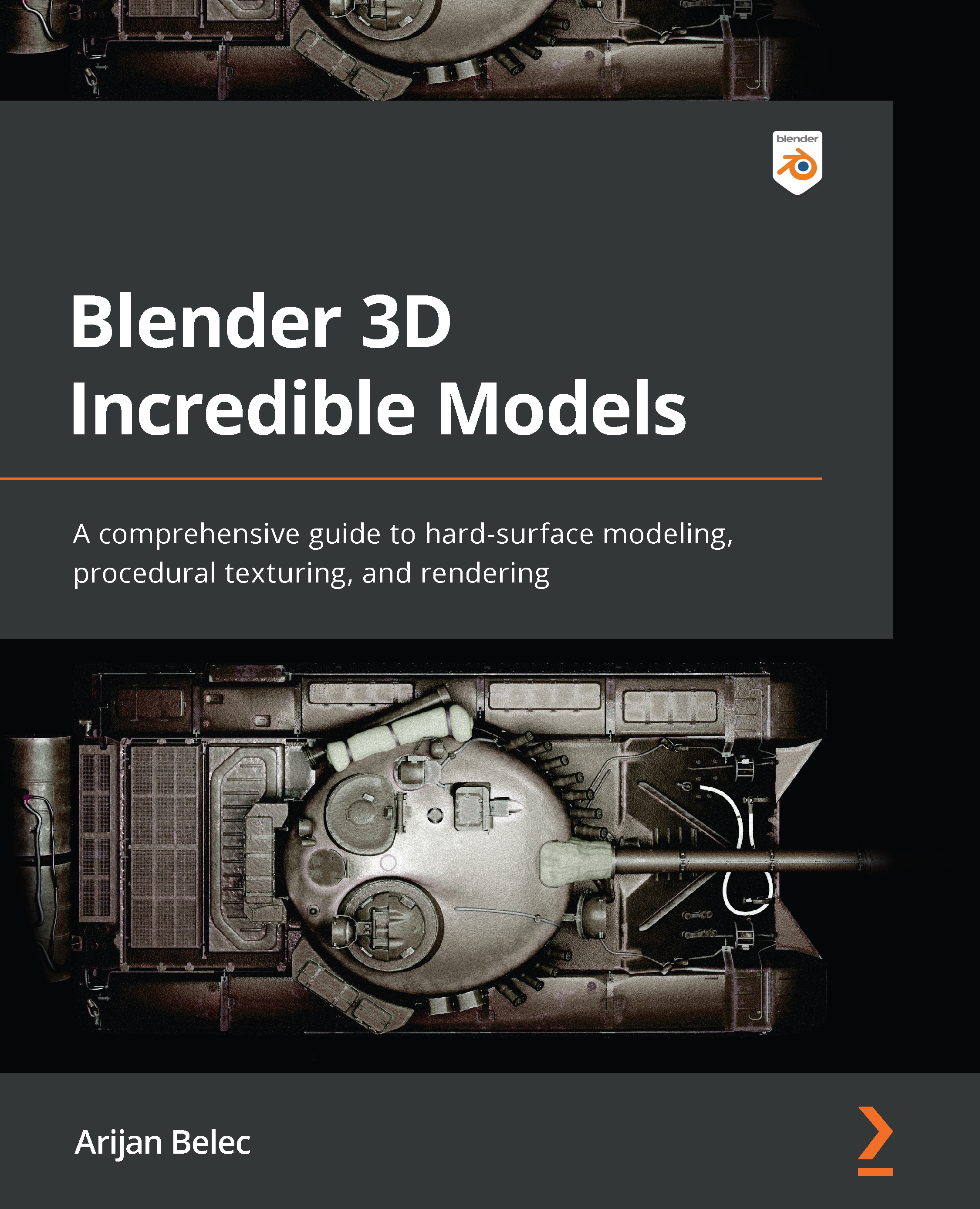Painting decals
In this section, we will paint custom decals on the race ship. You can use any image from your computer and put it onto the surface of the model. In this case, we need stickers with transparent backgrounds. You can easily find such stickers by searching decal png in your internet browser and downloading images with checker (transparent) backgrounds, as shown in Figure 6.45:
Figure 6.45 – Decal PNG
- In the Texture Properties tab, click the New button to create a new texture. You can then open any decals or stickers you downloaded.
Figure 6.46 – New texture
- On the right-side toolbar of the Image Editor window in the Texture Paint Workspace, you will find a Texture menu and a Texture Mask menu.
In the Texture menu, select the decal that we just loaded. Set the mapping to Stencil and correct any stretching by clicking on Image Aspect.
In the Texture Mask menu, simply set Mask Mapping...