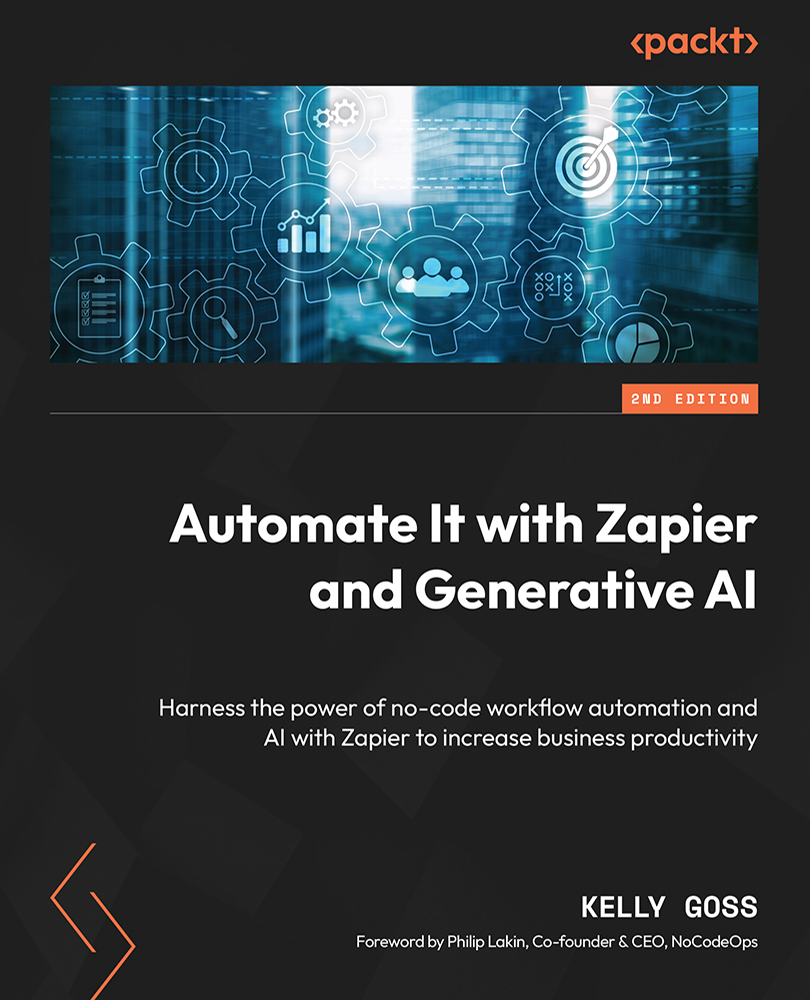Deleting, duplicating, pasting, reordering, and renaming steps in your Zaps
As you become more familiar with building multi-step Zaps, there may be times that you want to delete, duplicate, reorder, or rename the steps in your Zaps. To do this, choose a step that you would like to perform the relevant action on, select the three-dots icon to reveal a drop-down menu, and select the option. This is shown in the following screenshot:
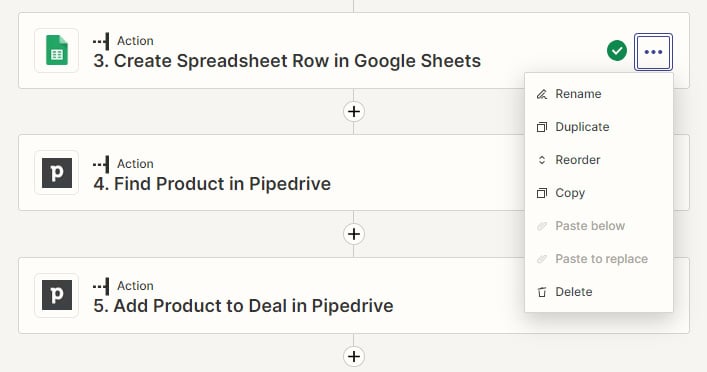
Figure 6.11 – Managing a step in a Zap in the Classic Editor
Important note
In the Visual Editor, the Outline section does not exist in the left-side panel, therefore, all actions would be performed by clicking on the three-dots drop-down menu in the step. You will also notice that the Reorder option is also not available in the drop-down menu as you can drag and drop steps within the main editor section.
Steps can also be managed by selecting the three-dots icon next to the step to reveal a dropdown and searching...