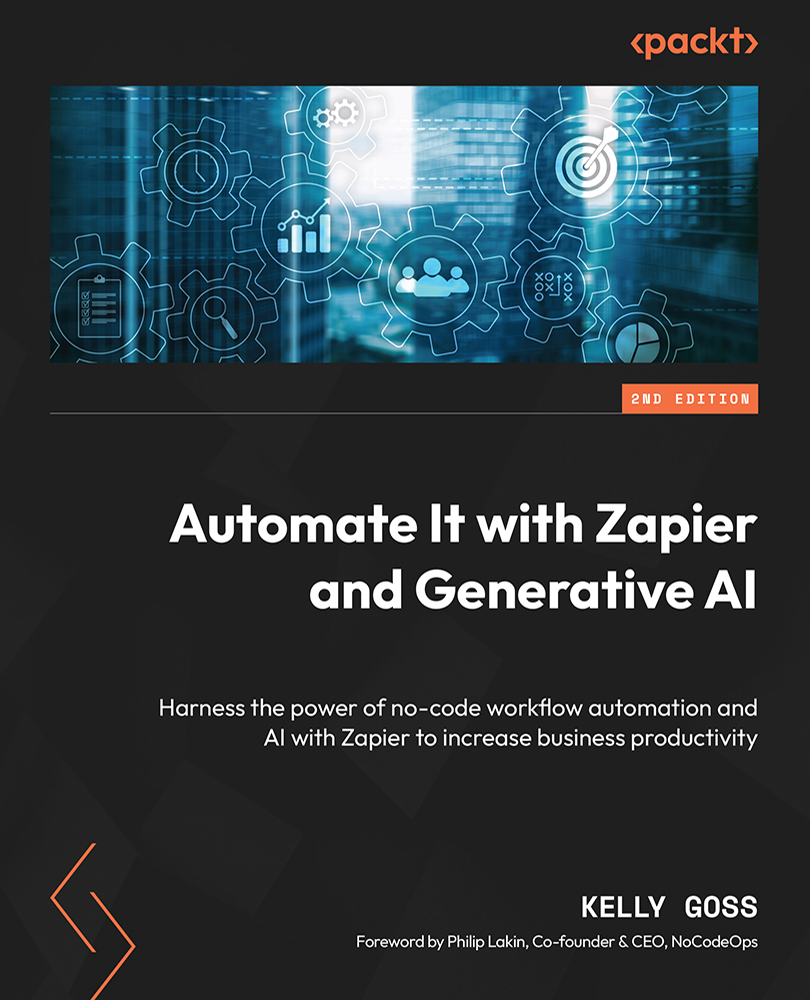Understanding Zap statuses
Understanding what the different statuses are and when you are likely to see your Zaps in those statuses is also a useful tool in the management of your Zaps. When you view your Zaps in the Zap management area, they will be displayed with one of the following statuses:
- On: As we discussed in Chapter 3, Building Your First Automated Workflow (Zap), once you have built and tested your Zap, you must publish your Zap and turn it On for it to work with live data from your trigger app. Once a Zap is turned On, Zapier will look for new data in the trigger app to then kick off the workflow and perform the action steps.
- Off: If your Zap is turned Off, Zapier will not actively look for new data in the trigger app. Zapier may automatically turn a Zap that you have On to the Off status for the following reasons:
- Your Zapier pricing plan is downgraded to the Free plan from a paid plan, and therefore you lose access to paid plan features such as multi-step Zaps...