Creating solids or surfaces
We can create solids from 2D closed objects, such as circles, ellipses, closed polylines (including rectangles and polygons), and closed splines. Additionally, we can create solids from regions, 3D faces, 2D solids (created with the SOLID command), planar faces of 3D solids, planar surfaces, and traces (an obsolete entity created with the TRACE command).
We can create surfaces (3D objects without thickness) from open linear objects, such as arcs, lines, elliptical arcs, open polylines, and open splines. We can also create surfaces from edges of 3D solids and surfaces.
All the commands explained in this chapter, except PRESSPULL, have the MOde option. This option allows you to choose between Surface and Solid and is useful when we want to create surfaces from closed objects. Also, the Expression option, allows the introduction of a formula or mathematical expression whenever a value is requested, and is transversal to many AutoCAD commands.
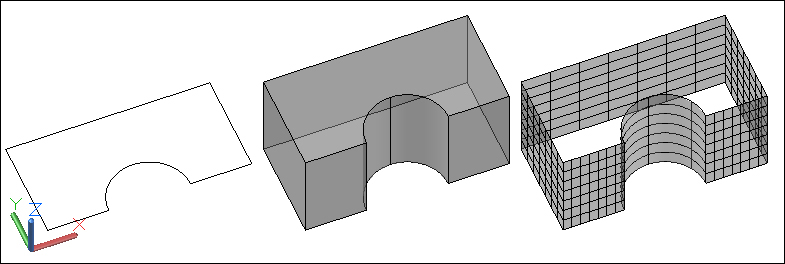
All commands are available...























































