Introducing the Game Manager
The Game Manager (GM) will be our overseer and controller for all the major activities in the game. The GM will manage the scene loading or unloading and transitions, as well as many other higher functions we will get into later. The GM will reside in the Game scene, which will be the first scene loaded. Then, as needed, the GM will manage other activity between scenes, as shown in the following diagram:
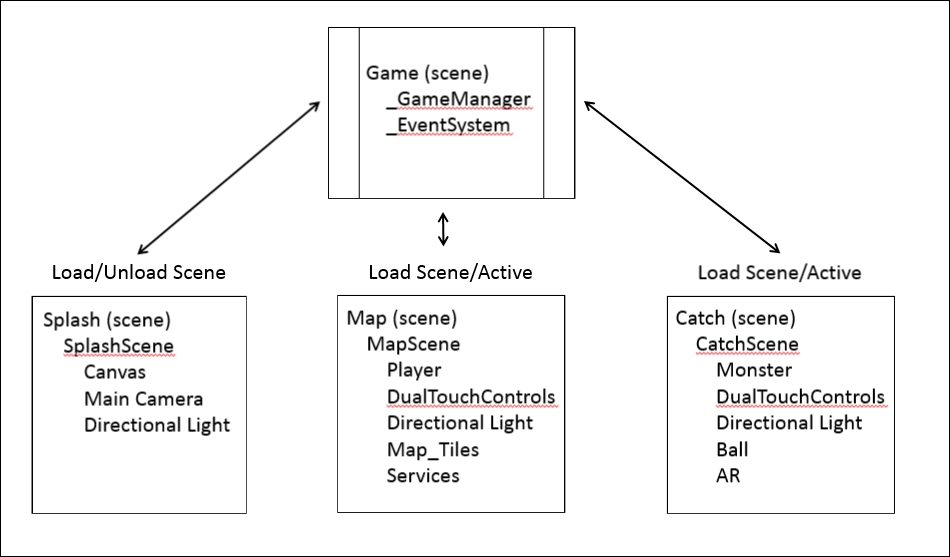
Overview of the scenes and GameManager activity
We will get the GameManager game object and script set up and running, and that will explain things further. Unfortunately, this will be a very busy chapter, and we won't have much time to review all the code. It is strongly suggested that you take some time to look over the scripts yourself. Now, follow the next instructions to import and set up the GameManager script:
- Open up the Game scene by selecting the
Assetsfolder in the Project window and double-clicking on the Game scene. - After the scene loads, create a...


































































