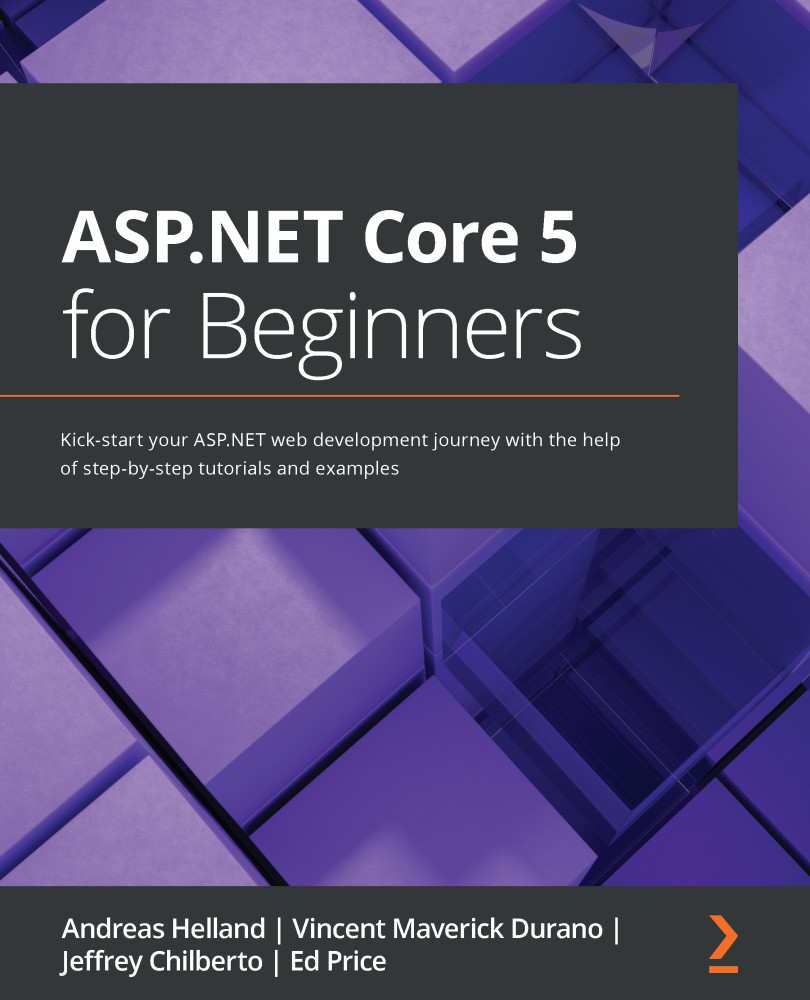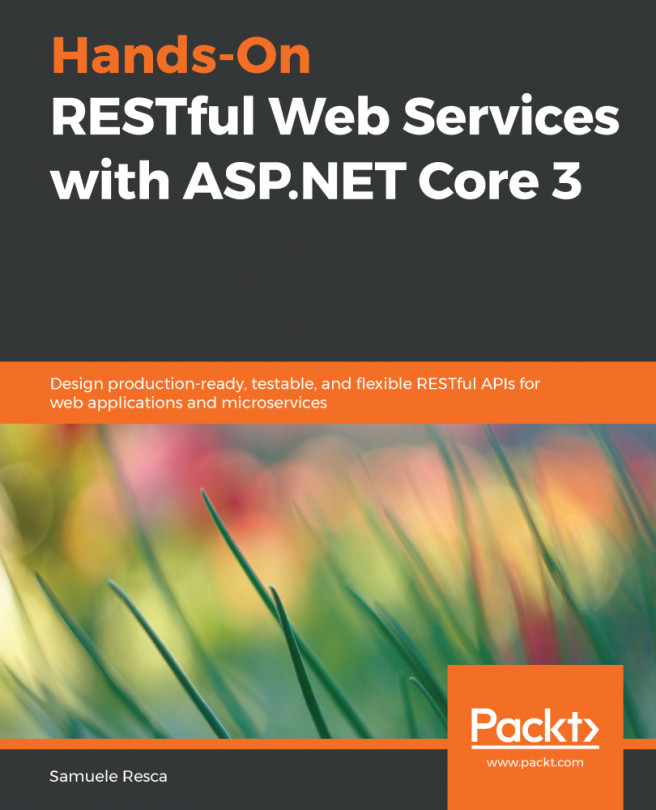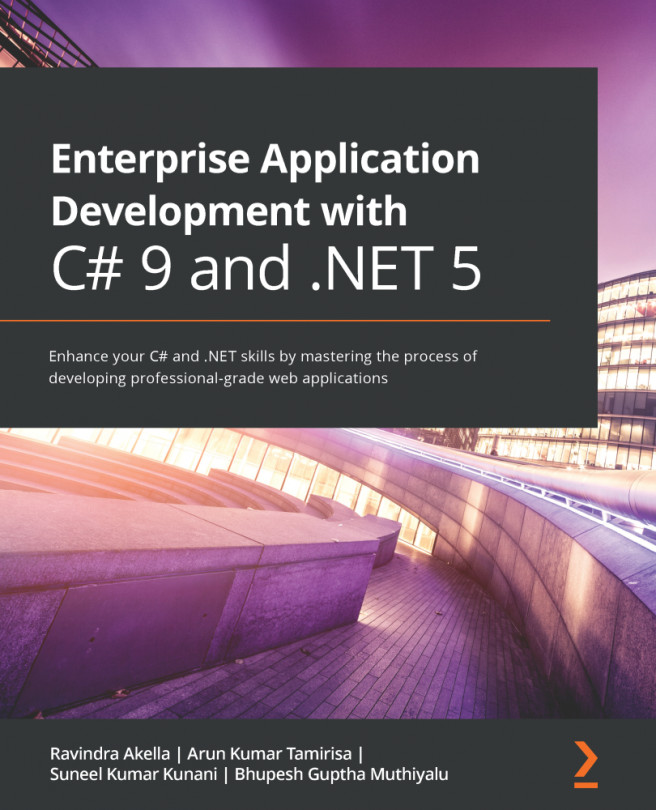Leveraging Windows Terminal
In the MS-DOS days of computing, everything revolved around the command line, and to this day, most advanced users have to open up a cmd window every now and then. The problem is that it has not always been a great experience so far in Windows. During Build 2020, Microsoft released their 1.0 version of Windows Terminal. While you can do most of your programming entirely without this, we recommended that you install it, because there are many advantages that we'll show you later in this book.
Windows Terminal supports multiple tabs, and not only the "classic" cmd, but also PowerShell, Azure Cloud Shell, and Windows Subsystem for Linux (WSL):

Figure 1.17 – Windows Terminal
Azure Cloud Shell delivers an instance of the command-line interface for Azure, the Azure CLI, hosted in Azure. This means that instead of installing the Azure CLI locally and keeping it up to date, you will always have the latest version ready to go. You need an Azure subscription for this to work, but it has no cost other than a few cents for the storage that acts as the local disk for the container containing the executables.
WSL will be covered in greater detail in the next chapter, but the short version of this is that it gives you Linux in Windows. This is the Linux Shell (not a graphical UI), so this also fits into the Windows Terminal experience.
Regardless of which of these types of Terminal you run, they have many options you can configure, which makes them extra helpful for programmers. You can choose fonts that are more suited for programming than Word documents. You can install so-called glyphs, and, for instance, display directly on the prompt information about which Git branch you are on. This book will not require you to be using Git as that is aimed at managing and keeping track of your code, but it is easy to get started with even without knowing the commands in detail, so it comes highly recommended to experiment with it. In most development environments these days, it is the de facto source code management technology. Microsoft provides support for Git both in Azure DevOps and GitHub, but there are other providers out there as well and it is not specific to Microsoft development or .NET.
The end result might look like the following:
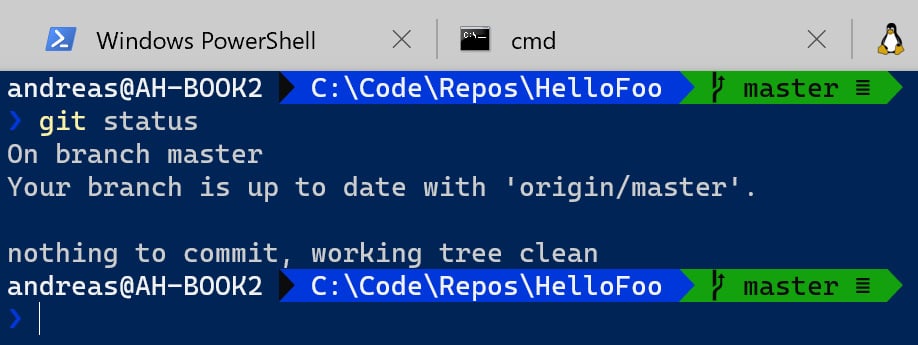
Figure 1.18 – Windows Terminal with Git support enabled
It is downloadable from the Windows Store as well as directly from GitHub, but the Store is better if you want automatic updates.
The extended Git info requires a few extra steps, which you can find at https://docs.microsoft.com/en-us/windows/terminal/tutorials/powerline-setup.