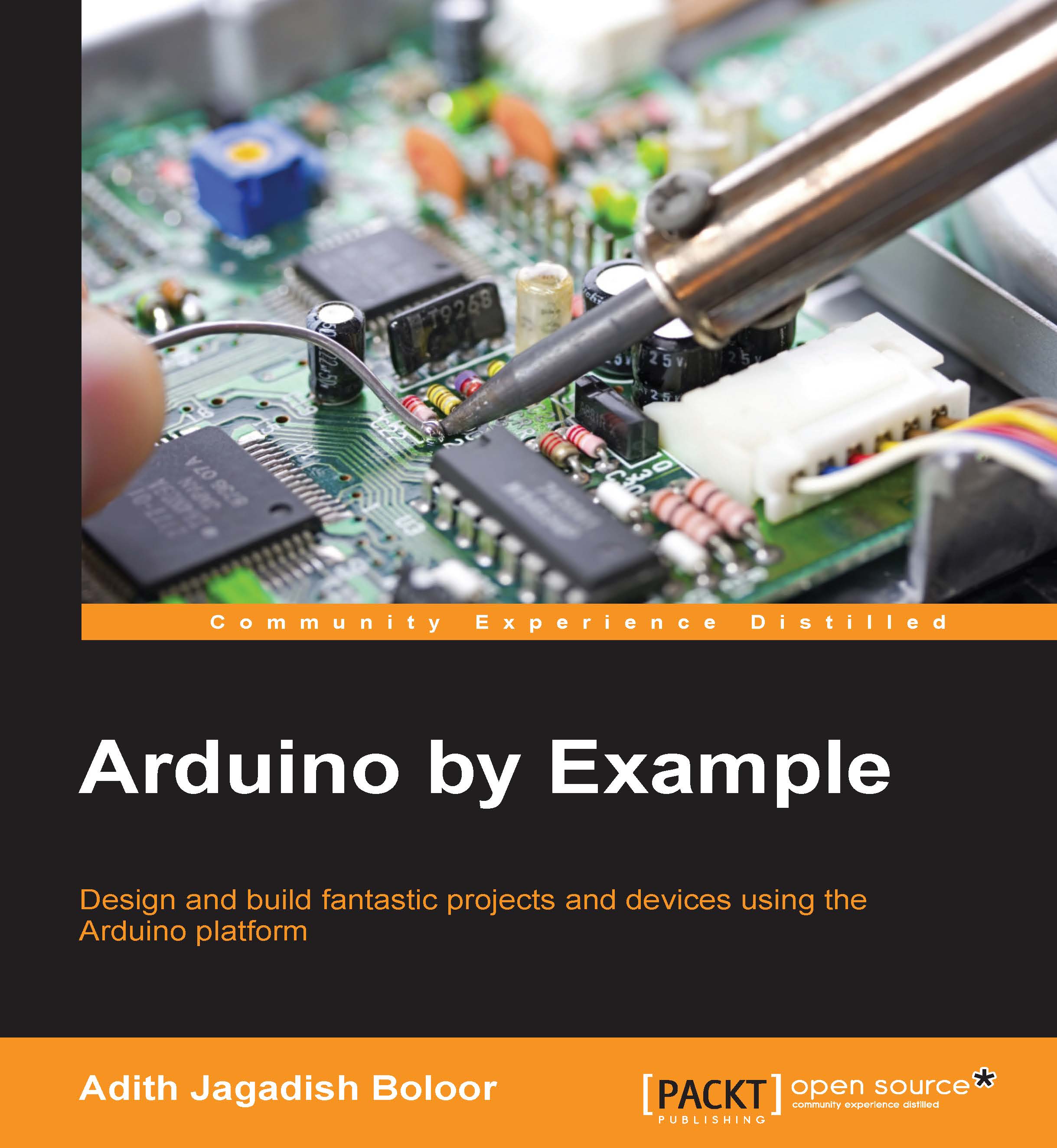Setting up
This topic involves downloading the Arduino software, installing the drivers, hooking up the Arduino, and understanding the IDE menus.
Downloading and installing the software
Arduino is open source-oriented. This means all the software is free to use non-commercially. Go to http://arduino.cc/en/Main/Software and download the latest version for your specific operating system. If you are using a Mac, make sure you choose the right Java version; similarly on Linux, download the 32-or 64-bit version according to your computer.

Arduino download page
Windows
Once you have downloaded the setup file, run it. If it asks for administrator privileges, allow it. Install it in its default location (C:\Program Files\Arduino or C:\Program Files (x86)\Arduino). Create a new folder in this location and rename it My Codes or something where you can conveniently store all your programs.
Mac OS X
Once the ZIP file has finished downloading, double-click to expand it. Copy the Arduino application to the Applications folder. You won't have to install additional drivers to make the Arduino work since we will be using only the Arduino UNO and MEGA throughout the book. You're all set.
If you didn't get anything to work, go to https://www.arduino.cc/en/guide/macOSX.
Linux (Ubuntu 12.04 and above)
Once you have downloaded the latest version of Arduino from the preceding link, install the compiler and the library packages using the following command:
sudo apt-get update && sudo apt-get install arduino arduino-core
If you are using a different version of Linux, this official Arduino walkthrough at http://playground.arduino.cc/Learning/Linux will help you out.