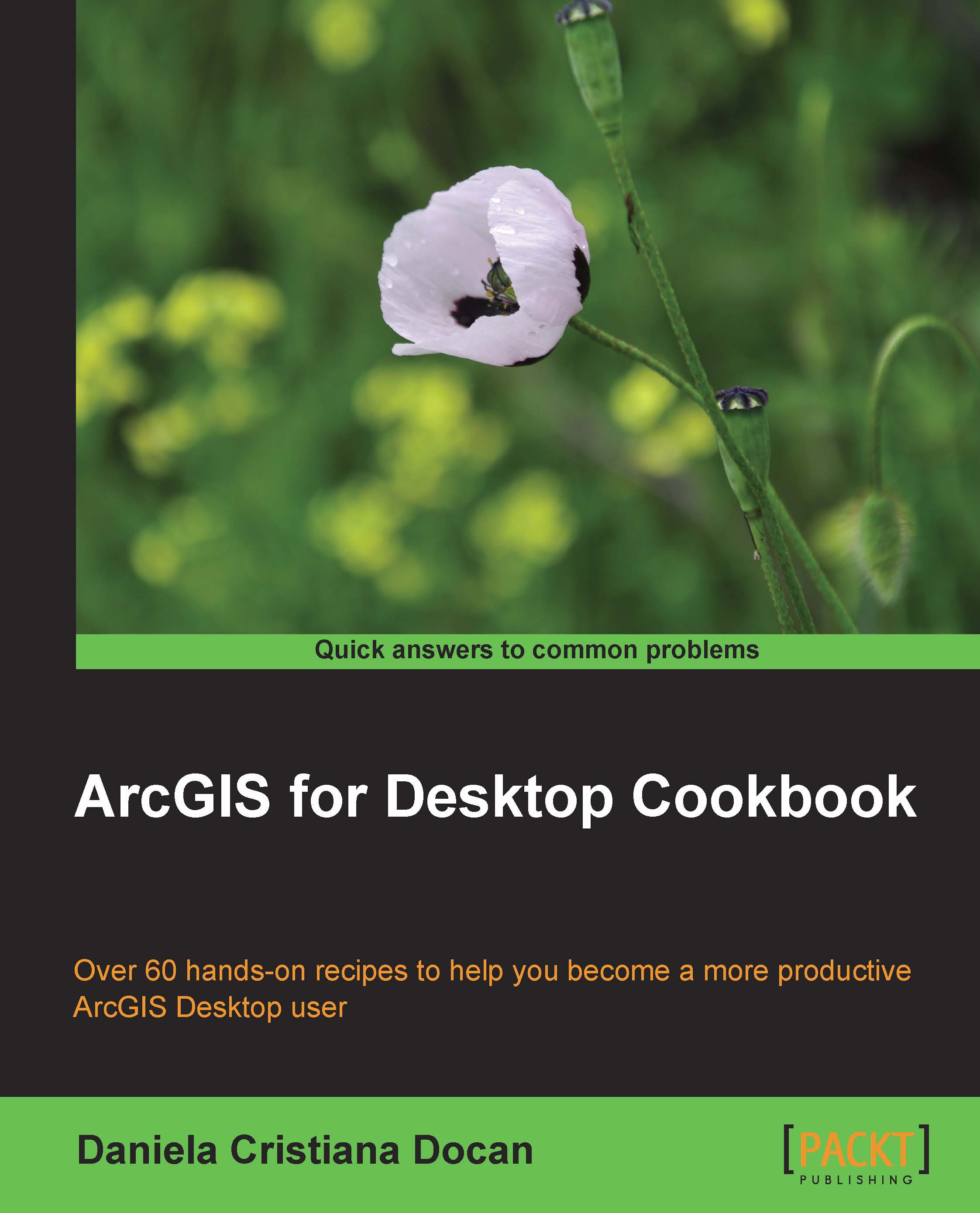Creating a file geodatabase
In this chapter, all exercises will refer to the single-user file geodatabase format. A file geodatabase is suited to ArcGIS for Desktop users and is stored in a filesystem folder. The main advantages of a file geodatabase are:
- Editing of different feature classes or tables at the same time by multiple users
- A maximum size of up to 1 terabyte (TB) for the individual datasets stored in a file geodatabase
Note
If you decide to use a single-user geodatabase for your project, but you are still thinking about the two options, personal geodatabase and file geodatabase, then please read the paper The Top Nine Reasons to Use a File Geodatabase: http://www.esri.com/news/arcuser/0309/files/9reasons.pdf.
Getting ready
In the next step, you will create a file geodatabase named Topo5k.gdb for a topographic map corresponding to the scale 1:5,000.
How to do it...
Follow these steps to create a new file geodatabase in ArcCatalog using the context menu:
- Start ArcCatalog. Select Connect To Folder from the Standard toolbar. Go to
<drive>:\PacktPublishing\Data, and click on OK. - In Catalog Tree, select
<drive>:\PacktPublishing\Data, and right-click to choose New | Folder. Rename New Folder asMyGeodatabase. - In Catalog Tree, select MyGeodatabase, and right-click to choose New | New File Geodatabase. Rename New File Geodatabase.gdb as
Topo5k.
Tip
Downloading the example code
You can download the example code files for all Packt books you have purchased from your account at http://www.packtpub.com. If you purchased this book elsewhere, you can visit http://www.packtpub.com/support and register to have the files e-mailed directly to you.
How it works...
You have created an empty file geodatabase using the context menu in ArcCatalog. You will use Topo5k.gdb in the later steps. Open Windows Explorer to see the structure of the filesystem folder created for your file geodatabase.
There's more...
Follow these steps to create a new file geodatabase in ArcCatalog using ArcToolbox:
- Select ArcToolbox from the Standard toolbar. Go to Data Management Tools | Workspace, and double-click on the Create File GDB tool.
- For File GDB Location, select Folder Connections, go to
<drive>:\PacktPublishing\Data, and select the MyGeodatabase folder. For File GDB Name, typeTopo5000. For File GDB Version (optional), select the CURRENT option to create a file geodatabase compatible with ArcGIS Version 10.2, and click on OK.
See also
- For more information about creating a file geodatabase, please refer to Chapter 11, Working with Data Interoperability
- In the next recipe, Creating a feature dataset, you will learn how to organize your spatial datasets using feature datasets in a file geodatabase