As you may already know, the Qt framework comes with an enormous set of libraries that may add up to several gigabytes of storage. Even at the minimum, these libraries could take up to 15 megabytes of storage, which is overkill for a small embedded device. To fix this problem, The Qt Company has provided us with a tool for configuring our Qt package before we build the Qt framework from the source for our embedded project. We can pick and choose the features that we want and discard the features that we don't need in order to reduce the Qt library size.
The tool is called the Qt Configuration Tool or qconfig-gui.exe and is located in the C:\Qt\Tools\QtConfigGui folder, as shown here:
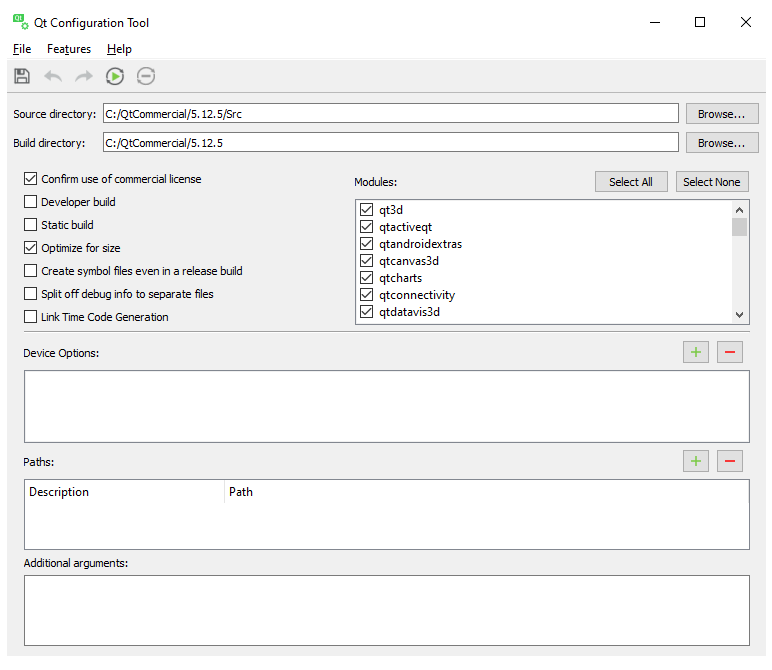
Press the Run Configure button to start the configuration process, which will take some time to complete. Once completed, you can open up Command Prompt...
























































