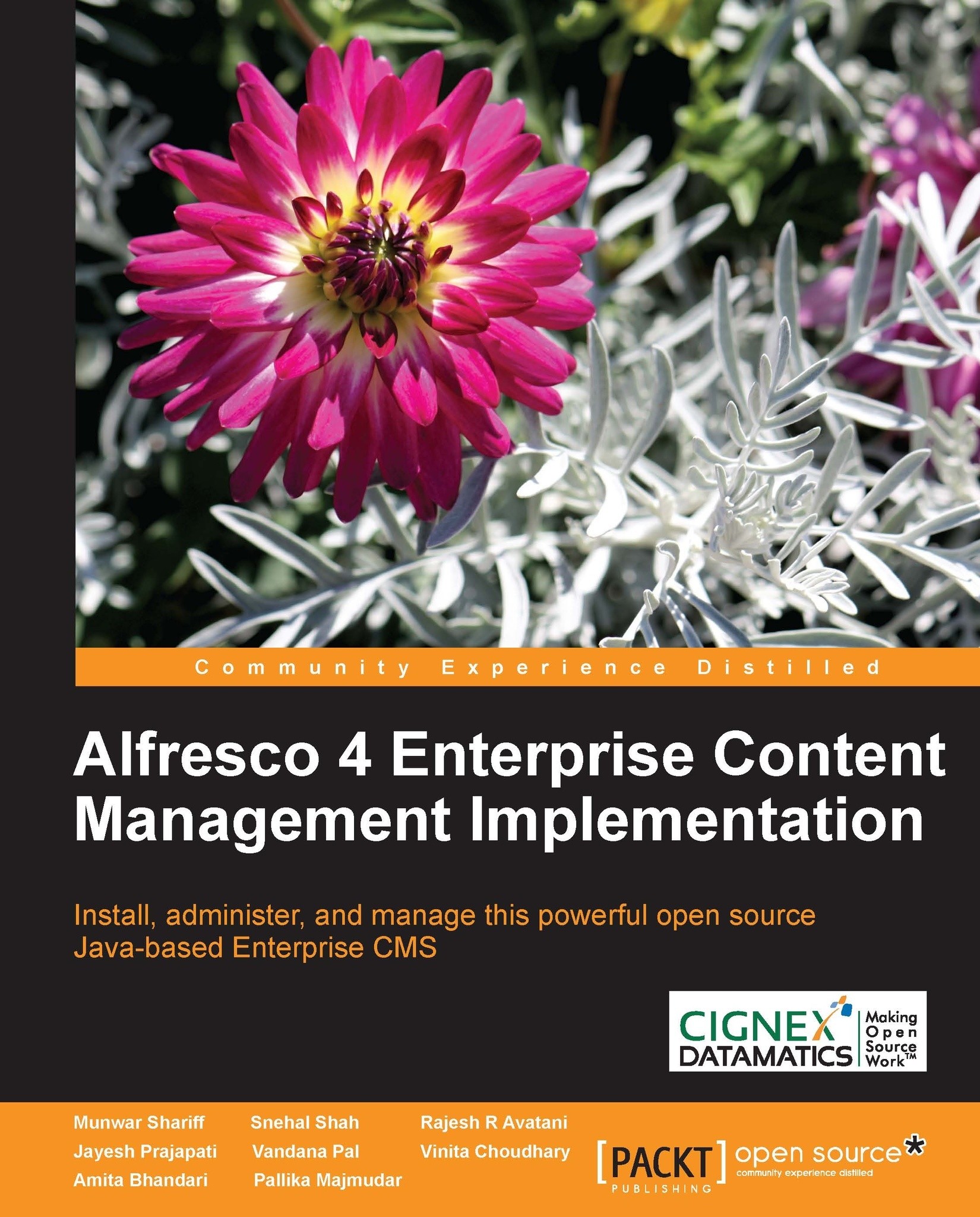Managing user groups
Alfresco comes with two default user group called EVERYONE and ALFRESCO_ADMINISTRATORS. The EVERYONE group logically includes all the system users irrespective of the groups they belong to. This is useful to give read access to EVERYONE on certain common spaces for example, HR Policies and so on. You can create and manage your own groups. In order to create groups, log in to Alfresco Explorer as an administrator. ALFRESCO_ADMINISTRATORS group by default includes admin user. If you want to give multiple users admin rights then add the users to this group.
Creating groups and subgroups
Before adding a group or subgroup (hierarchical groups), you will need to finalize group names. The group name (identifier) should be unique and cannot be changed once set.
Refer to the first figure for the list of groups to be created for your intranet. Follow the given steps to create a group:
In any space, click on the administration console icon. The Administration Console pane appears.
Click...