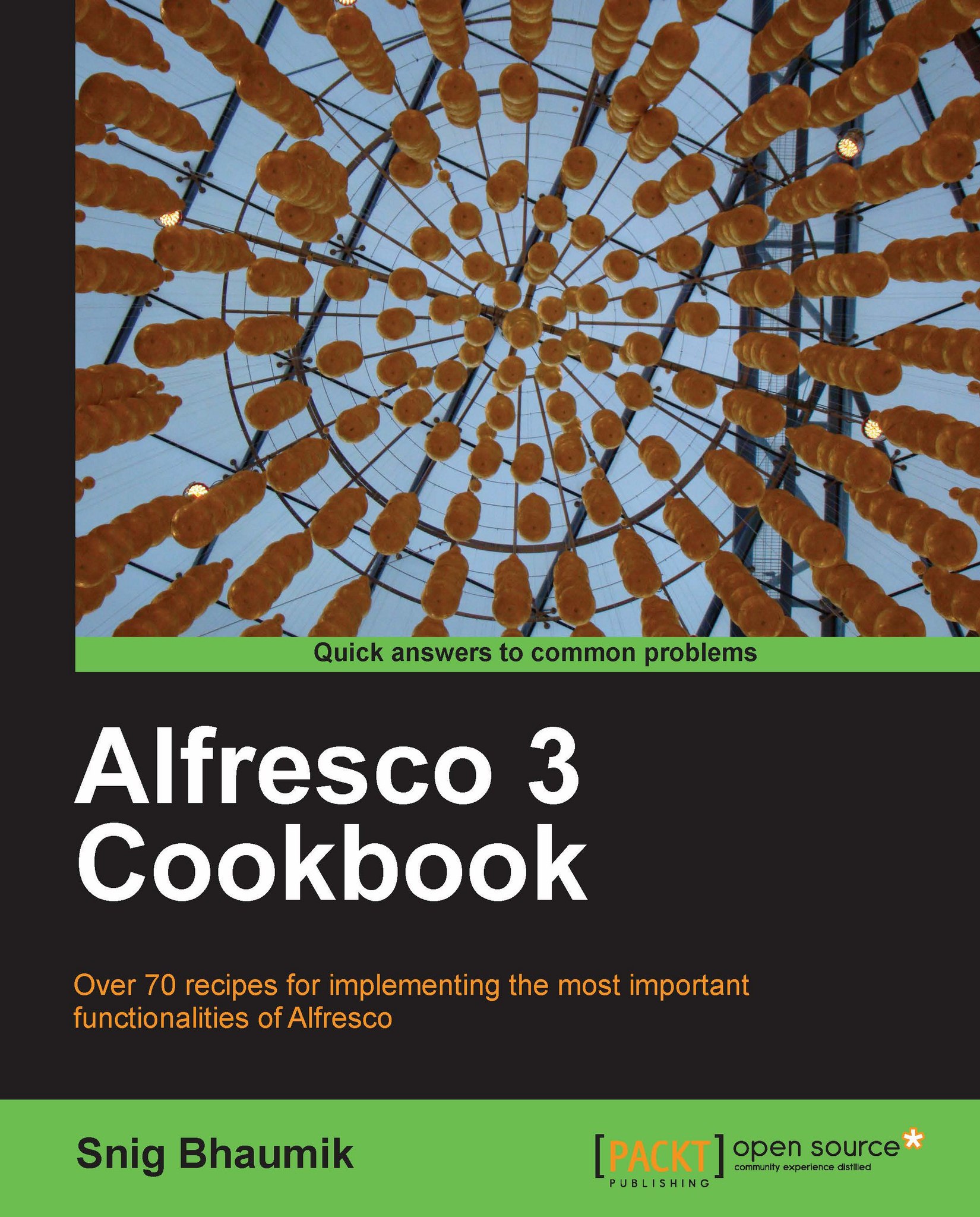Creating and applying rules
Now as we understand the basic structure and purpose of rules, we will see how to create and apply a rule on a specific space.
Let’s take a specific scenario; let’s say, you want to automatically convert your MS Word documents into an Adobe PDF document. We will see how to do these using rules.
How to do it...
1. Open Alfresco Explorer and log in with a suitable user.
2. Create a new space (say Chapter 4) in our InfoAxon space.

3. Open the Chapter 4 space by clicking on it.

4. You can see there are no content items; no rules are configured in this space.
5. Now let’s create a new rule. Click on More Actions and Manage Content Rules.

6. No rules are there, click on Create Rule.

7. Create Rule Wizard opens up. The wizard will provide step-by-step guides on how to create a rule. The first step is to define the Conditions of the rule.

8. From the Select Condition drop-down list, select Content of mimetype and then click Set Values and Add. Alfresco asks for condition value...