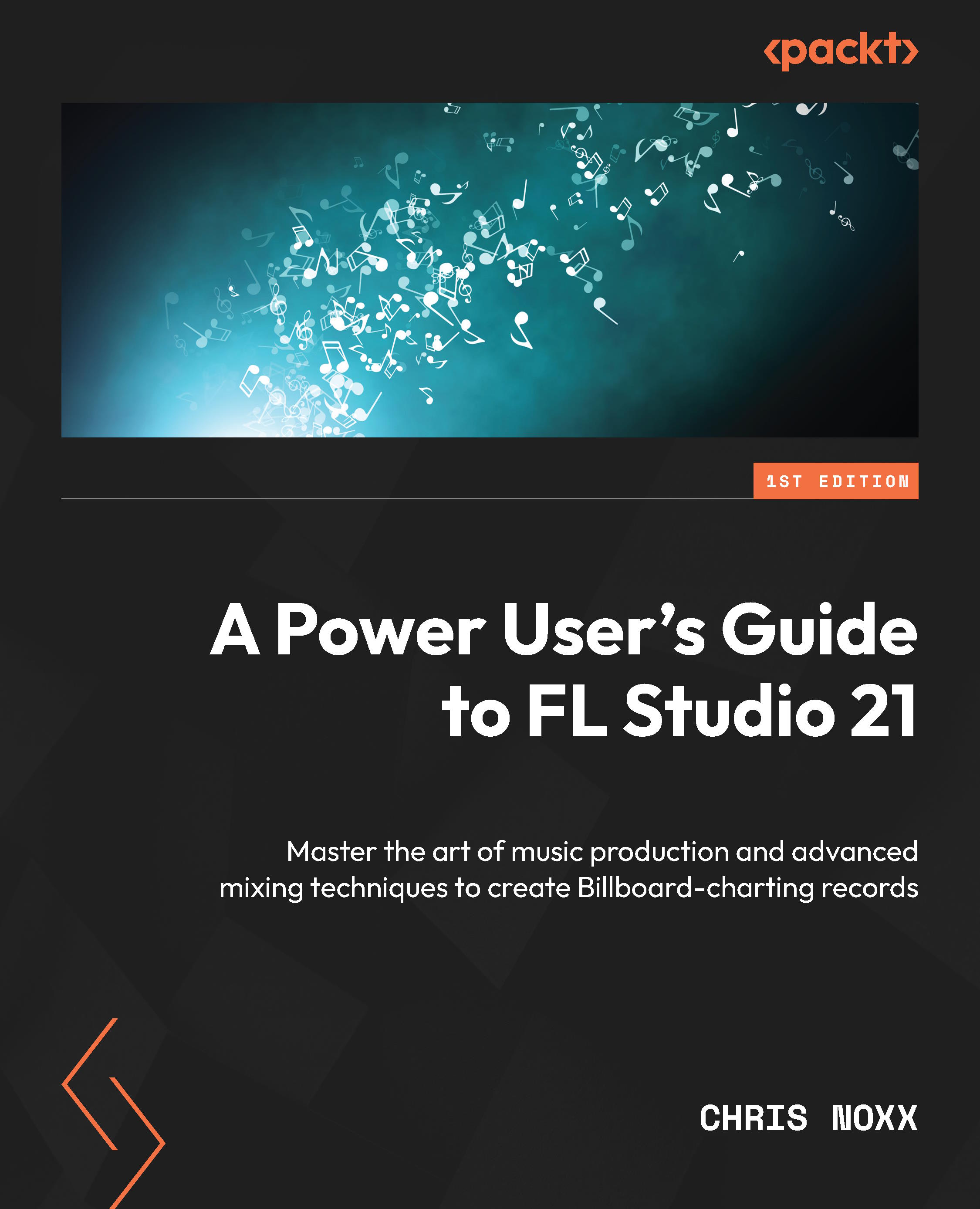Using the stamp tool to create chords
The stamp tool in FL Studio is a feature of the Piano Roll that allows you to quickly paste certain note combinations within a pattern. This allows you to copy and then paste the chord combination to use in the next note range easily as a workflow hack. It is represented by a small icon of a stamp or a rubber stamp, and it is located in the top-left corner of the Piano Roll window in the Piano Roll taskbar. This tool allows you to choose certain chord combinations and place them within the Piano Roll scoring system. This is a useful tool to start creating progressions without knowing about music theory.
To use the stamp tool, you first select the notes that you want to copy. Then, click on the stamp tool icon and drag your selection to where you want to paste it. The stamp tool will create a new set of notes at the location where you dragged and dropped the first note, with the same pitch, length, and other properties as the original notes....