Using Solidify to make walls
The vase looks good from this angle, but if the view is rotated it becomes apparent that this it is just the shell of a vase. If this were to be printed as it is, nothing might get printed. The shape needs to be solidified into a shape, and fortunately there's a modifier for that. Solidify can be applied to this shell to make a printable object.
Just a quick reminder that constantly saving (Ctrl + A) and incremental saves (F2, +) is always a good idea.
Before using Solidify in the Modifier tab (blue wrench), press the Apply button to finalize the Screw modifier. Then add and adjust the settings of the Solidify modifier as follows:
Press the Add Modifier button.
Select the Solidify modifier in the second column from the pop-up menu:

Change the Thickness field to 2 for a 2 mm wall:

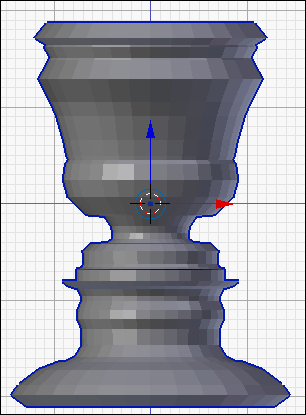
There is something very wrong. The Solidify modifier seems to work properly for the bottom half of the vase, but not for the top. The reason for this is another very important concept in 3D...
































































