Adjusting the landscape shape
In order to have some excellent rendered images, it would be great if we could expand our landscape environment to fill in the empty areas in the background:
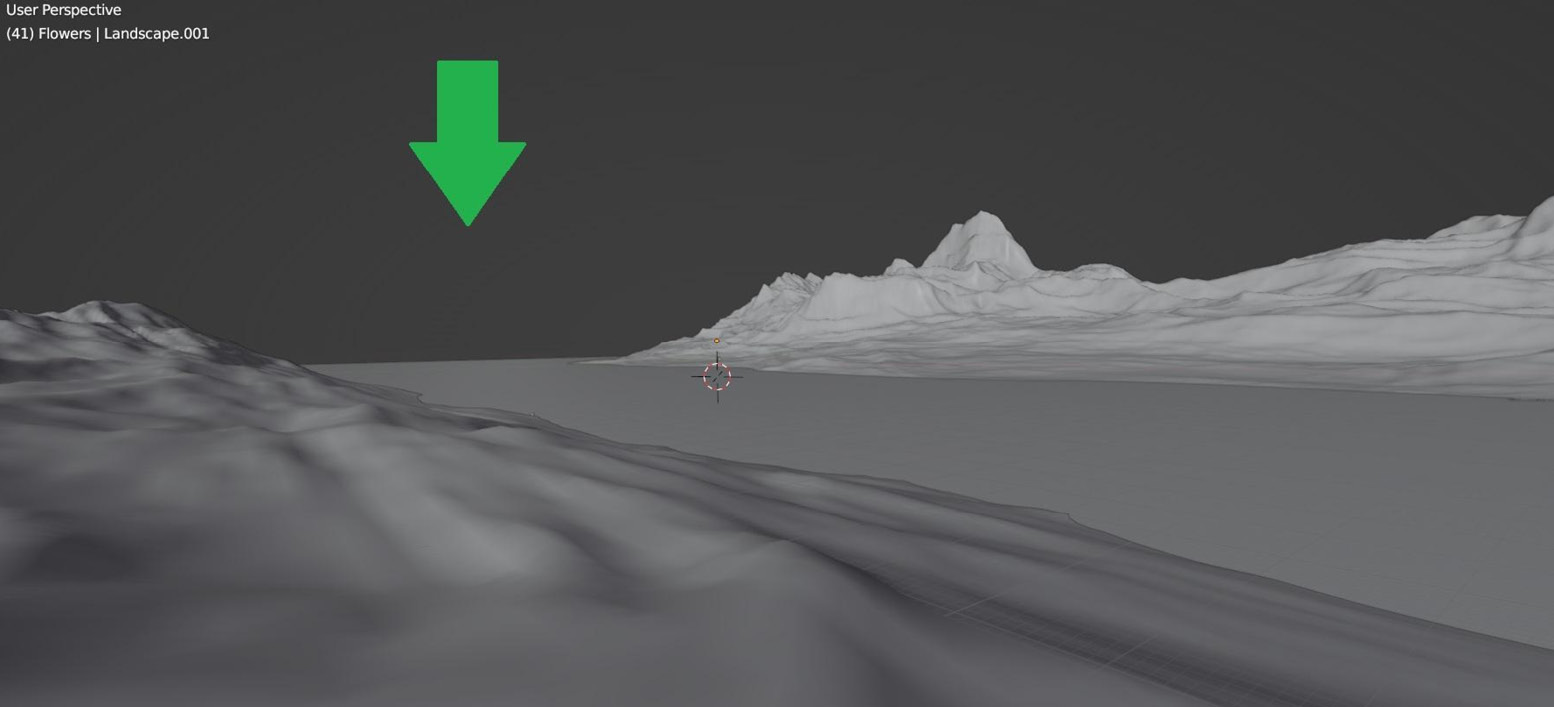
Figure 13.1 – Landscape scene with empty space in the background
To achieve this goal, let’s create a new different landscape object (which we covered in Chapter 6, Creating Realistic Landscapes in Blender). Feel free to play with the landscape settings to achieve a different outcome.
One setting that should stay constant is the noise type. Set the new landscape noise type to Slick Rock so that it will be compatible with our first landscape.
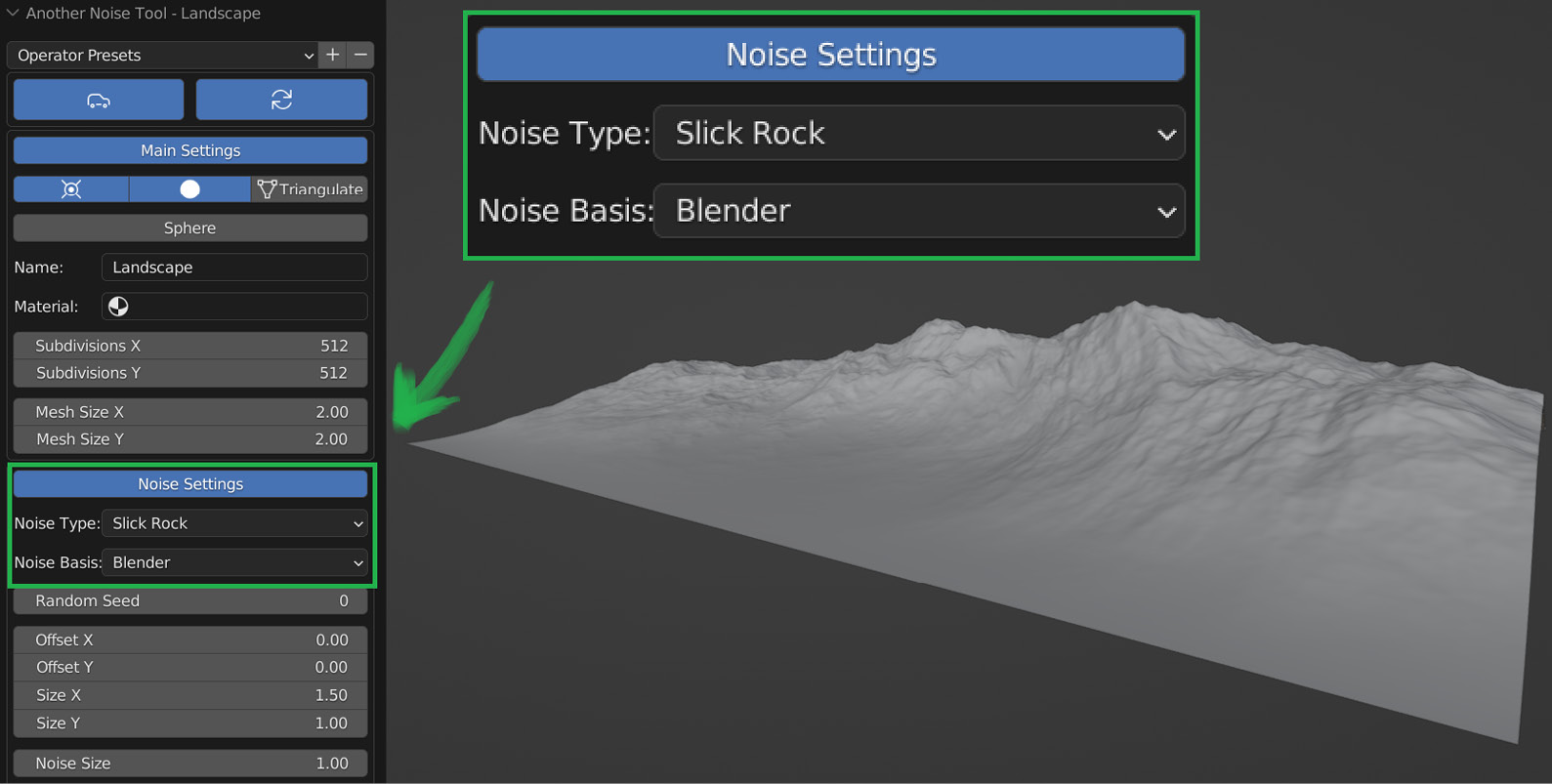
Figure 13.2 - Changing Noise Type to Slick Rock and Noise Basis to Blender
Next, move it forward and spin it around on the Z axis, like this:
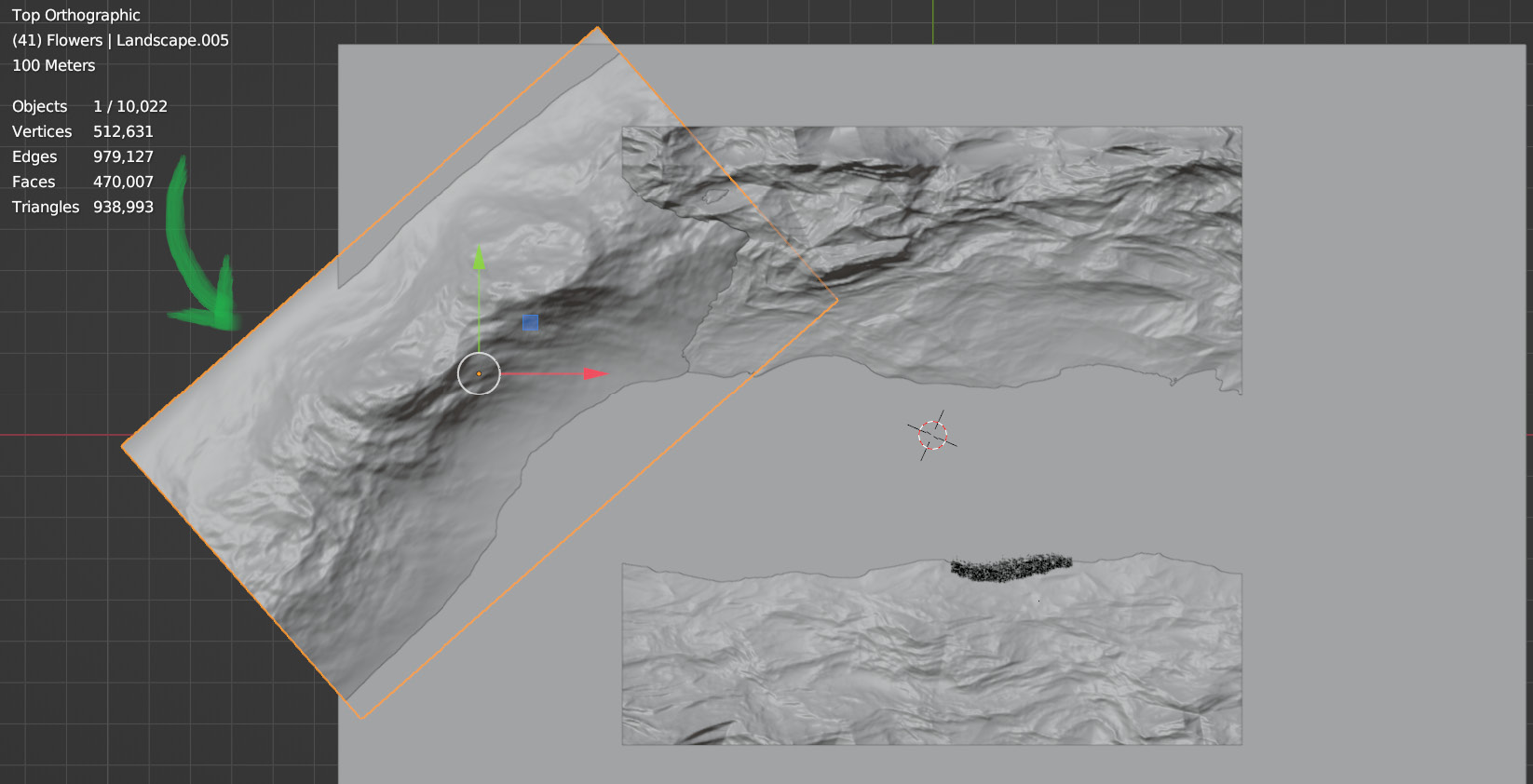
Figure 13.3 – Duplicating the landscape to fill in the empty space in the back
Now, we can see that our environment...































































