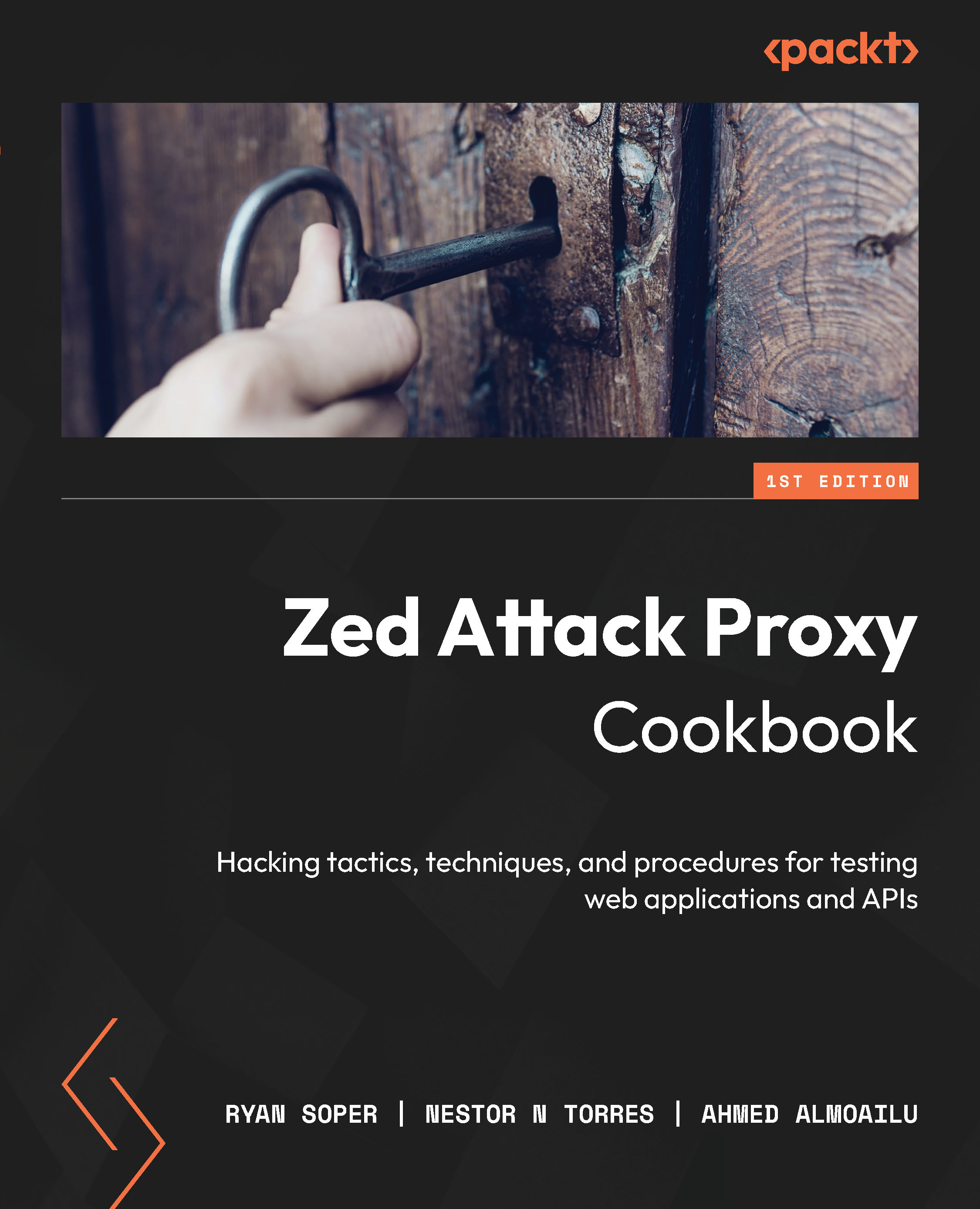The tree window
In this recipe, we are going to go over the ZAP Proxy tree window and what each section of the tree window does.
Getting ready
For you to be able to go over this recipe, you will need to have ZAP installed on your computer. It should also be started and running.
How to do it…
In the Sites tree window, ZAP displays the sites that you have accessed and can be tested. ZAP can only attack the sites that are displayed. The sites tree window consists of two tabs: the Sites tab and the Scripts tab (shown once the + sign is selected):
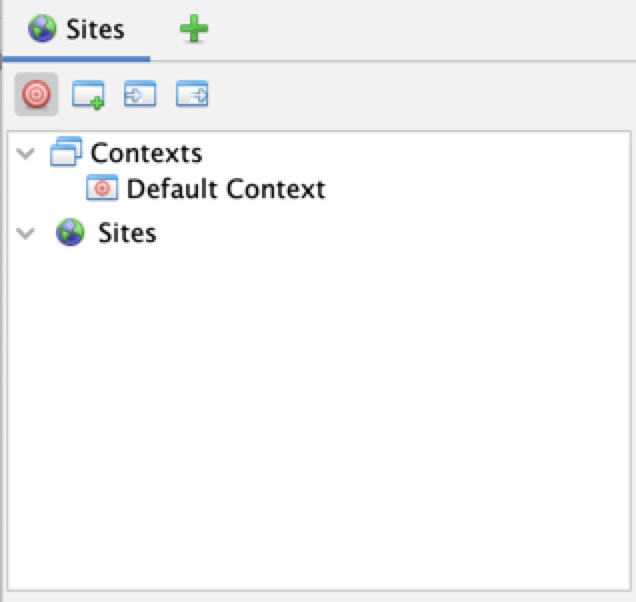
Figure 2.8 – Sites tree
The Sites tab
The Sites tab is where the sites being tested will be displayed. It contains two trees: the Contexts tree and the Sites tree.
The Sites tree is where the tested sites will be listed. ZAP can only attack the sites that are in the sites tree. A unique node will be displayed for sites based on the HTTP request method and the parameter name being used.
In the Contexts tree, you can group URLs together. The best practice is to have a context for each application being tested:
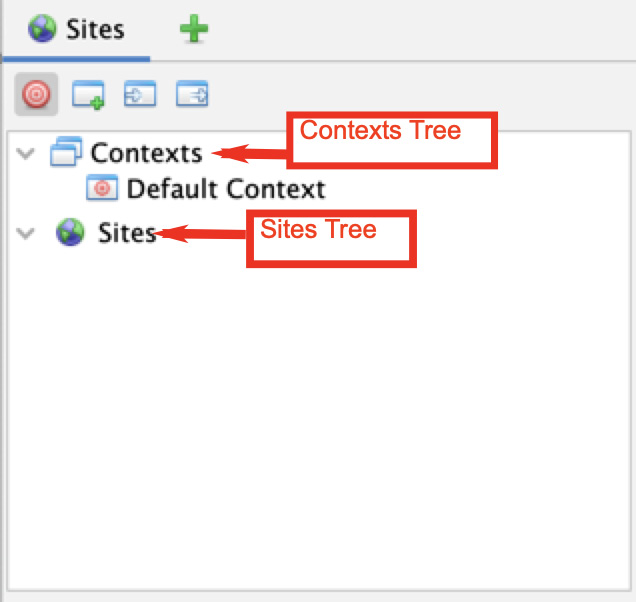
Figure 2.9 – Sites tree
There are also four options that can be used:
- Red target: Displays only the sites that are in scope
- Window with green plus sign: Creates a new context
- Window with white arrow on the left: Imports context
- Window with white arrow on the right: Exports context
The Scripts tab
Once you click on the + icon (Figure 2.10), a new menu pops open allowing you to select the Scripts tab.
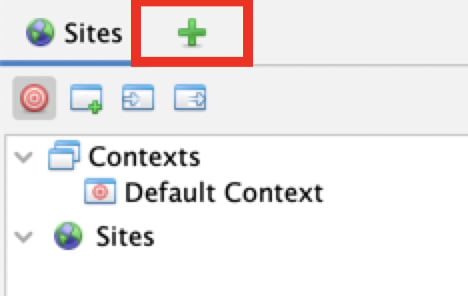
Figure 2.10 – The plus icon
The Scripts tab opens a tree menu with two other optional tabs. The first tab is the Scripts tab, which shows you the scripts that you already have in ZAP, organized by the type of script. The second tab is the Templates tab tree, which contains the templates that can be used to create scripts.
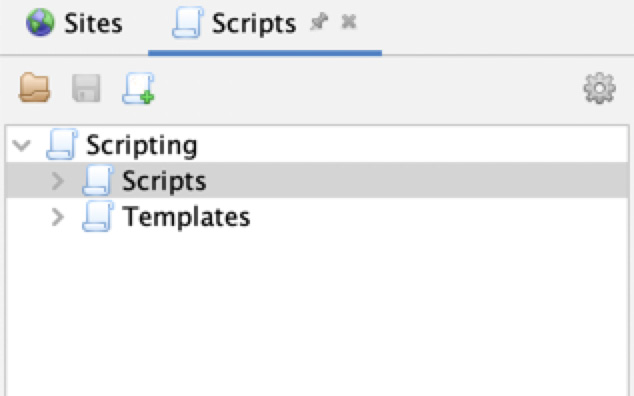
Figure 2.11 – The Scripts tab
In addition to the Scripts and Templates tabs, there are three options in the Scripts tree tab:
- File folder: Used to load scripts from the local file storage
- Floppy disc: Used to save a script to the local file storage
- Scroll with +: Used to create a new script
Another prominent feature of ZAP is the Workspace window. In the next recipe, we’ll look deeper into these options.
How it works…
The entire purpose of the tree window is to help testers know what web applications have been captured, in scope or out of scope, and to quickly view the varying paths discovered during enumeration phases or fuzzing directories. It’s important here to start setting your Sites into Contexts for work later so testing is specific to your scope, as well as cutting back on some of the noise that is generated with websites connecting to other resources.