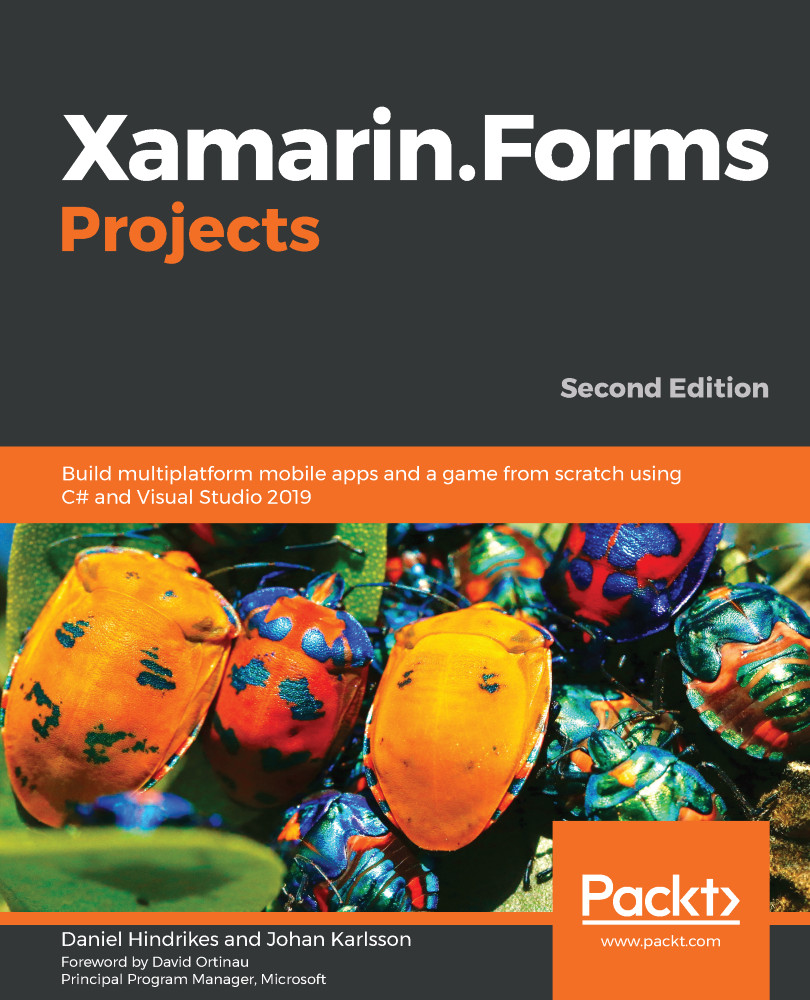It's time to start building the app using the following steps:
- Use the Mobile App (Xamarin.Forms) template. The easiest way to find the template is to search for Xamarin.Forms in the search bar at the top of the dialog that appears when we start Visual Studio:
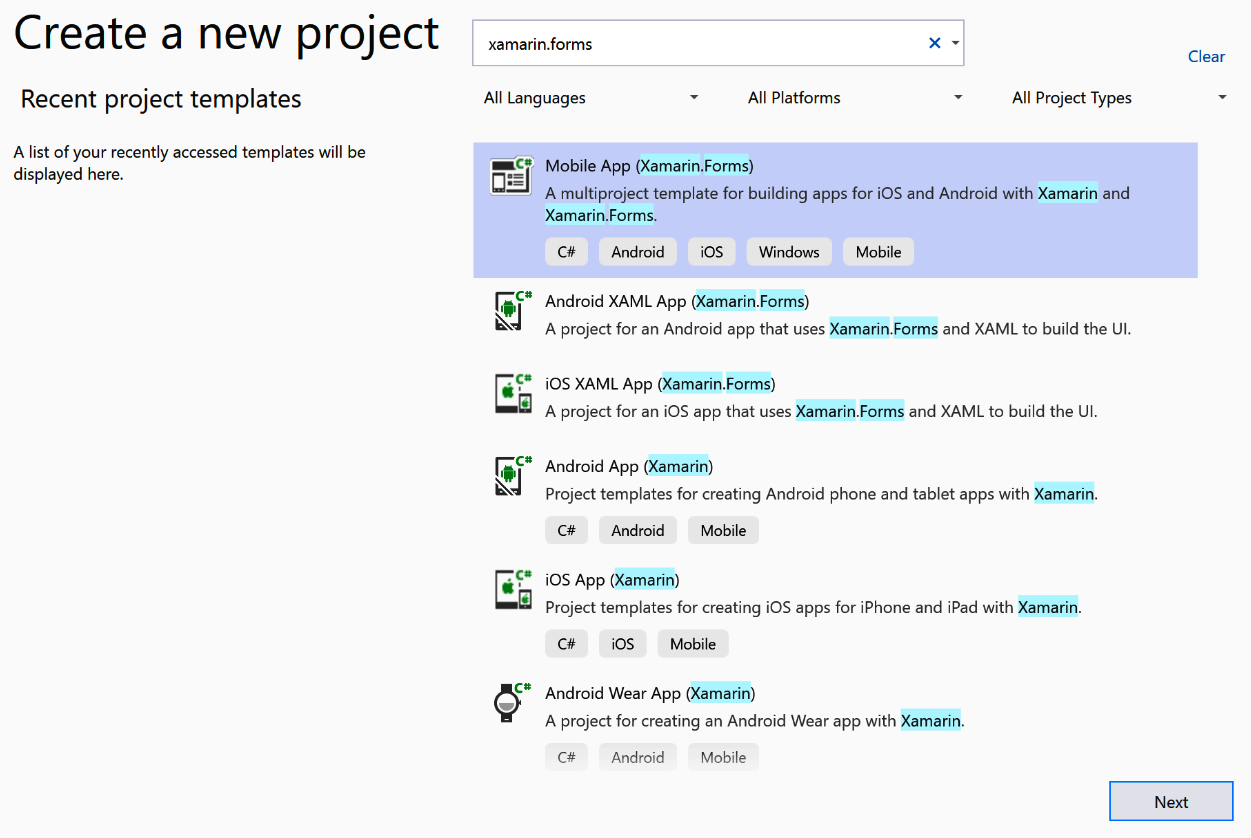
- Name the app GalleryApp:
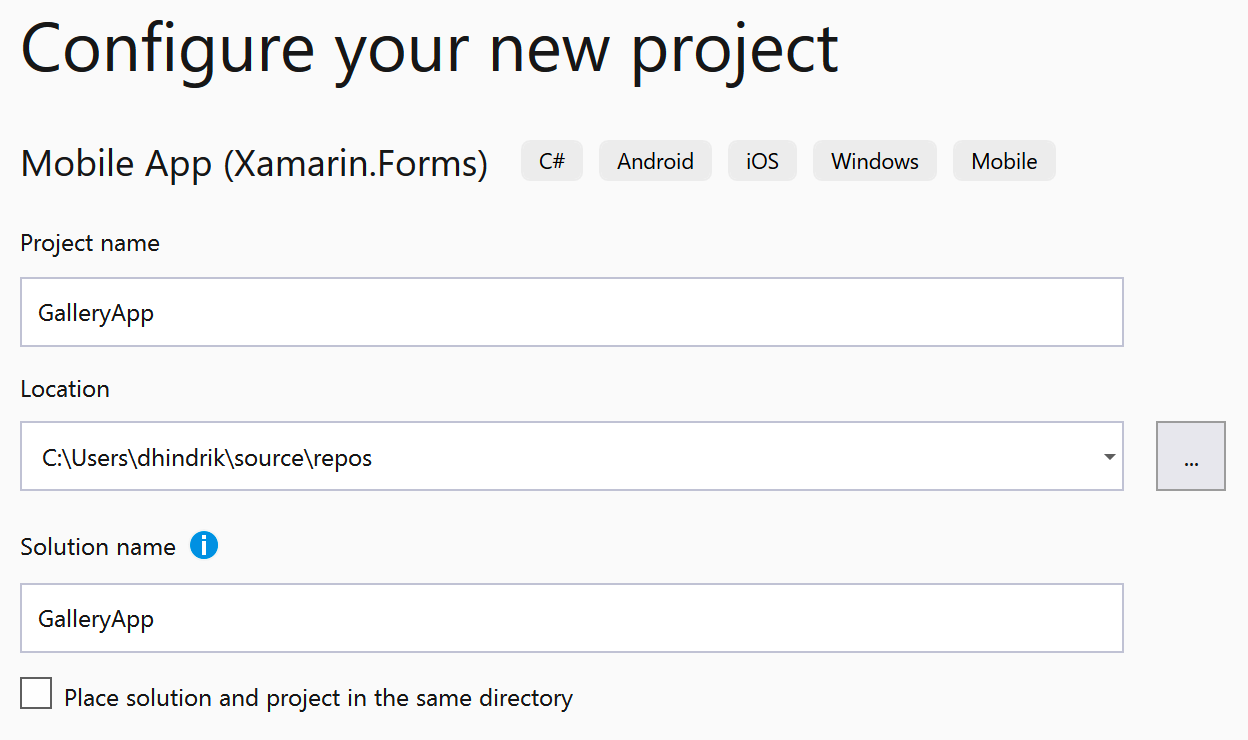
- Select the Blank template, and Android and iOS as the platforms:
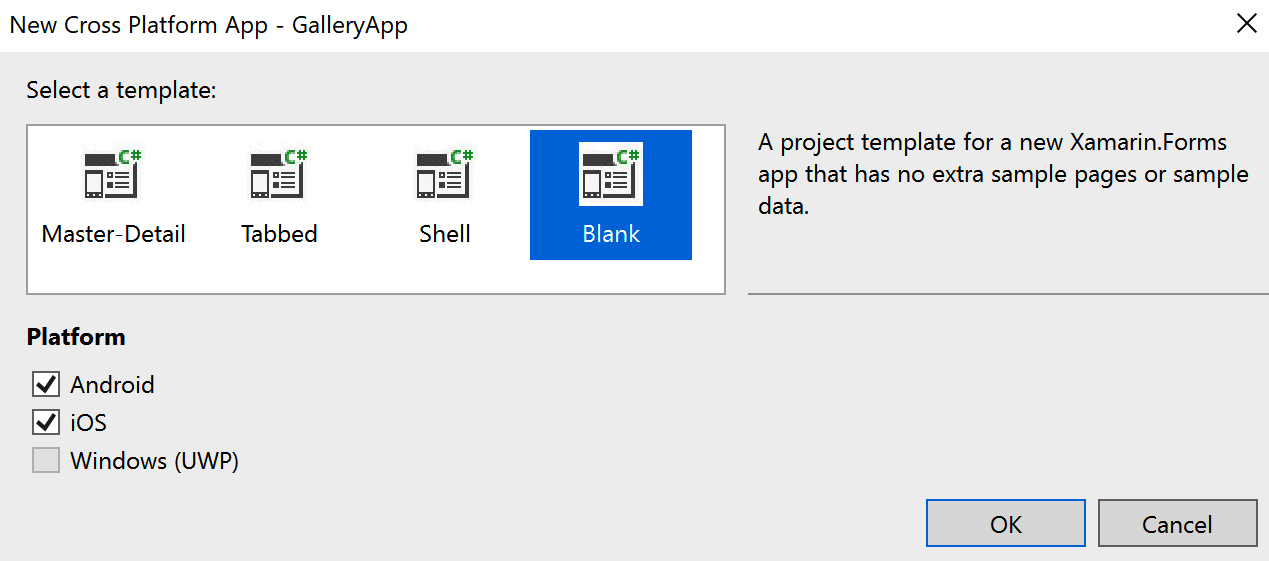
- Update the NuGet packages that are added by the template to make sure that we use the latest versions. We will do so by right-clicking on the solution file and selecting Manage NuGet Packages for solution. Then, select the Update tab, select all the packages, and click Update.
In this project, we will use some C# 8 features. At the time of writing this book, C# 8 is not the default language version. To use it, you need to add <LangVersion>8.0</LangVersion> to each project file.
Importing photos
Importing photos is something that is carried out for both the platforms, so we will create...