Adding preview testers
It's always valuable to get real-world feedback from users, especially before we release the app. Google Play allows us to distribute preview versions of our app test groups.
How to do it...
To add testers to the Alpha or Beta channels, we have to create a Google group, to which we are going to add all the developers and testers:
- First, we log into Google Groups (https://groups.google.com) with the publisher account credentials, and create a new group using the Create Group button.
- Then, in the create group page, we fill in the fields, ensuring that we make note of the group e-mail address (
alpha-testers-channel@googlegroups.com):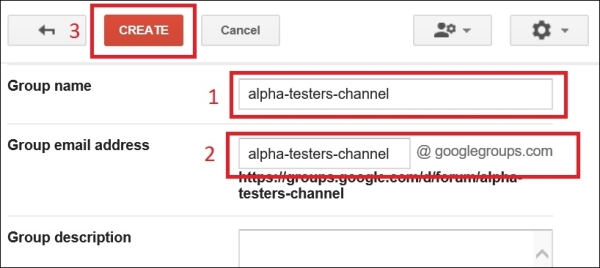
The Create Group page
- A captcha dialog will appear, where we just enter the characters and click on Continue to create the group.
- Now that we have the group created, we can start adding the testers to it. To do this, we click on the Manage link next to the group name.
- When the page opens, we select the Invite members section, enter the testers...





















































