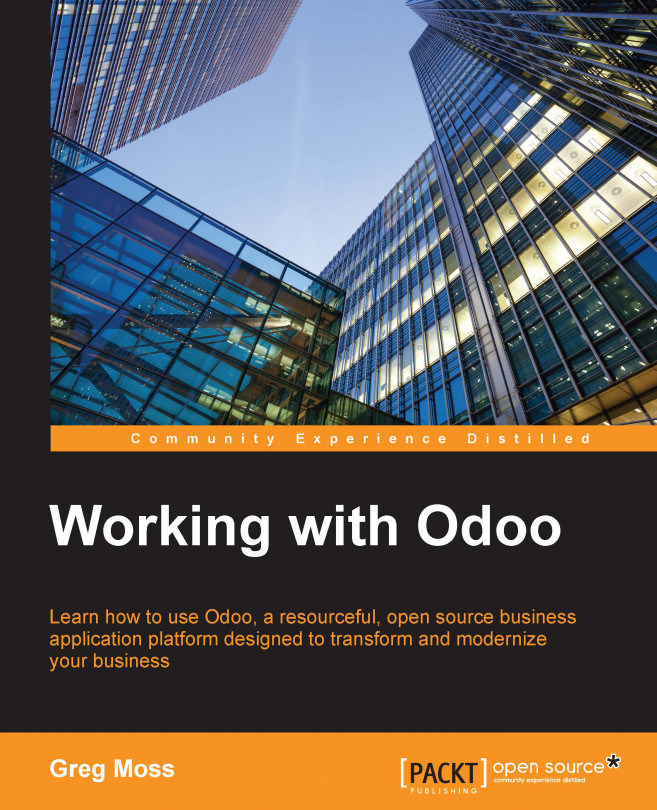Knowing the basics of the Odoo interface
After the installation of the sales order application, Odoo takes you directly to the customers form. Let's take a moment to look at the screen elements that will appear consistently throughout Odoo. In the top left of the main form, you can clearly see that we are in the Customers section.
Using the search box
In the top-right corner of our form, we have a search box:

The search box allows you to quickly search for records in the Odoo application. If you are in the customer section, naturally, the search will be looking for customer records. Likewise, if you are looking at the product view, the search box will allow you to search the product records that you have entered into the system.
Picking different views
Odoo also offers a standard interface to switch between a list view, form view, or other views such as Kanban or graph views. You can see the icon selections under the search box in the right corner of the form:

The currently selected view...