Testing the flow
In order to test this flow, you’ll need to meet the following prerequisites:
- At least two users with Exchange Online and Microsoft Teams enabled
- Users should have the Power Automate app (formerly called the Flow bot app) enabled
- One of the users should be configured as a manager of the other users
- At least two browser sessions, one logged in as approver and one logged in as requester
You can use the Microsoft 365 admin center (https://admin.microsoft.com) to configure a manager relationship. Navigate to Users | Active users, select a user to edit, and click the Edit manager link to configure a manager:
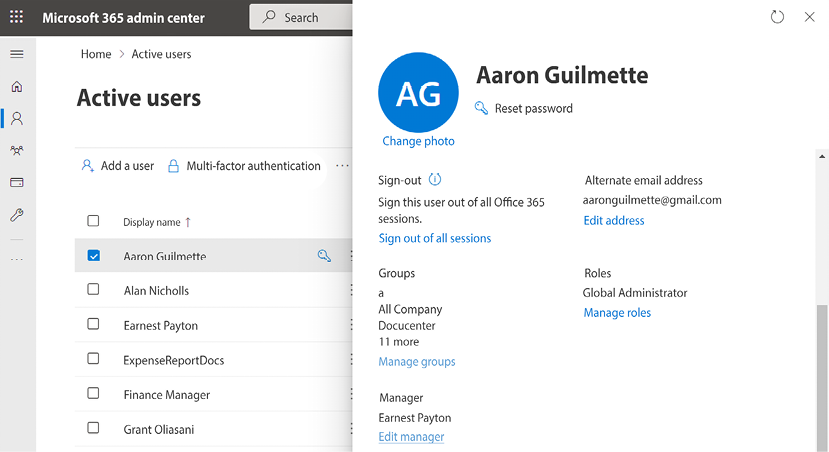
Figure 11.22: Configuring a manager
If you don’t have the capability to set the manager relationship, you will need to edit the flow to use a particular email address of a user to use as the approver instead of the Mail token from the Get manager (V2) action.
The testing process will involve...































































