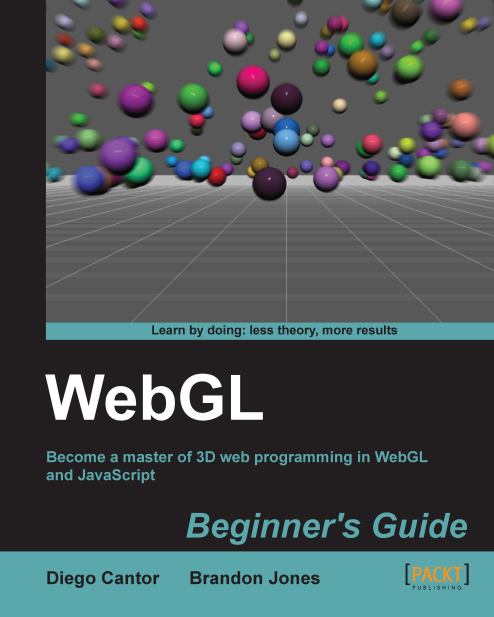Time for action – using multitexturing
Open the file
ch7_Multitexture.htmlwith your choice of HTML editor.At the top of the script block, add another texture variable:
var texture2 = null;
At the bottom of the
configurefunction, add the code to load the second texture. As mentioned earlier, we're using a class to make this process easier, so the new code is as follows:texture2 = new Texture(); texture2.setImage('textures/light.png');The texture we're using is a white radial gradient that simulates a spot light:

In the
drawfunction, directly below the code that binds the first texture, add the following to expose the new texture to the shader:gl.activeTexture(gl.TEXTURE1); gl.bindTexture(gl.TEXTURE_2D, texture2.tex); gl.uniform1i(Program.uSampler1, 1);
Next, we need to add the new sampler uniform to the fragment shader:
uniform sampler2D uSampler1;
Don't forget to add the corresponding string to the
uniformListin theconfigurefunction.Finally, we add the code to sample the new texture value...