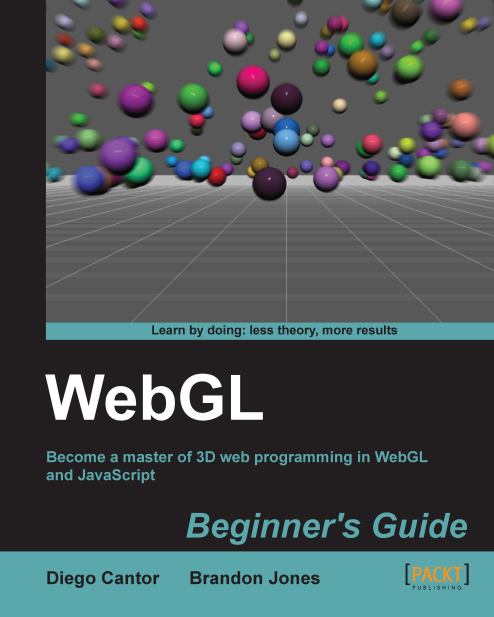Time for action – exploring rotations: world space versus camera space
Open
ch4_ModelView_Rotation.htmlin your HTML5 browser:
Just like in the previous example, we will see:
A cone at the origin of the world
The camera is located at [0,2,50] in world coordinates
Three sliders that will allows us to rotate either the world or the camera
Also, we have a matrix where we can see the result of different rotations
Let's see what happens to the axis after we apply a rotation. With the World coordinates button selected, rotate the world 90 degrees around the x-axis. What does the Model-View matrix look like?
Let's see where the axes end up after a 90 degree rotation around the x-axis:
By looking at the first column, we can see that the x-axis has not changed. It is still [1,0,0]. This makes sense as we are rotating around this axis.
The second column of the matrix indicates where the y-axis is after the rotation. In this case, we went from [0,1,0], which is the original configuration, to [0,0,1], which...