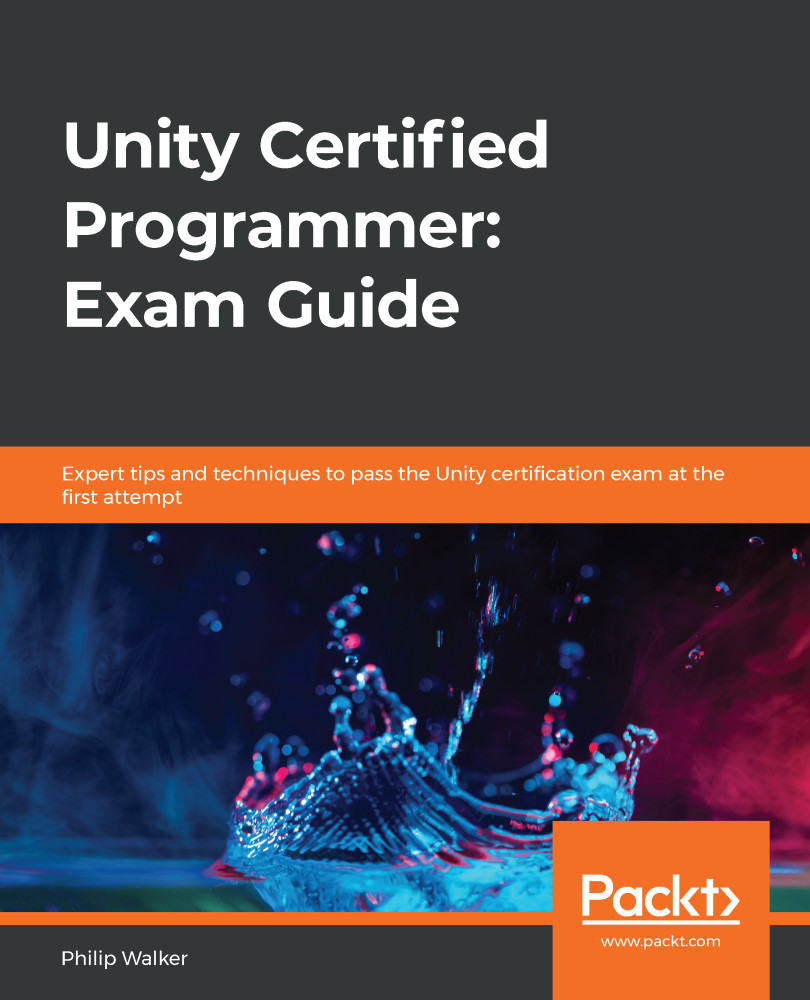In this section, we are going to give our shop scene a background by adding art assets from the level3 scene and adding a red emission material. We will activate the scene's real-time global illumination, which is where the red emission material will glow on the surface of the corridor. We will also be adding extra lights to our shop display and the player ship to make it stand out more. Finally, we will add some black fog to create some darkness creeping around the glowing lights.
The following image shows a comparison between the shop scene before and after we complete this section:

So, let's start this section off by adding the art assets we are going to use for the shop scene.
Adding art assets to our shop scene
In this section, we are going to drag and drop some pre-made art assets into our shop scene. From there, we can continue setting up our Lighting settings...