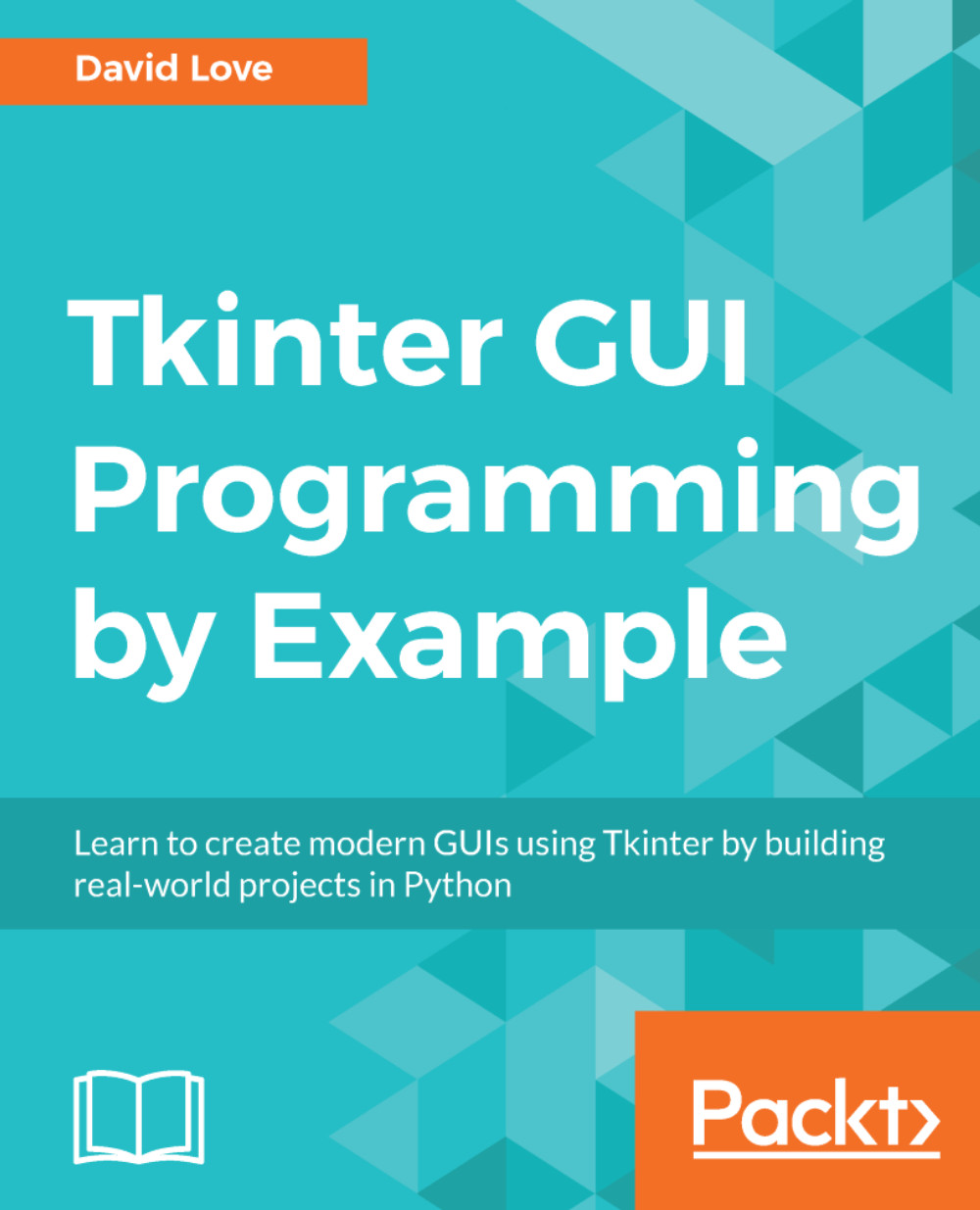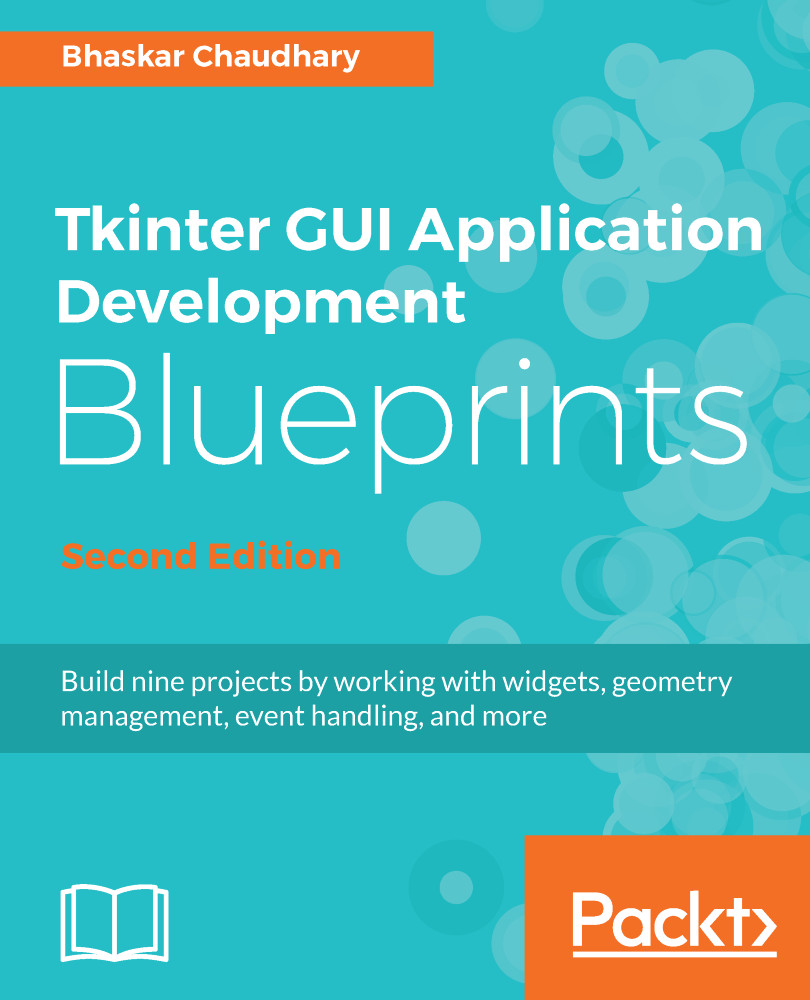You can attach an event binding to a widget using the bind method. The following example binds some mouse events to a Frame instance:
import tkinter as tk
class App(tk.Tk):
def __init__(self):
super().__init__()
frame = tk.Frame(self, bg="green",
height=100, width=100)
frame.bind("<Button-1>", self.print_event)
frame.bind("<Double-Button-1>", self.print_event)
frame.bind("<ButtonRelease-1>", self.print_event)
frame.bind("<B1-Motion>", self.print_event)
frame.bind("<Enter>", self.print_event)
frame.bind("<Leave>", self.print_event)
frame.pack(padx=50, pady=50)
def print_event(self, event):
position = "(x={}, y={})".format(event.x, event.y)
print(event.type, "event", position)
if __name__ == "__main__":
app = App()
app.mainloop()
All events are handled by the print_event() method of our class, which prints the type of event and the position of the mouse in the console. You can try it out by clicking on the green frame with the mouse, and moving it around while it starts printing the event messages.
The following example contains an Entry widget with a couple of bindings; one for the event that gets triggered when the entry gets the focus, and another for all the key press events:
import tkinter as tk
class App(tk.Tk):
def __init__(self):
super().__init__()
entry = tk.Entry(self)
entry.bind("<FocusIn>", self.print_type)
entry.bind("<Key>", self.print_key)
entry.pack(padx=20, pady=20)
def print_type(self, event):
print(event.type)
def print_key(self, event):
args = event.keysym, event.keycode, event.char
print("Symbol: {}, Code: {}, Char: {}".format(*args))
if __name__ == "__main__":
app = App()
app.mainloop()
The first message this program will output is the FocusIn event when you set the focus on the Entry widget. If you try it out, you will see that it will also show the events of keys that do not correspond to non-printable characters, such as arrow keys or the return key.
 United States
United States
 United Kingdom
United Kingdom
 India
India
 Germany
Germany
 France
France
 Canada
Canada
 Russia
Russia
 Spain
Spain
 Brazil
Brazil
 Australia
Australia
 Argentina
Argentina
 Austria
Austria
 Belgium
Belgium
 Bulgaria
Bulgaria
 Chile
Chile
 Colombia
Colombia
 Cyprus
Cyprus
 Czechia
Czechia
 Denmark
Denmark
 Ecuador
Ecuador
 Egypt
Egypt
 Estonia
Estonia
 Finland
Finland
 Greece
Greece
 Hungary
Hungary
 Indonesia
Indonesia
 Ireland
Ireland
 Italy
Italy
 Japan
Japan
 Latvia
Latvia
 Lithuania
Lithuania
 Luxembourg
Luxembourg
 Malaysia
Malaysia
 Malta
Malta
 Mexico
Mexico
 Netherlands
Netherlands
 New Zealand
New Zealand
 Norway
Norway
 Philippines
Philippines
 Poland
Poland
 Portugal
Portugal
 Romania
Romania
 Singapore
Singapore
 Slovakia
Slovakia
 Slovenia
Slovenia
 South Africa
South Africa
 South Korea
South Korea
 Sweden
Sweden
 Switzerland
Switzerland
 Taiwan
Taiwan
 Thailand
Thailand
 Turkey
Turkey
 Ukraine
Ukraine