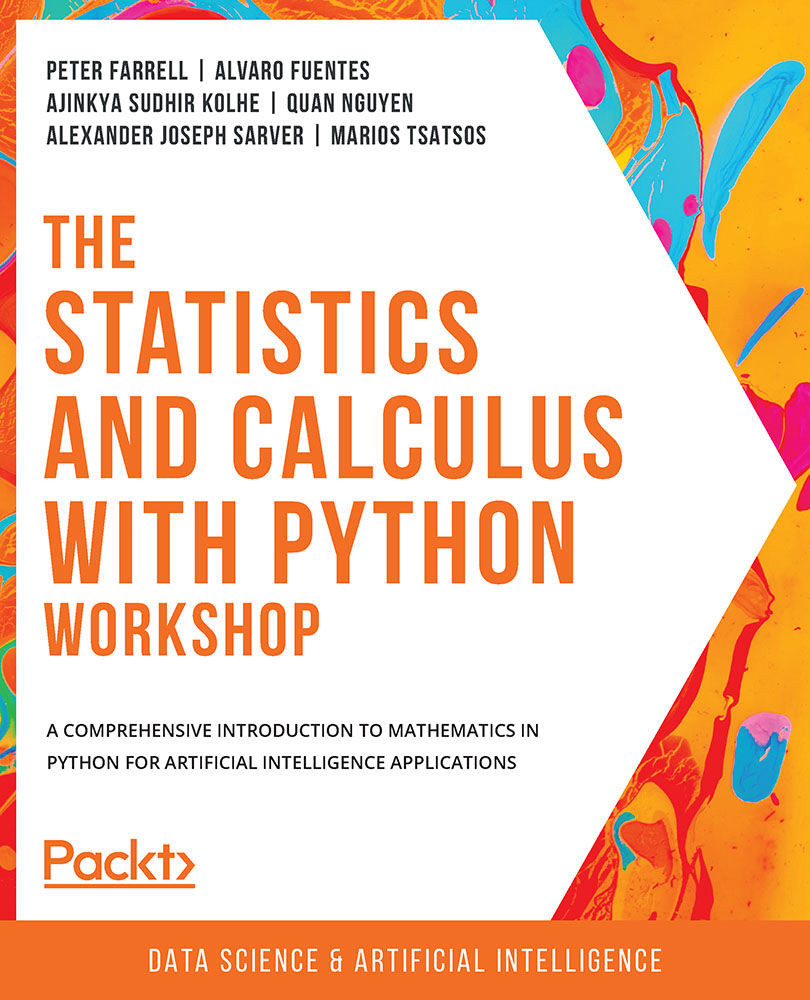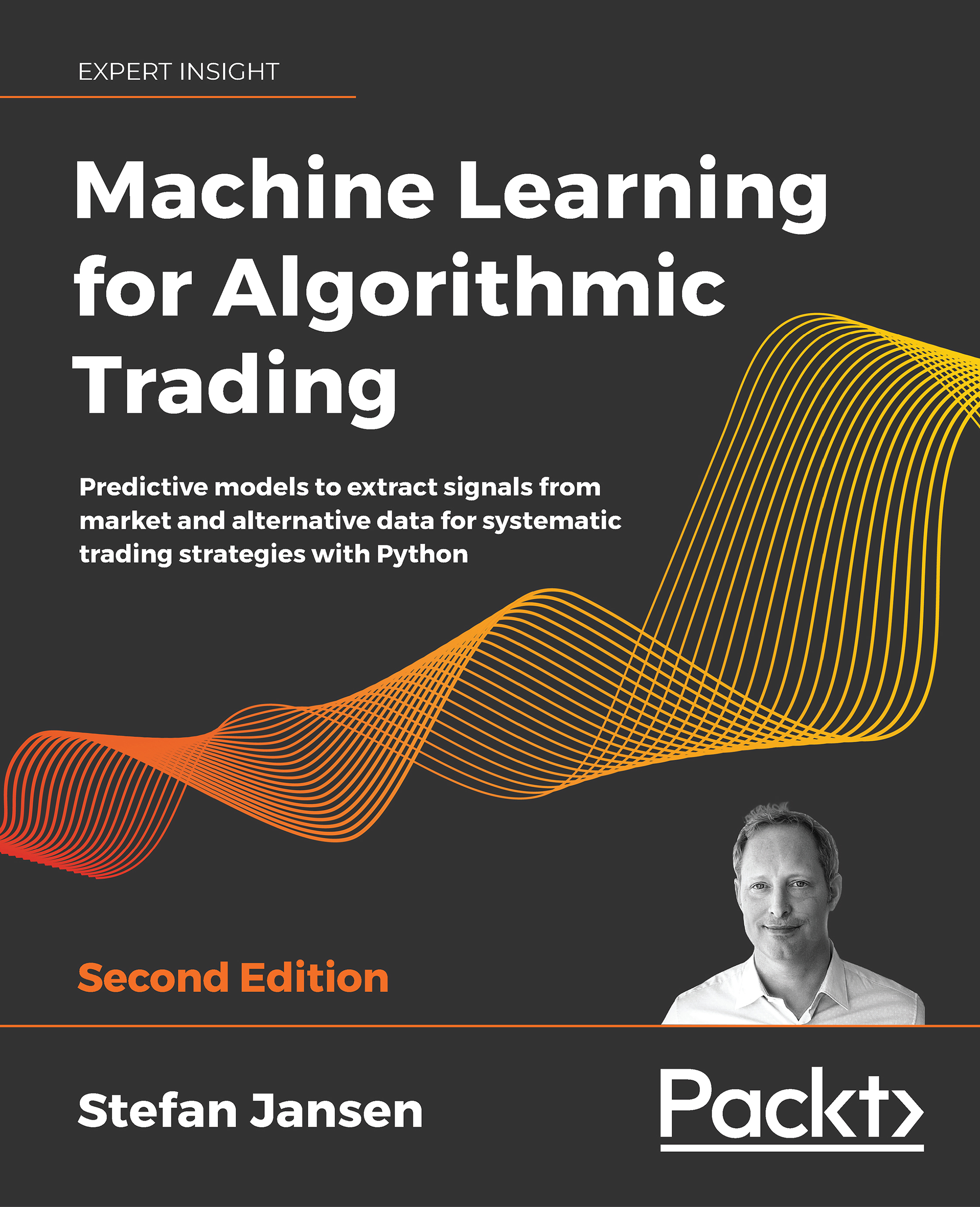After going through a refresher on the Python language in the previous chapter, we are now ready to tackle the main topics of this book: mathematics and statistics.
Among others, the general fields of computational mathematics and statistics can be broken up into three main tool-centric components: representation and engineering; analysis and computation; and finally, visualization. In the ecosystem of the Python programming language, specific libraries are dedicated to each of these components (namely, pandas, NumPy, Matplotlib, and Seaborn), making the process modular.
While there might be other similar packages and tools, the libraries that we will be discussing have been proven to possess a wide range of functionalities and support powerful options in terms of computation, data processing, and visualization, making them some of a Python programmer's preferred tools over the years.
In this chapter, we will be introduced to each of these libraries and learn about their main API. Using a hands-on approach, we will see how these tools allow great freedom and flexibility in terms of creating, manipulating, analyzing, and visualizing data in Python. Knowing how to use these tools will also equip us for more complicated topics in the later chapters of this workshop.
 United States
United States
 Great Britain
Great Britain
 India
India
 Germany
Germany
 France
France
 Canada
Canada
 Russia
Russia
 Spain
Spain
 Brazil
Brazil
 Australia
Australia
 Singapore
Singapore
 Hungary
Hungary
 Ukraine
Ukraine
 Luxembourg
Luxembourg
 Estonia
Estonia
 Lithuania
Lithuania
 South Korea
South Korea
 Turkey
Turkey
 Switzerland
Switzerland
 Colombia
Colombia
 Taiwan
Taiwan
 Chile
Chile
 Norway
Norway
 Ecuador
Ecuador
 Indonesia
Indonesia
 New Zealand
New Zealand
 Cyprus
Cyprus
 Denmark
Denmark
 Finland
Finland
 Poland
Poland
 Malta
Malta
 Czechia
Czechia
 Austria
Austria
 Sweden
Sweden
 Italy
Italy
 Egypt
Egypt
 Belgium
Belgium
 Portugal
Portugal
 Slovenia
Slovenia
 Ireland
Ireland
 Romania
Romania
 Greece
Greece
 Argentina
Argentina
 Netherlands
Netherlands
 Bulgaria
Bulgaria
 Latvia
Latvia
 South Africa
South Africa
 Malaysia
Malaysia
 Japan
Japan
 Slovakia
Slovakia
 Philippines
Philippines
 Mexico
Mexico
 Thailand
Thailand