Grouping columns
The Results and Table section provides the flexibility to group data into custom values. A grouping column is added to the section by highlighting a data column in the section, right-clicking, and selecting the Add Grouping Column menu item. Another method to add a grouping column is by highlighting the data column, clicking on the Results menu and selecting the Add Grouping Column menu item. After the menu item is selected, the Grouping Column window appears as shown in the following screenshot:
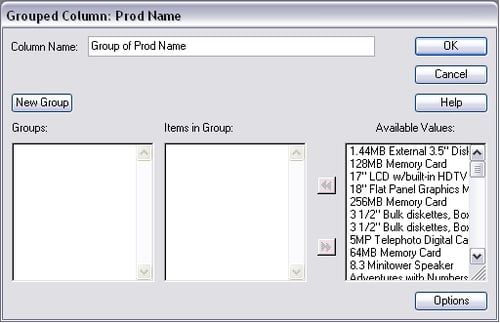
The first textbox at the top of the window is the name for the new column, which can be edited to rename the column to a user-defined value. The button below the column name textbox called New Group is used to add a group to the Groups listbox. Once groups are added to the Groups listbox, items can be assigned to the group. Items are assigned to each group by highlighting the group name in the Groups listbox and then highlighting items in the Available Values listbox and using the...























































