Optimizing the build plate
Let’s say that we want to 3D print multiple parts at the same time for prototyping or production. CAM programs allow you to import multiple models to prepare for 3D printing, but this can often be done effectively in Tinkercad as well.
The first thing we want to do is to set our Workplane to be the same size as our print bed using the Workspace settings window as shown in Figure 11.24:
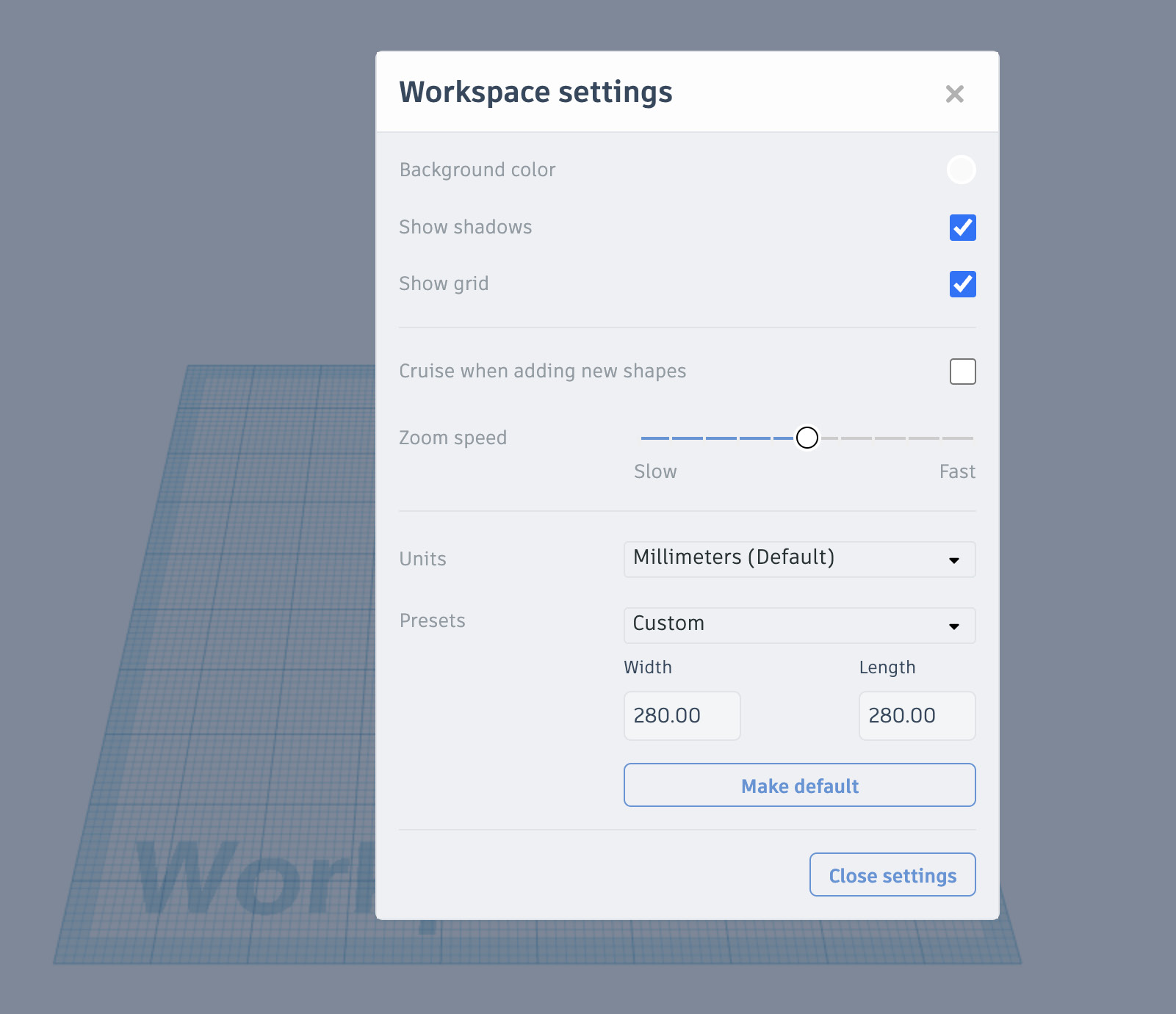
Figure 11.24: Adjusting the Workplane size in Workspace settings
As discussed in Chapter 6, Tinkercad provides some common 3D printer bed sizes to choose from in the Presets dropdown, but we can also enter a Custom size to match our own 3D printers as shown in Figure 11.24. If you would like, you can even set this to be the default using Make default so that each new Tinkercad document you create will have this already set for you. With the Workplane set to match my 3D printer’s bed (280 mm x 280 mm), I can now get an accurate...























































