Topology for cloth simulations
Just like normal deformations, cloth and soft body simulations follow the three deformation rules as well. While we will not get into the specific settings to apply to a soft body mesh, it is important to understand how the topology is going to react.
To start, subdivide a plane to make sure that our mesh has enough geometry to work with. Because the cloth simulation can be affected by the modifier stack, we should do as much of the subdividing as we can in the Modifiers tab. Be careful with the Subdivision modifier though – adding too many subdivisions can massively slow down your computer or outright crash Blender. We can see the Subdivision modifier in Figure 3.45.
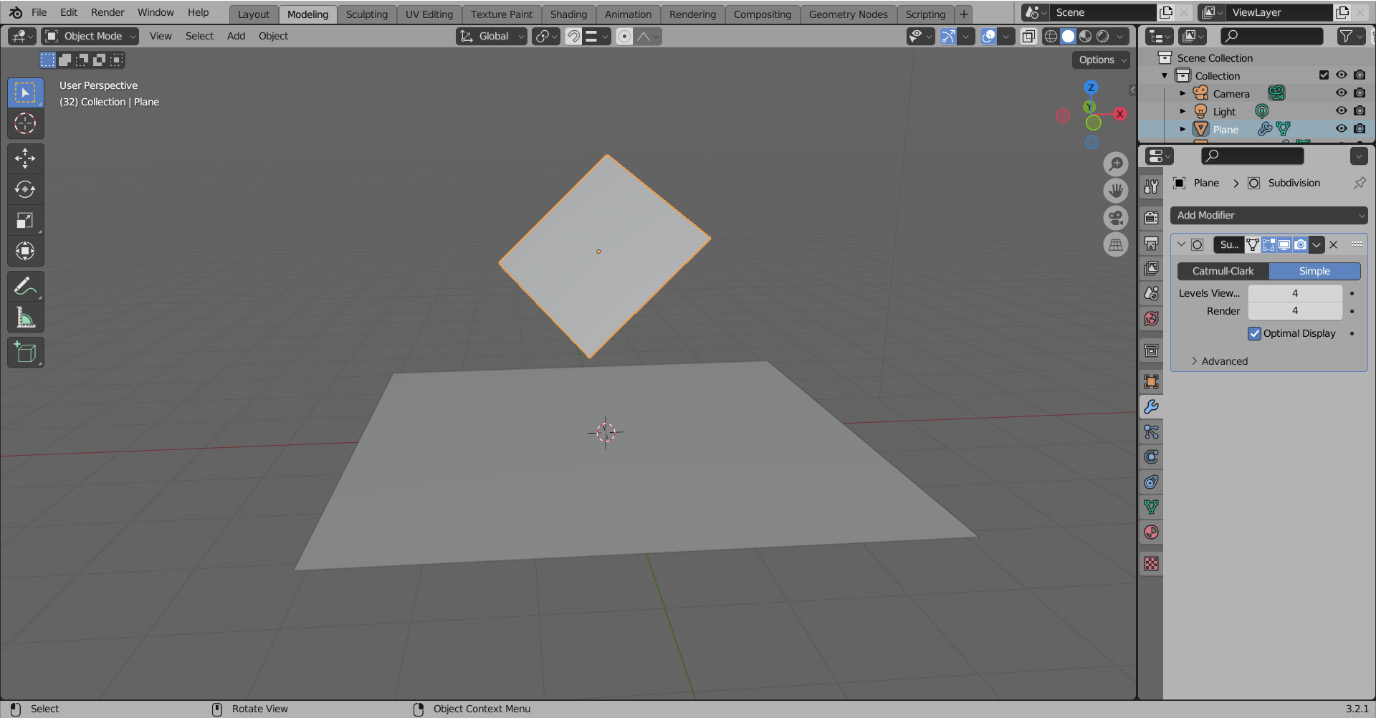
Figure 3.45 – Subdividing the plane
To start out, do the following:
- Add a Subdivision modifier set to Simple. This allows us to add more geometry without also smoothing the mesh.
- To add a Cloth modifier, open the Modifier dropdown...
































































