Creating a custom scoring to picture template
With so many different possible ways of scoring to picture, it is helpful to create different film scoring templates. Using custom templates allows you to have prepared working environments suitable for different film scoring tasks, which will speed up the working process.
To create a custom template, begin by opening a Logic Pro session and creating two audio tracks.
Rename the first audio track Dialog Left Channel, and turn the Pan knob all the way to the left. Then, rename the second audio track TEMP MUSIC Right Channel, and turn the Pan knob all the way to the right:
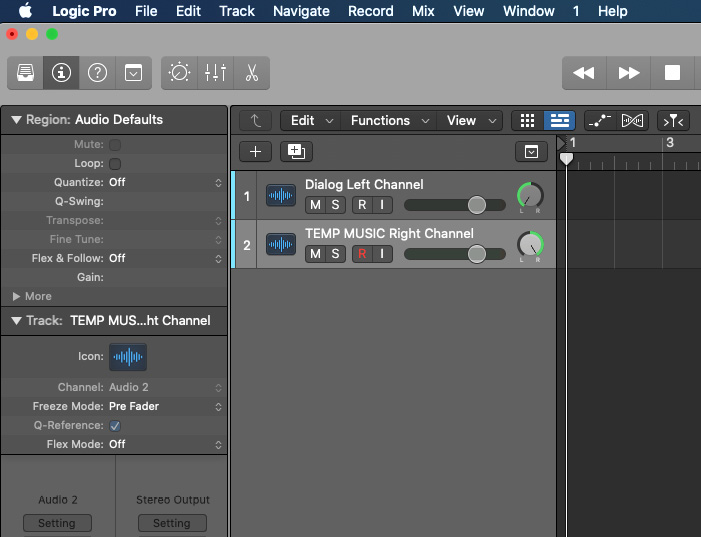
Figure 5.62: Renamed audio tracks for Dialog and TEMP MUSIC
Hover your mouse over the LCD display area, click on the drop-down menu arrow, and select Customize Control Bar and Display…:
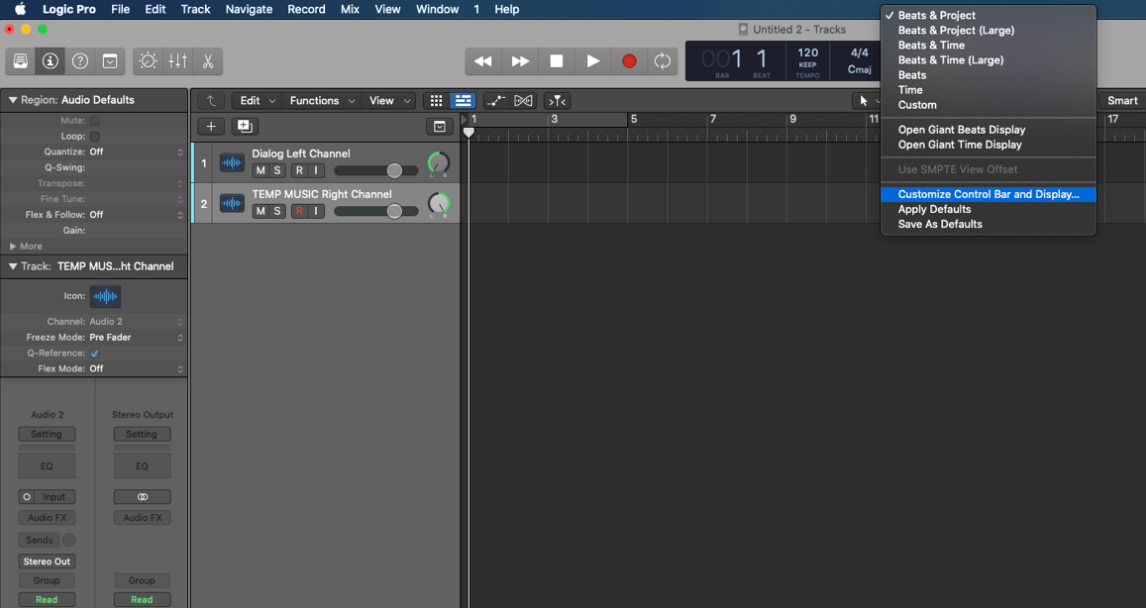
Figure 5.63: LCD Display window drop-down menu
In the next window, there are many options for you to choose from...






















































